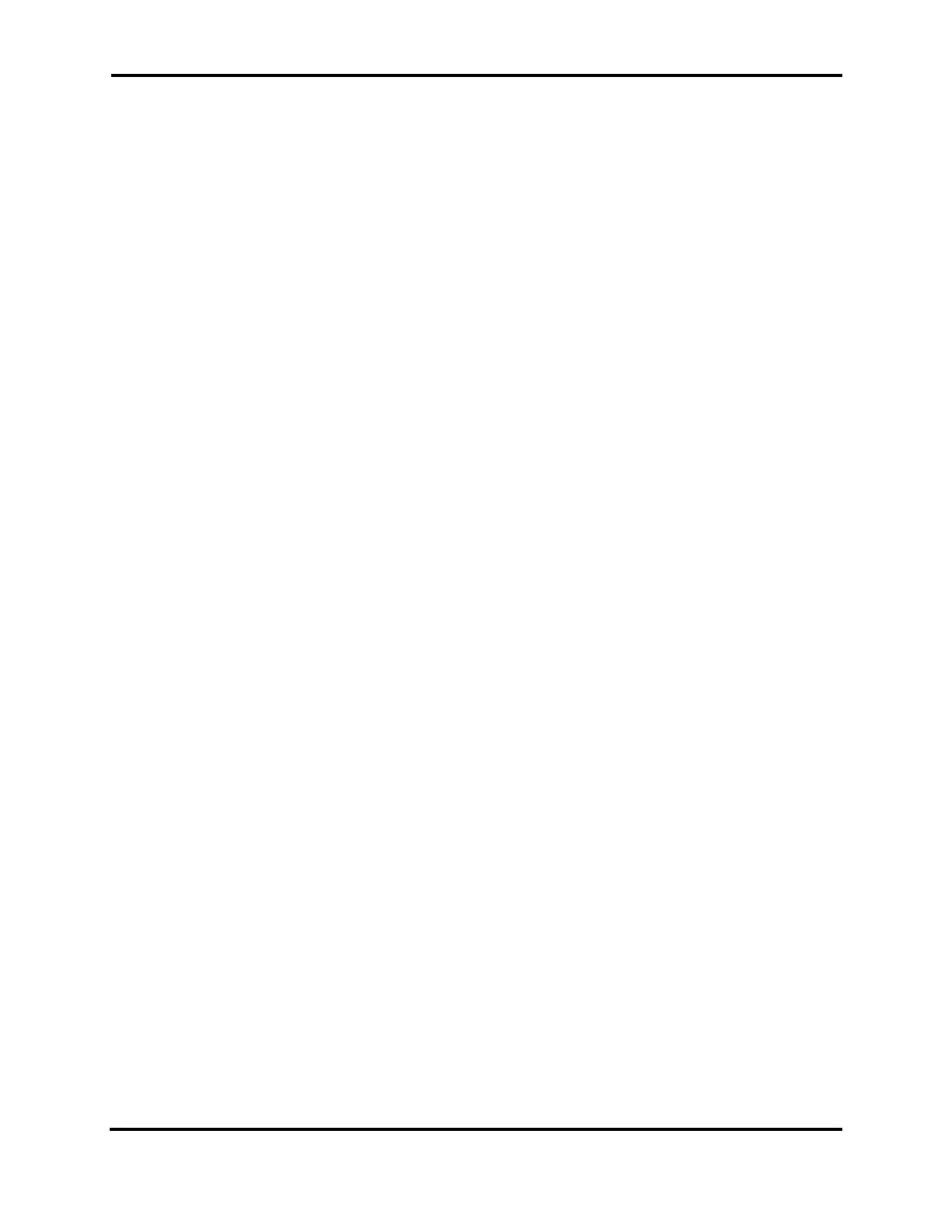FLEX-6000 Signature Series – Maestro User Guide
Page 166
Copyright 2019 FlexRadio Systems. All Rights Reserved.
34 RESTORING TO FACTORY DEFAULTS
Restoring the radio to factory defaults will clear any installed waveform modules, persistence and
profile data in the radio and return it back to its original state. Default profiles are restored if they
had been deleted. It is recommended that you make a backup of your Global, Transmit and MIC
profiles before resetting the radio back to factory defaults.
NOTE: This should only be used as a last resort. If you are having trouble with your radio, please
submit a HelpDesk support request.
FLEX-6700 and FLEX-6500 Reset Procedure
With the radio powered off, press and hold down the “OK” button on the front panel of the radio.
Momentarily press and release the power button to power on the radio. Continue holding in the OK
button until the front display counts down to 0, the power LED starts blinking white and the
“CALIBRATING…” message is displayed, then release the OK button. Allow the radio to continue
booting normally.
FLEX-6300 Reset Procedure
With the radio powered off, press and hold down the power button until the Power LED blinks white,
then release the power button. Allow the radio to continue booting normally.
