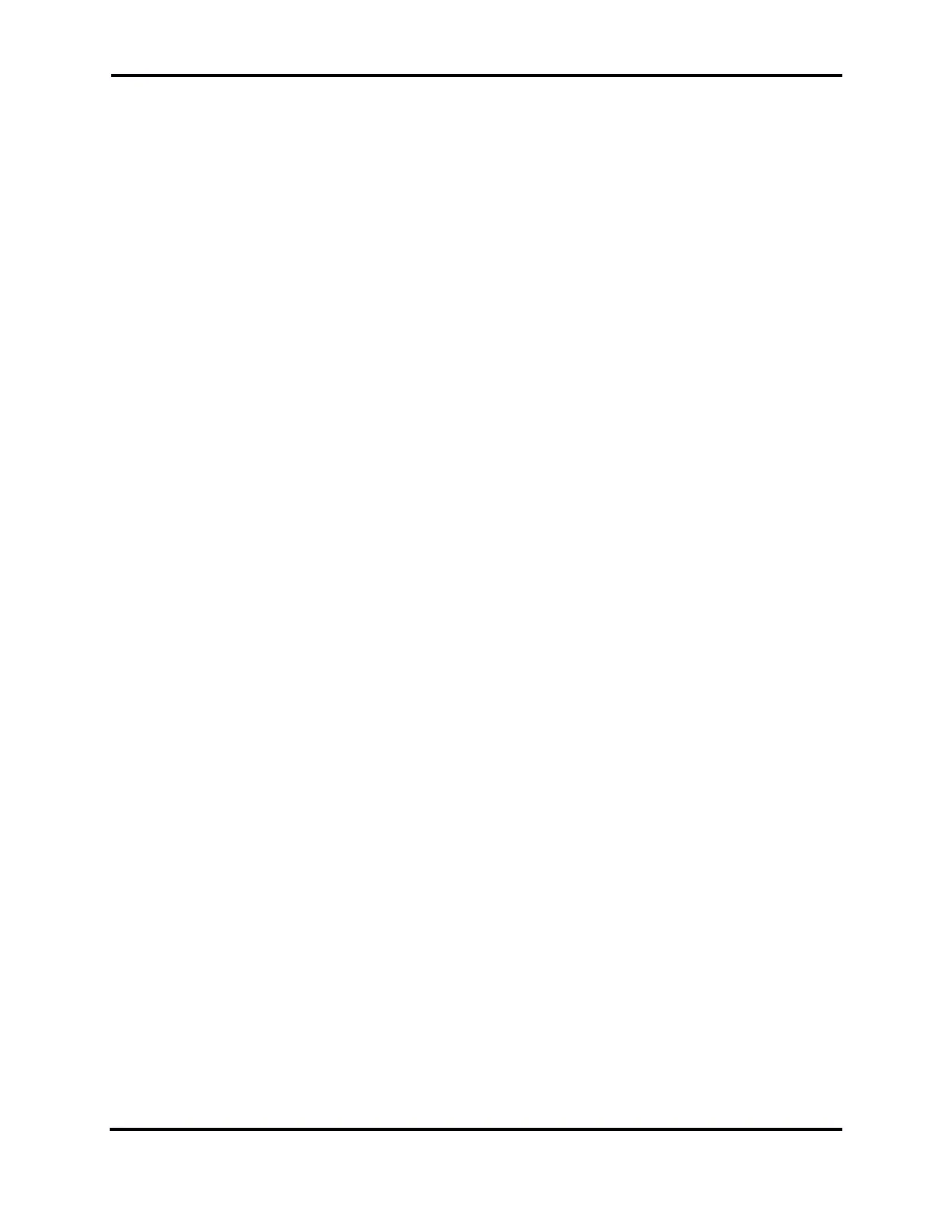FLEX-6000 Signature Series – Maestro User Guide
Page 169
Copyright 2019 FlexRadio Systems. All Rights Reserved.
36.2 MAESTRO BECOMES UNRESPONSIVE
If your Maestro becomes unresponsive to button presses and turned knobs, power cycling the unit
usually restores normal operation. Press the power button momentarily. If the unit shuts down,
wait at least 10 seconds for all of the internal components to stop, then restart the Maestro.
If your Maestro does not respond to the momentary power button press, press and hold the power
button until the unit powers off. Wait at least 10 seconds after releasing the button before restarting
Maestro.
36.3 RADIO WILL NOT BOOT, OR SMARTSDR-WIN WILL NOT COMPLETELY
LOAD
If you get into a situation where the radio or Maestro will not boot or load properly, please open a
HelpDesk ticket to resolve this. Alternatively, you can reset the Persistence database by doing a
Factory Reset as described in section 34, Restoring to Factory Defaults. Before doing this procedure,
it is recommended to export your current settings if possible, using the Import/Export menu in the
SmartSDR-Win client.
36.4 FLEX-6000 NOT PERFORMING WELL AFTER AN UPGRADE TO NEW
FIRMWARE
If you observe unexpected behavior or your radio is not performing well immediately after an
upgrade to a new version of the Maestro software, it is possible that not all of the internal processors
rebooted properly during the upgrade process. If this is the case, the first troubleshooting step is to
“cold” boot the radio by turning the radio off using the power button. If the radio will not shut down,
press and hold the power button until the radio turns off. Then remove all DC power from the radio
for 10 to 15 seconds by unplugging the DC power cable. Replace the DC power cable and turn the
radio back on. This will ensure a complete restart of all internal processors.
36.5 RF SPECTRUM NOT DISPLAYED PROPERLY AFTER SELECTING A FLEX-
6000 OR AUDIO STUTTERING
After a FLEX-6000 has been selected, a default Panadapter is displayed showing active RF spectrum.
If no spectrum is displayed, the display is not updating properly, or remote audio is stuttering, check
for the following problems:
• Low bandwidth connection between the FLEX-6000 and Maestro – If Maestro is connected
to the FLEX-6000 via a wireless network connection, there is a possibility that a combination
of low data streaming throughput and packet loss can result in a spectrum display that
momentarily freezes or will not be displayed at all. If you experience this behavior, connect
the FLEX-6000 directly to the Maestro via the Ethernet cable and reboot the system. If the
direct connect method resolves the problem, then the wireless network probably lacks the
capacity to run the FLEX-6000.
• Panadapter resource not available – If a Panadapter resource is not available in the radio, it
is possible that the resource has been orphaned by an abnormal termination of Maestro. In
this case, power cycling the radio will free the locked Panadapter resource.
