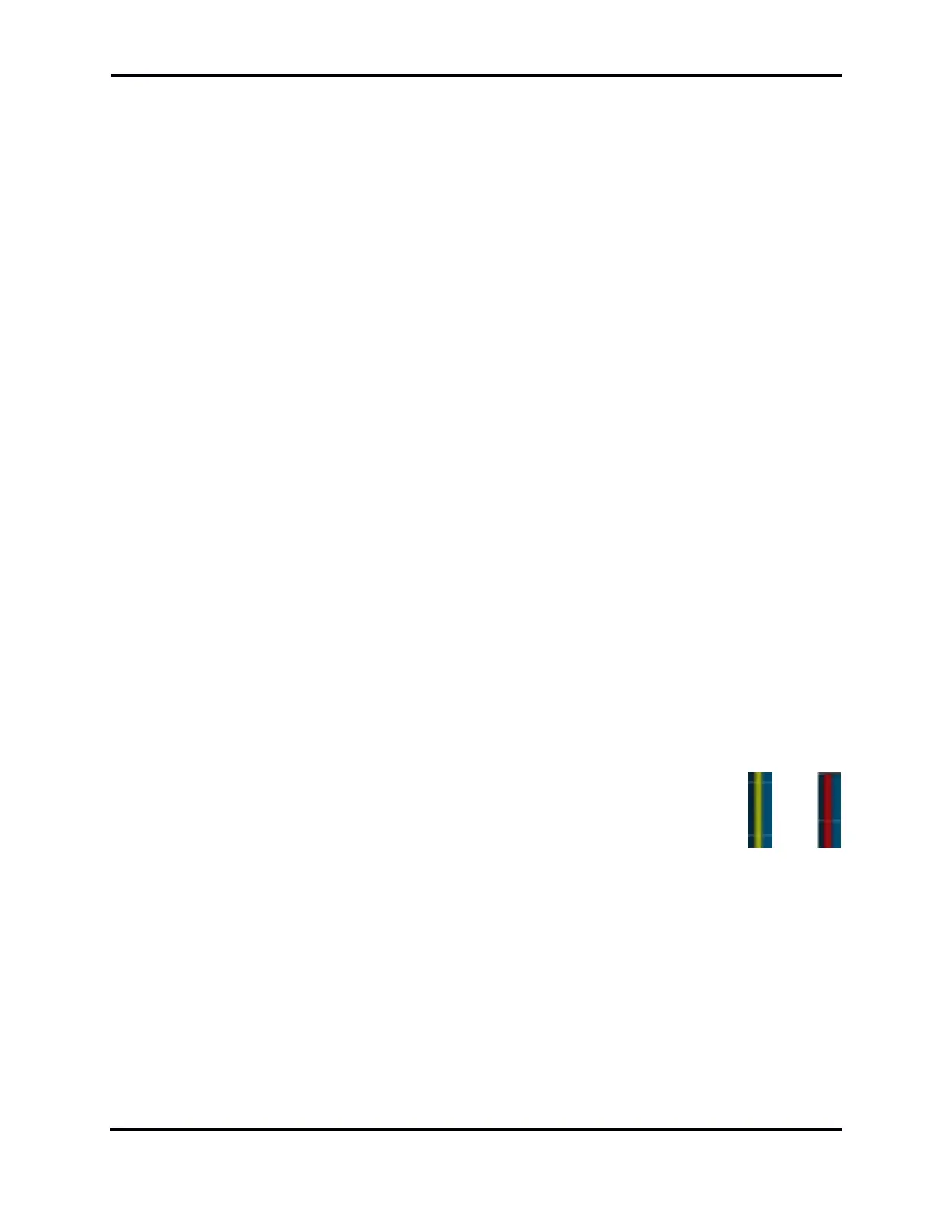FLEX-6000 Signature Series – Maestro User Guide
Page 41
Copyright 2019 FlexRadio Systems. All Rights Reserved.
faster. The size of the steps, in Hertz, is controlled by the A and B Step buttons. See section 33.2,
Slice Receiver Tuning Knobs and Buttons for full details.
Drag Tuning: Drag Tuning is one of the more common tuning methods. By touching the Receive Filter
(lighter blue area of the Slice Receiver) or the carrier (the vertical yellow or red line of the Slice
Receiver), and moving your finger left or right, the Slice will move up or down in frequency while the
Panadapter remains stationary. This tuning occurs in increments of the currently selected step size.
Once the Slice reaches the edge of the Panadapter the Slice will stop and the Panadapter will begin
to move behind the Slice. This is called Pan Edge Tuning and allows rapid tuning above or below the
Panadapter’s current frequency range.
Tap Tuning: Double tapping anywhere in the Panadapter grid will initiate a Tap Tune. Tap Tune will
move the Active Slice to the frequency where the tap occurred. The Active Slice is designated by a
yellow carrier line and yellow triangle at the top of the carrier line (see section 9.3, Making a Slice
Receiver Active).
Direct Frequency Entry: Direct Frequency entry for any Slice Receiver is a tuning option. Simply tap
on the Slice Receiver’s frequency display to open the Slice Receiver Menu and use the ten-digit touch
pad to enter the frequency in megahertz using a single separator specific to your country (for the US
it is a period, for other countries it may be a comma). For example, entering “14.0705” will tune to
14.070.500. You can also enter some frequency ranges using kilohertz, but the data entered is limited
to 4 or 5 digits and you cannot use a country specific separator. For example, entering “7250” will
tune the Slice Receiver to 7.250.000 megahertz.
Tune Step Size: The tuning knobs generate 64 pulses per revolution. The amount of frequency
change caused by one pulse from a tuning knob or by dragging the Slice Receiver is determined by
the Active Slice Tune Step Size. Tune Step Size is mode specific and can be set with the A or B Slice
Step Button. A single press of the button increases the step size by an amount appropriate to the
Slice Receiver’s mode. The new value is shown in a pop-up display. A longer press of the button
decreases the step in a similar manner.
9.3 MAKING A SLICE RECEIVER ACTIVE
A Slice Receiver consists of a center Carrier Frequency displayed by a solid yellow or red
vertical bar. A yellow bar indicates the Slice is “Active,” indicating that this is the Slice that you are
currently manipulating. Moving the A or B Tuning knob makes the corresponding Slice Receiver
active. Tapping a Slice Receiver’s receive filter display makes that Slice active. When a new Slice
Receiver is selected as the Active Slice, the old Active Slice will become inactive and its carrier line
will change to red. There can only be one Slice active at a time.
