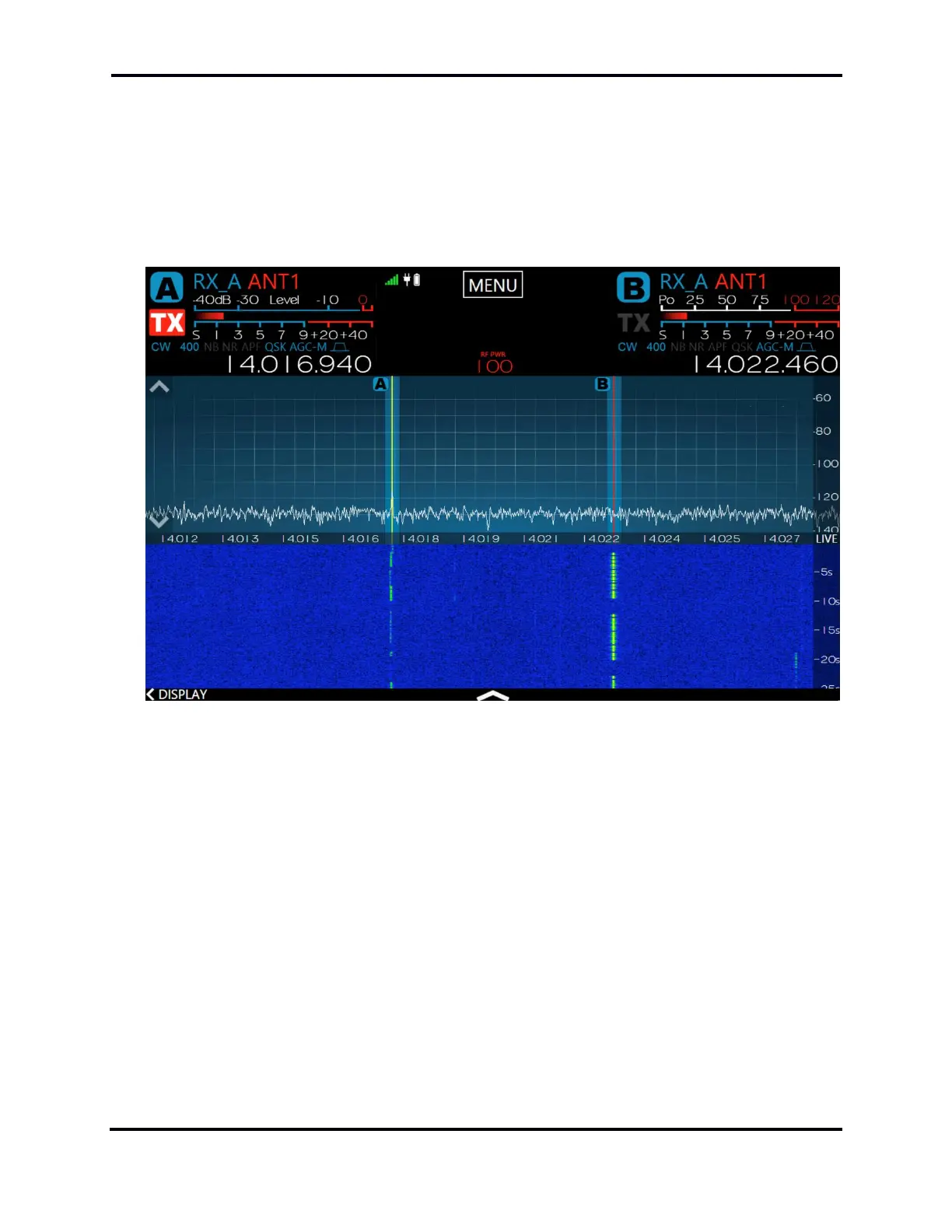FLEX-6000 Signature Series – Maestro User Guide
Page 69
Copyright 2019 FlexRadio Systems. All Rights Reserved.
16.1 HOW TO OPERATE CW IN SPLIT MODE
Many DXpeditions prefer to operate in split mode, in which they transmit on one frequency, but
listen on another, up or down a few kilohertz. In order to do this with Maestro, the A Slice must be
set to the DX station’s transmitting frequency, and the B Slice must be inactive. Press the B slice TX
button. The B Slice will become active, its frequency will be set to a value 1 KHz higher than the A
Slice Receiver’s frequency and the transmitter control will move to the B Slice. Your Panadapter
display should look similar to this:
If you prefer, you can use the Slice audio controls to pan the Slice audio so one receiver is in your left
ear and the other is in your right ear. Touch and drag the L/R control in the Slice Receiver Menu to
move that Slice Receiver’s audio to the left or right ear.
To leave split mode and disable the transmitter, press the B-RX button to remove the B slice. Press
the A-TX button to restore the transmitter to the A slice receiver
If you have configured one of the function buttons (F1 – F6) as a Split button (see section 30.4,
Function F1-F6 Tab), and if the B slice is inactive, then a single press of the function button will create
the split configuration. The B slice will control the transmitter. Pressing the button a second time
will disable the B slice and return the transmitter to the A slice receiver.
