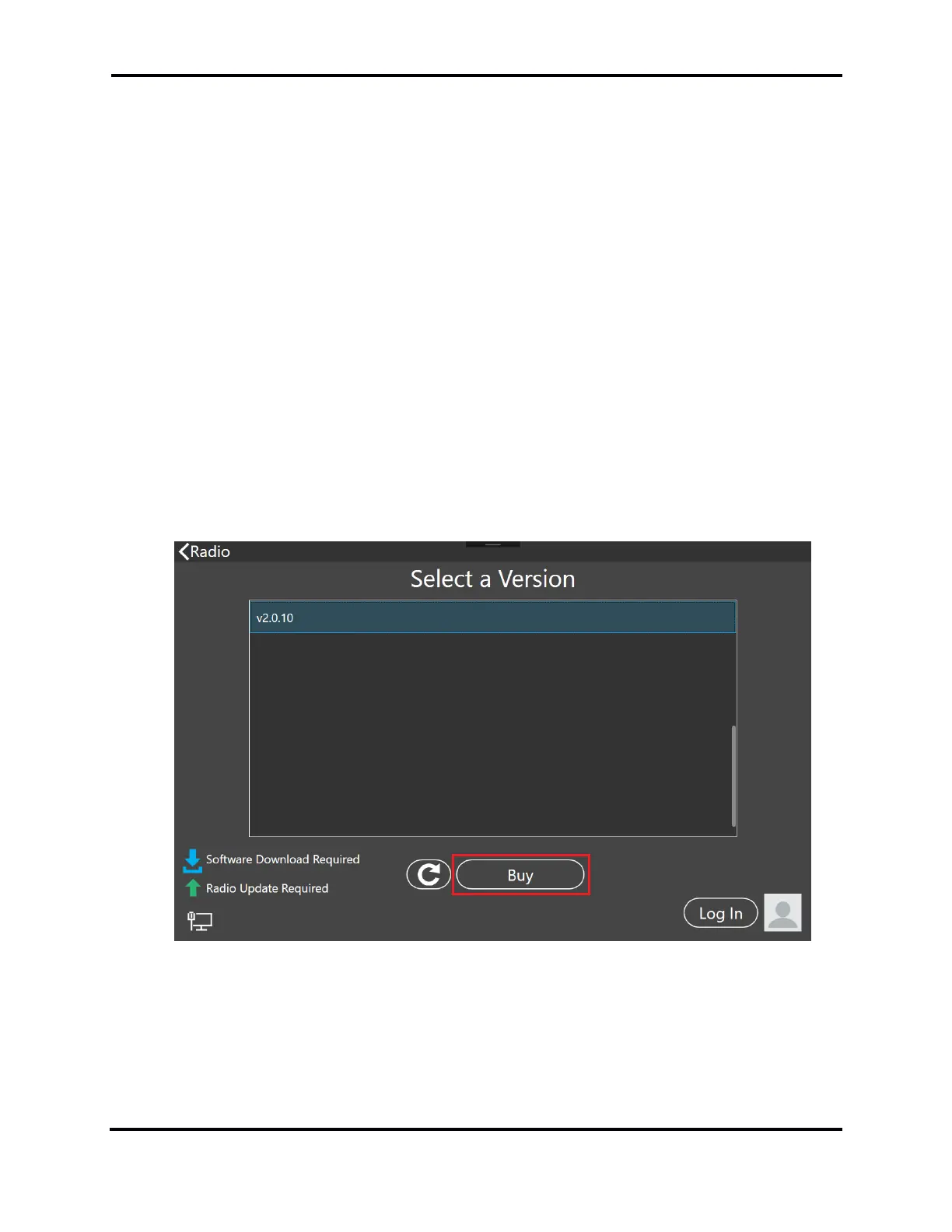FLEX-6000 Signature Series – Maestro User Guide
Page 24
Copyright 2019 FlexRadio Systems. All Rights Reserved.
Once the installation process has started you will see a progress bar showing the approximate
completion status. Firmware updates usually complete in a few minutes. If a progress bar goes all
of the way to the right and stops, and the update does not complete within a few minutes, restart
the radio and Maestro and try again.
Note: Some firmware updates make changes to the radio's processor that regulates the radio's
internal temperature. When this happens, the radio's fans will run at full speed as a safety
precaution until the update is finished. This and other unusual occurrences during firmware
updates should not be considered problems unless they persist after the update is complete.
6.2 LICENSING SMARTSDR VERSION 2
Version 2 of SmartSDR for Windows is licensed software. FlexRadio Systems makes the Version 2
software available under license to owners and users of FlexRadio Systems 6000 Series radios. Most
6000 Series owners will need to purchase a license as part of the version 2 installation process.
Limited Edition Flex 6000 Signature Series radios, Flex 6000 Signature Series radios purchased on or
after May 19, 2017 and certain other radios are already licensed for version 2. No additional license
purchase is required for these radios.
When SmartSDR for Maestro is started on a radio that has not been licensed for Version 2, you will
see a screen like this:
You will not be able to connect to the radio and operate it until a Version 2 license is installed in the
radio. Tap the Buy button (outlined in red) to generate and show a shortened URL that must be
plugged into a browser manually. This URL is case sensitive and unique for each radio.
