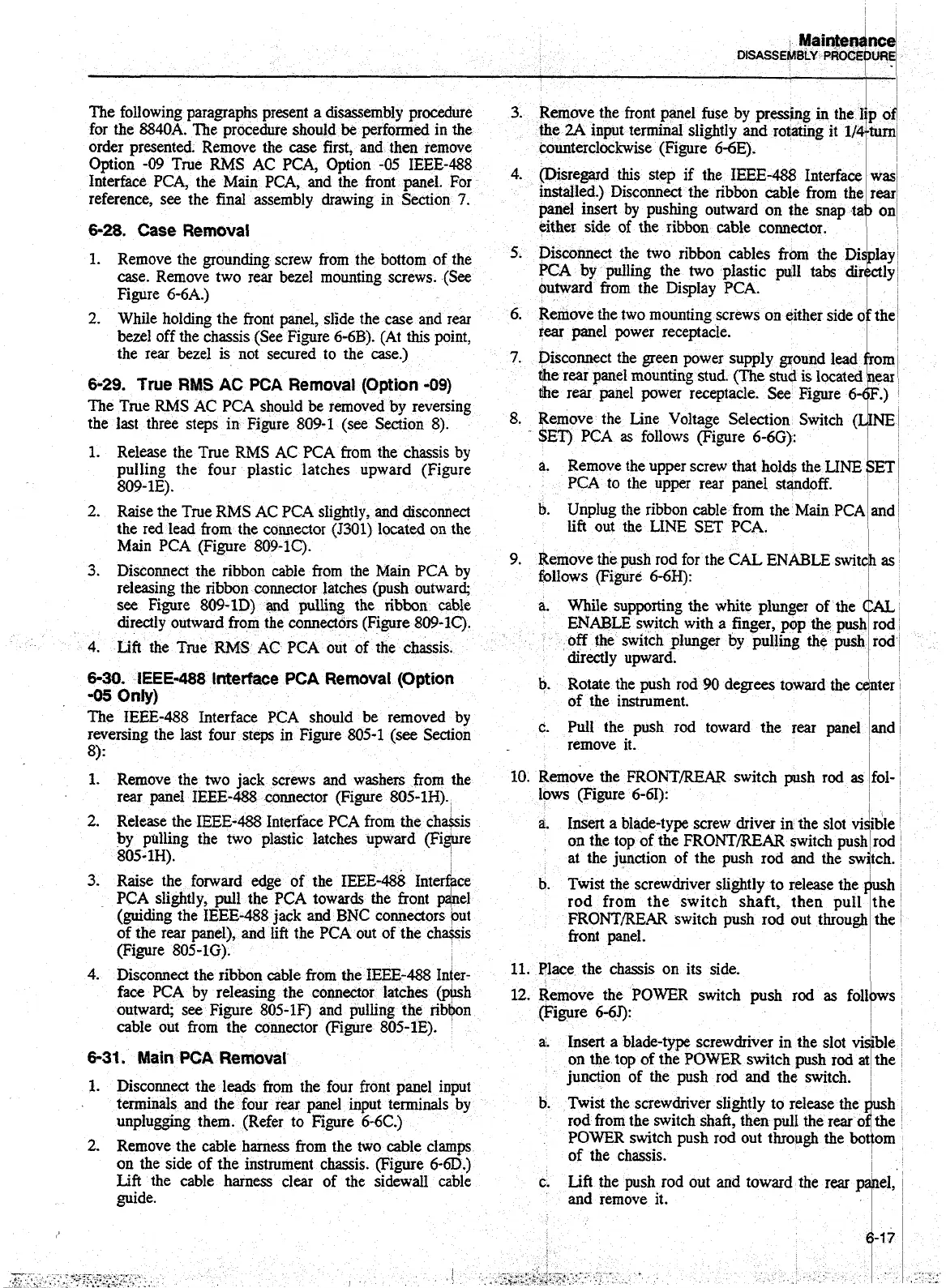counterclockwise (Figure 6-6E).
reference, see the
6-28.
Case Removal
either side of the ribbon cable connector.
'
1
1.
Remove the grounding screw from the bottom of the
5. Dk~nnect the two ribbon cables from the Di
case. Remove two rear bezel mounting screws. (See
PCA by pulling the two plastic pull tabs
Figure 6-6A.) Outward fiom the Display PCA.
~
-
2.
While holding the front panel, slide the case and rear
6.
Remove the two lll0UIlting Screws On either side
0
the
bezel off the chassis (See Figure 6-6B). (At this point,
tear panel power receptacle.
the rear bezel
is
not secured to the case.)
7.
Disconnect the green power supply ground lead om
6-29.
True
RMS
AC
PCA
Removal
(Option
-09)
the rear panel mounting stud.
(The
stud is located ear
the rear panel power receptacle. See Figure 6
.)
The True RMS AC PCA should be removed by reversing
the last three steps in Figure 809-1 (see Section
8).
-
SET) PCA
as
follows (Figure 6-6G):
I
8. Remove the Line Voltage Selection Switch
(
INE
1.
Release the True RMS AC PCA from the chassis by
pulling the four plastic latches upward (Figure
4
a.
Remove the upper screw that holds the
LINE
ET
809-1E).
PCA to the upper rear panel standoff.
1
2.
Raise the True RMS AC PCA slightly, and disconnect
b. Unplug the ribbon cable from the Main
and
the red lead from the connector (5301) located on the
lift out the LINE SET PCA.
Main
PCA
(Figure 809-IC).
i
9. Remove the push rod for the CAL ENABLE swit+
as
3. Disconnect the ribbon cable from the Main PCA by
bllows (Figure 6-6H):
releasing the ribbon connector latches bush outward;
~
see Figure 809-ID) and pulling the ribbon cable
a.
While suppoxting
the
white plungn of the
dAL
directly outward from the connectors (Figure 809-1C).
ENABLE switch with a finger, pop the push rod
4.
Lift
the True RMS AC PCA out of the chassis.
off
the switch plunger by pulling the
push
rod
directly upward.
I
6-30.
iEEE-488
Interface
PCA
Removal (Option
-05
Only)
b. Rotate the push rod
90
degrees toward the dnter
of the instrument.
,
The
IEEE-488 Interface PCA should be removed by
reversing the last four steps in Figure 805-1 (see Section
c Pull the push rod toward the rear panel and
8):
remove it.
I
1.
Remove the two jack screws and washers from the
10. h~~ove the FRONT/REAR switch psh rod as fol-
rear panel IEEE-488 connector (Figure 805-1H). lows (Figure 6-61):
I
2.
Release the IEEE-488 Interface PCA from the chakis
a.
Insert a blade-type screw driver in the slot
vi
ible
by pulling the two plastic latches upward (Figure
on the top of the
FRONTBEAR switch push
i
rod
805-IH).
at the junction of the push rod and the swjtch.
3.
Raise the forward edge of the IEEE-488 Interface
b. Twist the screwdriver slightly to release the ush
PCA slightly, pull the PCA towards the front eel
rod from the switch shaft, then pull the
(guiding the IEEE-488 jack and BNC connectors put
FRONTBEAR switch push rod out through the
of the rear panel), and lift the PCA out of the chasis
front panel.
(Figure 805-1G).
e
I
4.
Disconnect the ribbon cable from the IEEE-488 Inter-
'lace
the
chassis
On
its
side-
face PCA by releasing the COmf~tor latches
@hh
12. Remove the POWER switch push rod
as
foli ws
outward; see Figure 805-IF) and pulling the ribbn
(Figure 6-65):
cable out from the connector (Figure
805-1E).
1
a. Insert a blade-type screwdriver in the slot
vi
'ble
6-31.
Main
PCA
Removal
on the top of the
POWER
switch push rod at the
1.
Disconnect the leads from the four front panel input
4
junction of the push rod and the switch.
~
terminals and the four rear panel input terminals by
b. Twist the screwdriver slightly to release the h
unplugging them. (Refer to Figure 6-6C.)
rod from the switch shaft, then pull the rear o the
2.
Remove the cable harness from the two cable clamps
of the chassis.
k
POWER switch push rod out through the botlom
I
on the side of the instrument chassis. (Figure 6-6D.)
Lift
the cable harness clear of the sidewall cable
c.
Lift the push rod out and toward the
rear
p
el,
guide. and remove it.
f
Artisan Technology Group - Quality Instrumentation ... Guaranteed | (888) 88-SOURCE | www.artisantg.com
