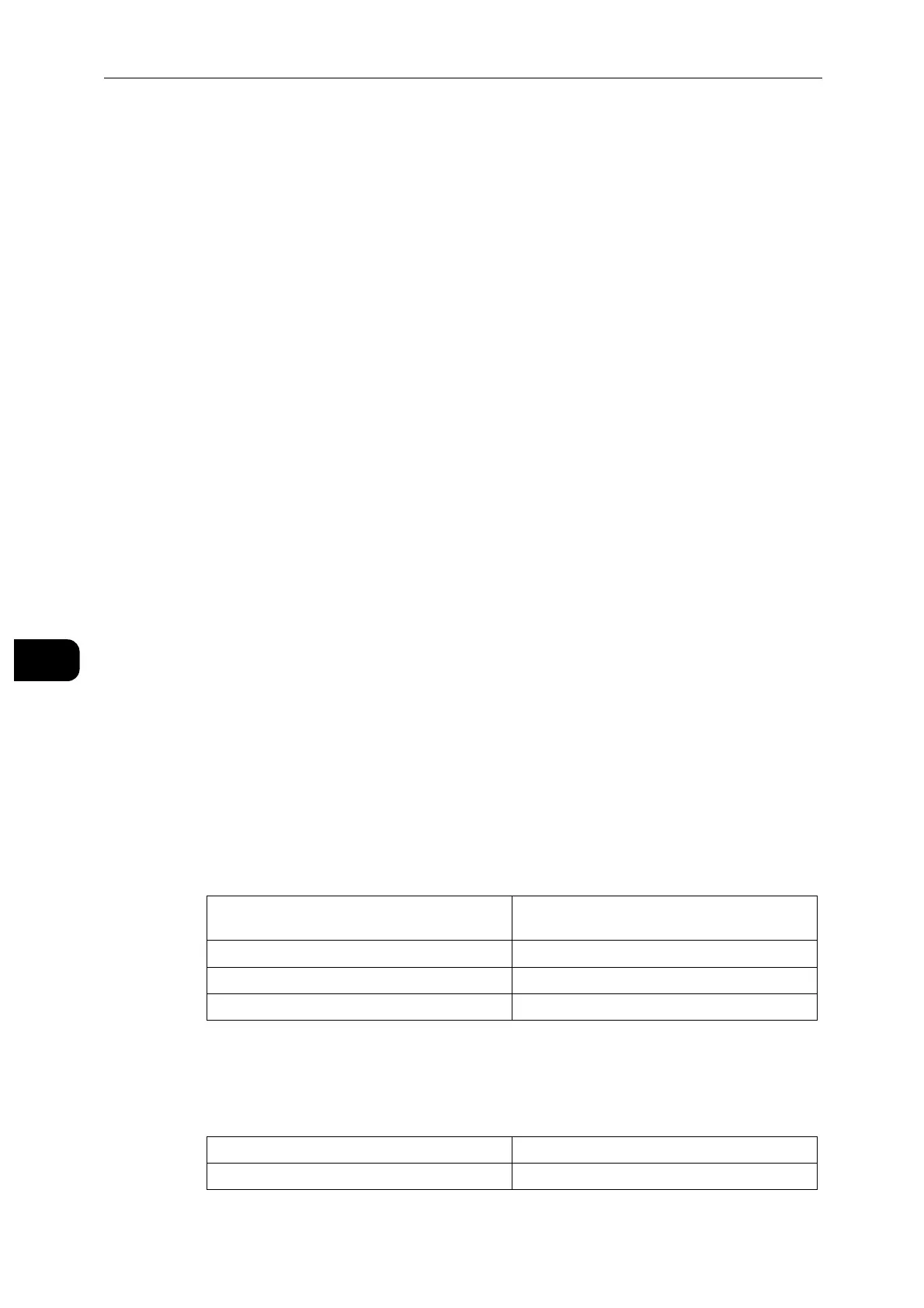CentreWare Internet Services
128
CentreWare Internet Services
7
Software Option
This feature is for service representative use. For more information, contact our Customer
Support Center.
This item appears when HTTP communications are encrypted. For details, see "Configuration of HTTP
Communications Encryption" (P.146).
Customer Service Engineer Access Restriction
Allows you to select whether or not to restrict the operation by our service representative to
protect the security settings from being altered by someone impersonating our service
representative.
When enabling this setting, you can set a [Maintenance Password] of 4 to 12 digits.
Entering the passcode is required when our service representative performs maintenance.
This item appears when HTTP communications are encrypted. For details, see "Configuration of HTTP
Communications Encryption" (P.146).
When enabling this setting, note the followings:
If you lose the System Administrator's passcode, the items restricted to the service representative cannot
be changed.
If you lose the passcode, our service representative cannot perform maintenance in the case when an error
occurs in the machine.
To change the restricted items or perform maintenance, the electric circuit board of the machine must be
replaced.
You will be charged for the electrical circuit board and handling cost.
Be sure not to lose the System Administrator's passcode.
Certificates
Security Certificates
Set the certificate settings.
Select the certificate type from [Device Certificates], [Trusted Root CA Certificates],
[Intermediate CA Certificates], [Other Certificates], and [CRL].
Creating a device self-signed certificate
Select [Device Certificates] from the dropdown menu, and click [Create]. Then select
[Create Self-Signed Certificate]. Set the following for the new device certificate.
Creating a certificate signing request (CSR)
Select [Device Certificates] from the dropdown menu, and click [Create]. Then select
[Create Certificate Signing Request (CSR)]. Set the following for the CSR.
Hash Algorithm Select from [RSA/SHA-256], [RSA/SHA-384],
and [RSA/SHA-512].
Public Key Length Select from [1024 Bits] and [2048 Bits].
Issuer Enter the name of the certificate issuer.
Validity Period Select the [Validity Period] from 1 to 9999 days.
Hash Algorithm Select from [RSA/SHA-1] and [RSA/SHA-256].
Public Key Length Select from [1024 Bits] and [2048 Bits].
