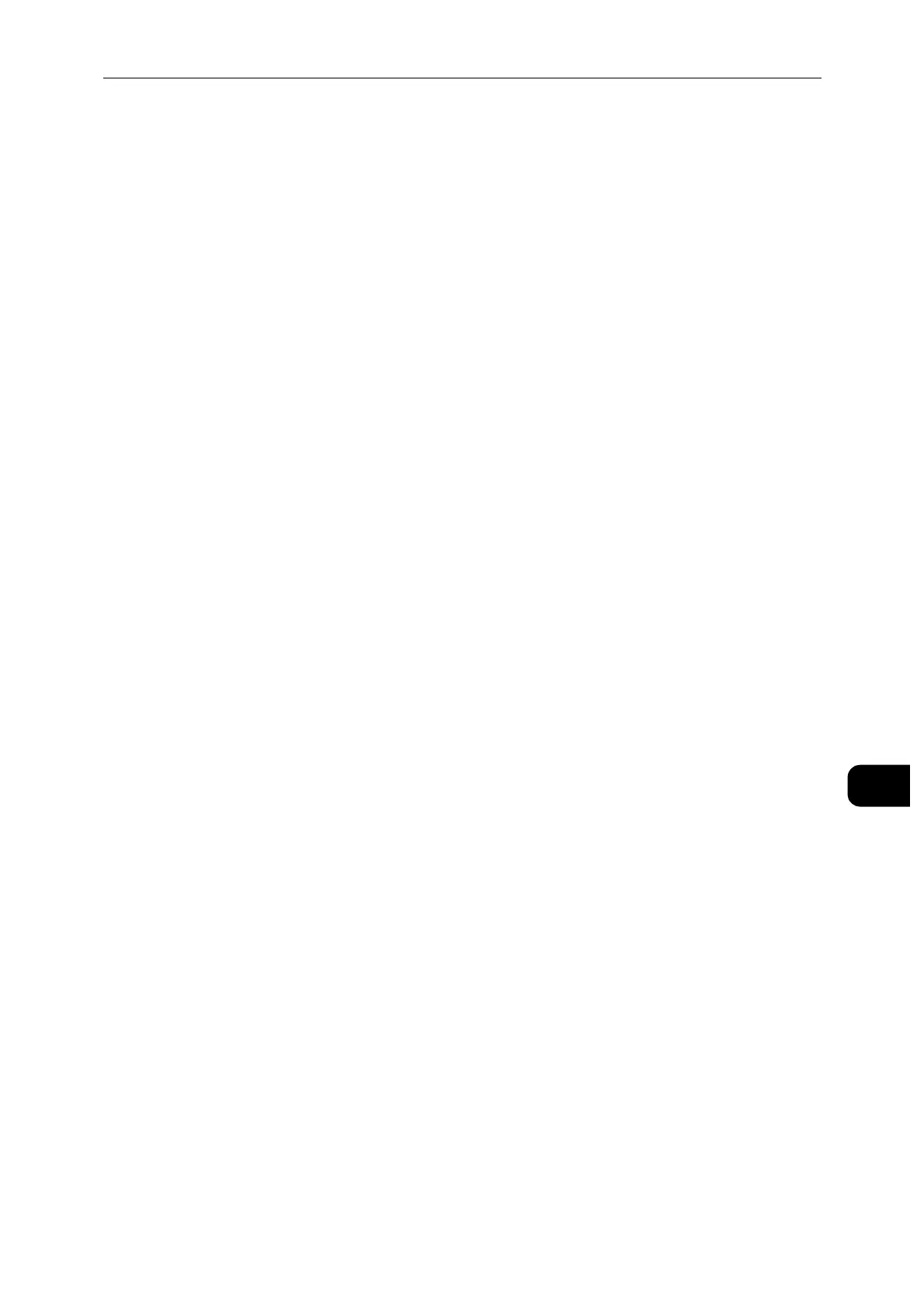Adjustments and Maintenance Procedures
173
Maintenance
10
the paper you are using. If the toner is blistered or mottled, decrease the temperature for
the paper you are using.
Depending on the machine settings, you may need to log in as the system administrator.
1 Press the Home button.
2 Touch [Device] > [Support] > [Fusing Unit Temperature Adjustment].
3 Touch [Paper Type] and select the paper type.
4 To increase or decrease the fusing temperature, touch the Plus icon (+) or the Minus icon (-),
then touch [Adjust].
5 To adjust the Fusing Unit for another paper type, select it from the list, then repeat steps 3
and 4.
6 To exit the menu, touch [X].
7 Press the Home button.
Adjusting the Altitude
Use Adjust Altitude to adjust the altitude to match that of the location where the printer is
installed. If the altitude setting is incorrect, it can cause print-quality problems.
Depending on the machine settings, you may need to log in as the system administrator.
1 Press the Home button.
2 Touch [Device] > [Support] > [Altitude Adjustment].
3 Touch the altitude of the location of the printer, then touch [OK].
4 Press the Home button.
Performing a Developer and Transfer Roller Cleaning Procedure
When a printer sits idle for an extended time, visible background toner can potentially
appear on prints. Use the Developer and Transfer Roller Cleaning procedure to reduce
background toner on prints.
Depending on the machine settings, you may need to log in as the system administrator.
1 Press the Home button.
2 Touch [Device] > [Support] > [Developer & Transfer Roller Cleaning].
3 Touch [Start].
4 At the successfully completed prompt, touch [Close].
