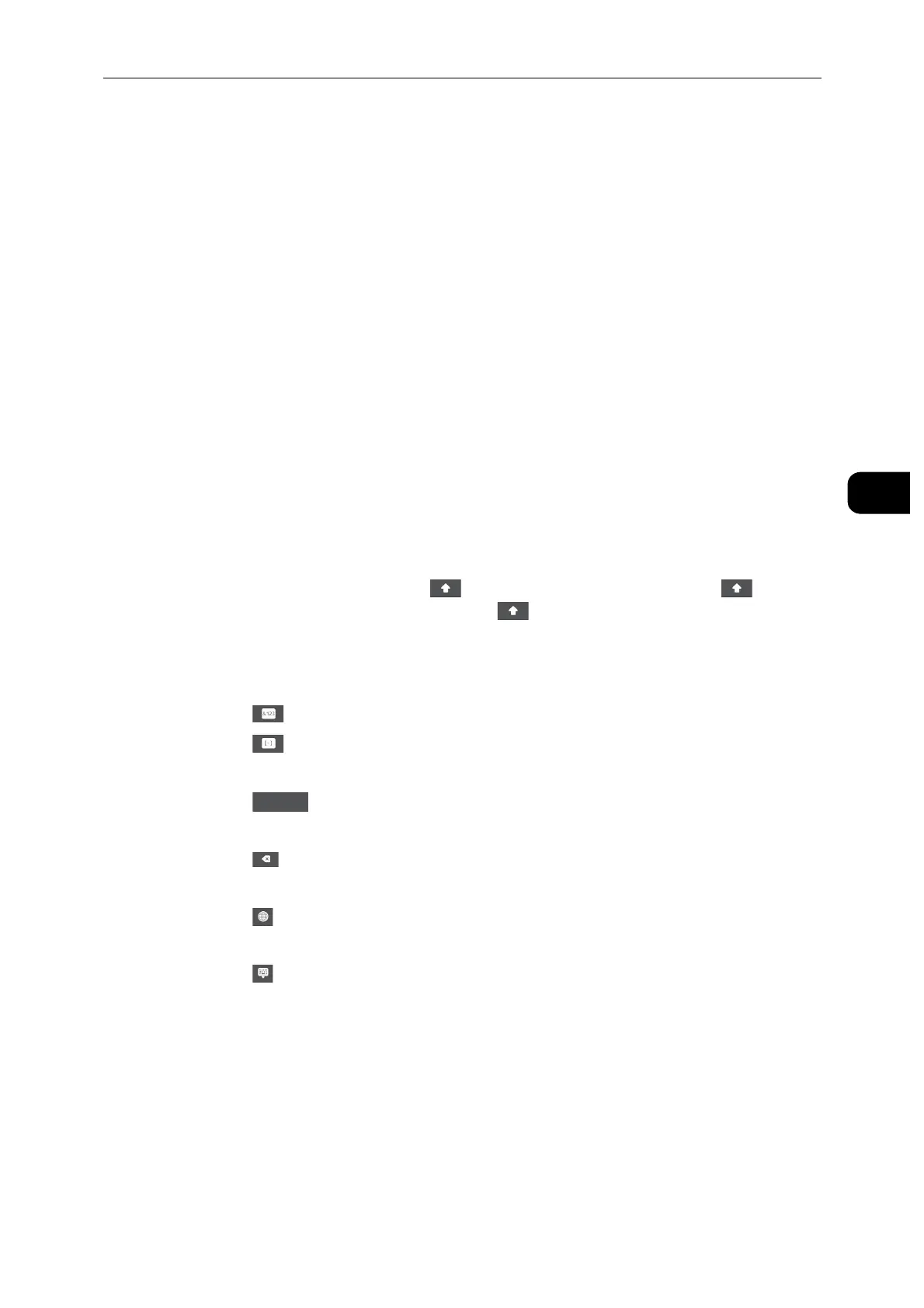Control Panel
35
Product Overview
3
Moving, Adding or Removing the Tiles
Tap [Customize] to change the tile layout.
To Move the Tiles
Tap and hold the tile you want to move, and drag it to the desired place.
Tap [Done] to save the changes.
To Add the Tiles
Tap [Add] and select the item you want to add.
Tap [Done] to save the changes.
To Remove the Tiles
Tap the [x] icon on the tile you want to remove.
Tap [Done] to save the changes.
Using the Keyboard Displayed on the Touch Panel
During operations, a keyboard for entering text sometimes appears. The following
describes how to enter text.
Entering alphabets
To enter uppercase letters, tap . To return to the lowercase letters, tap again. To
lock to the uppercase letters, double-tap .
To enter the accented versions of each letter, tap and hold the key for the letter you want
to accent and select the desired letter.
Entering numbers and symbols
Tap
Tap to enter more symbols.
Entering a space
Tap
Deleting characters
Tap to delete one character at a time.
Changing the language
Tap
Closing the keyboard
Tap
Changing the Language and Keyboard Layout
To change the language and keyboard layout used on the touch panel:
1 On the Home screen, select [Device].
2 Select [Language].
3 See "Language" (P.76) to change the language and keyboard layout.
