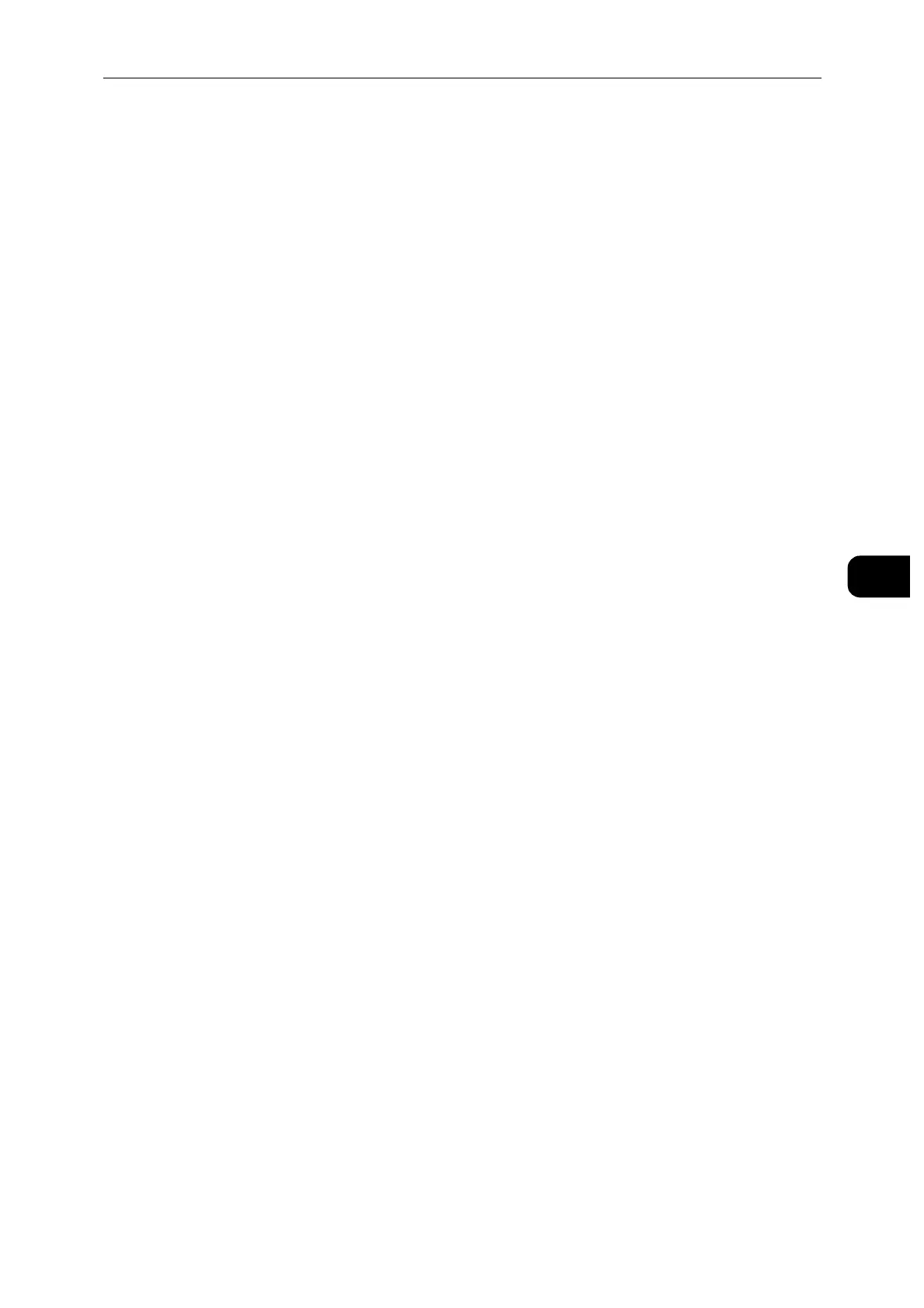Printing
61
Printing
5
2 Select [Delete].
Canceling a Job From a Computer
Canceling a Job From the Taskbar (Windows
®
Only)
When you send a job to print, a small printer icon appears in the bottom right corner of the
taskbar.
1 Double-click the printer icon.
A list of print jobs appears in the printer window.
2 Select the job you want to cancel.
3 Press the <Delete> key.
Canceling a Job From the Dock (OS X Only)
When you send a job to print, the printer icon appears in the Dock.
The following procedure uses OS X 10.10 as an example.
1 Click the printer icon.
A list of print jobs appears in the printer window.
2 Click the delete job button on the left.
Duplex Printing
Duplex printing allows you to print on both sides of a sheet of paper.
Duplex Printing With Duplex Unit
For Windows
®
:
The following procedure uses a typical Windows
®
program on Windows
®
7/Windows
®
10
as an example.
1 Open the file you want to print.
2 Open the print dialog box from the program.
3 Select the print driver, and then click [Preferences] > [General].
4 In the Paper Source drop-down list box, select a paper tray.
5 In the [Duplex] drop-down list box, select [Flip on Short Edge] or [Flip on Long Edge].
For details on the [Flip on Short Edge] and [Flip on Long Edge] options, see "Using Booklet Print" (P.62).
6 Click [OK].
7 Click [Print].
