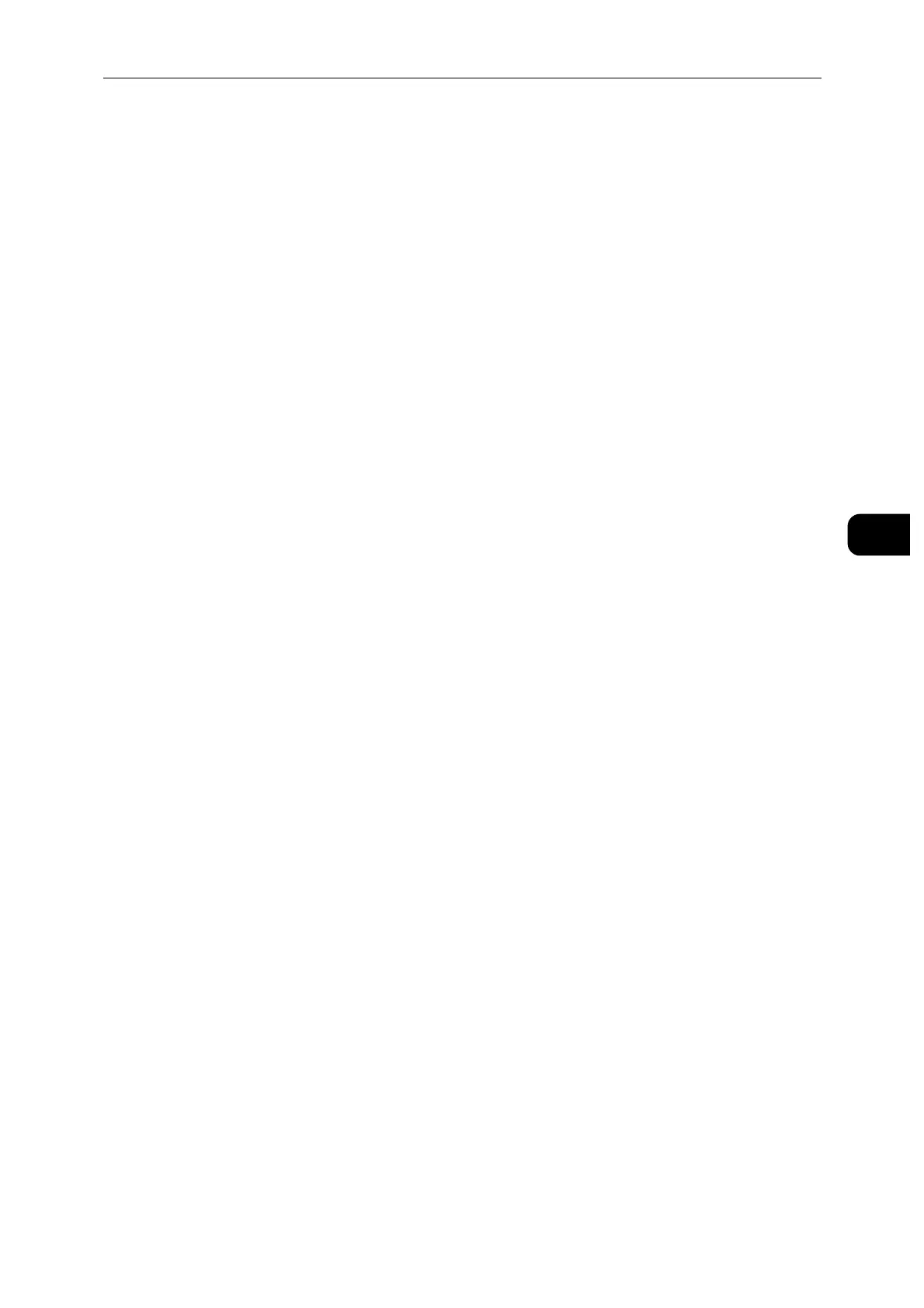Loading Paper
49
Paper and Other Media
4
To select a different paper color, touch the current paper color, and then select the
appropriate color from the list.
3) Select [OK] to save the settings.
Setting the Tray Mode
Tray Mode defines the printer behavior when a paper conflict or mismatch occurs.
Configuring the Tray Mode for Trays 1 to 5 and High-Capacity Feeder
1 Press the Home button.
Perform the opretion with administrator authentication.
2 Select [Device] > [Paper Trays].
3 Select the desired tray.
4 Select [Tray Mode].
5 Select the desired mode:
[Fully Adjustable] prompts you to confirm or modify paper tray settings when paper is
loaded in the tray.
[Dedicated] uses the current paper size and type settings and does not prompt you to
confirm or modify the settings. Select this setting to use the tray for printing on a specific
paper type and size, such as letter-size or hole-punched paper.
6 Select [OK] to save the settings.
7 Press the Home button.
Printing on Special Paper
Envelopes
You can print envelopes from Tray 1 or the Bypass Tray.
Guidelines for Printing Envelopes
Use only paper envelopes.
Do not use envelopes with windows or metal clasps.
Print quality depends on the quality and construction of the envelopes. If you do not get
the desired results, try another envelope brand.
Maintain constant temperatures and relative humidity.
Store unused envelopes in their packaging to avoid excess moisture and dryness which
can affect print quality and cause wrinkling. Excessive moisture can cause the envelopes
to seal before or during printing.
Remove air bubbles from the envelopes before loading them into the tray by setting a
heavy book on top of the envelopes.
In the print driver software, select Envelope as the paper type.
