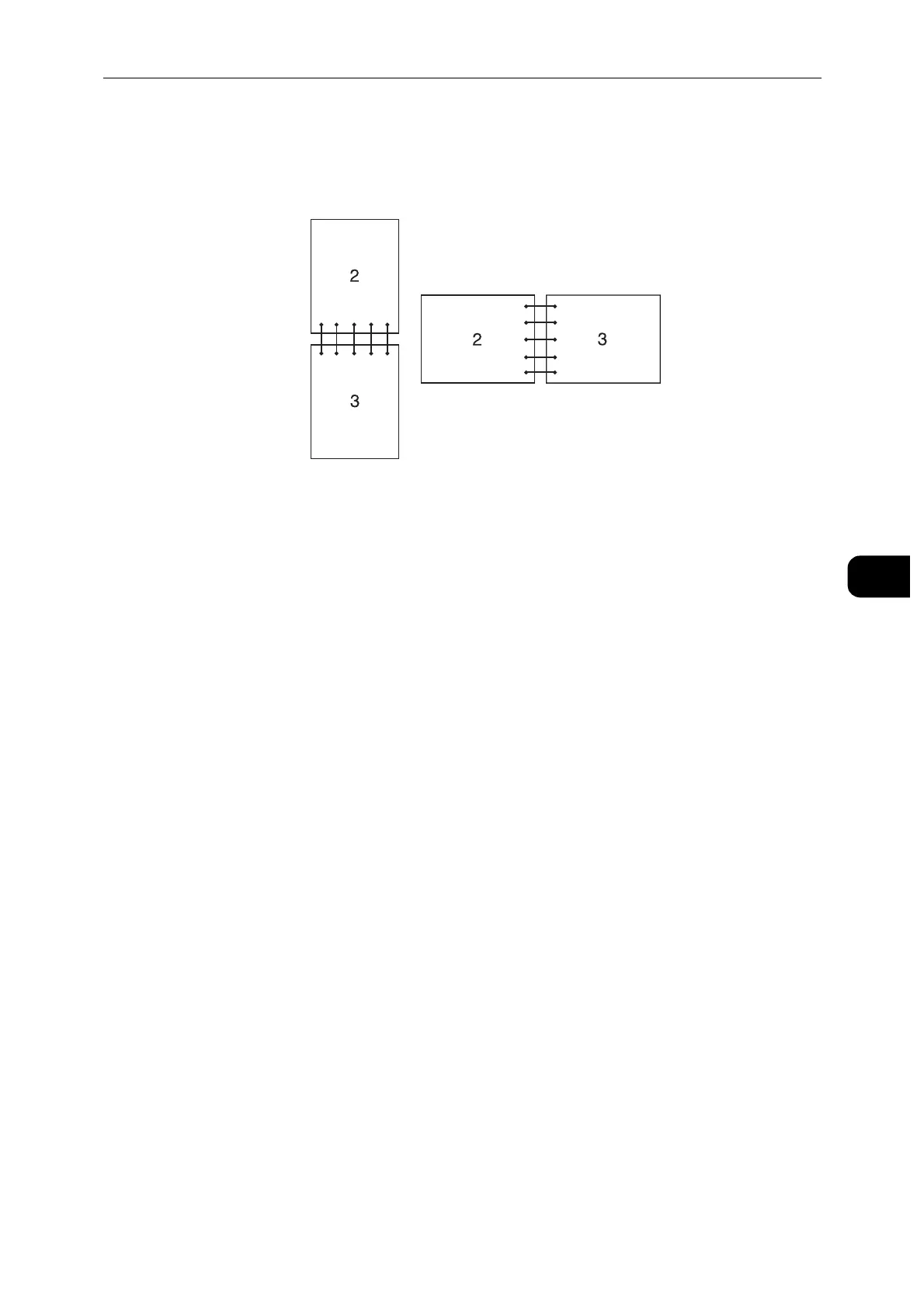Printing
63
Printing
5
Using Stored Print
When you send a job to the printer, you can specify in the printer driver to store the job in
the memory. When you are ready to print the job, go to the printer and use the control
panel to identify which job in the memory you want to print.
The data in the memory is cleared when the printer is turned off.
The storage capacity for all stored jobs is 400MB.
The maximum number of stored print jobs is 200 per user ID.
The print job will be aborted and a notification will be displayed if either the maximum storage capacity or
the maximum number of stored jobs is reached.
Overview
You can specify the following job types in the printer driver.
Secure Print
You can temporarily store print jobs secured with a password in the memory. Users with the
password can print them from the control panel. This feature can be used to print
confidential documents. A stored print job will be deleted after you print it or at a
designated time.
Sample Set
The collated print job is stored in the memory, but a single copy is printed automatically so
you can check the print result. If you do not have problems with the print result, you can
choose to print more copies. This prevents large number of misprinted copies from being
printed at one time.
Using Secure Print and Sample Set
To use the Secure Print and Sample Set features, you need to select [Secure Print] or
[Sample Set] from [Job Type] in the [General] tab of the print driver. The job will be stored
in the memory until you request to print it from the control panel.
You must specify a passcode for the Secure Print job.
For details about a printer driver feature, see the help of the print driver.
Flip on Short Edge Assumes binding along the short edge of the page (top edge for portrait
orientation and left edge for landscape orientation). The following illustration
shows short-edge binding for portrait and landscape pages:
