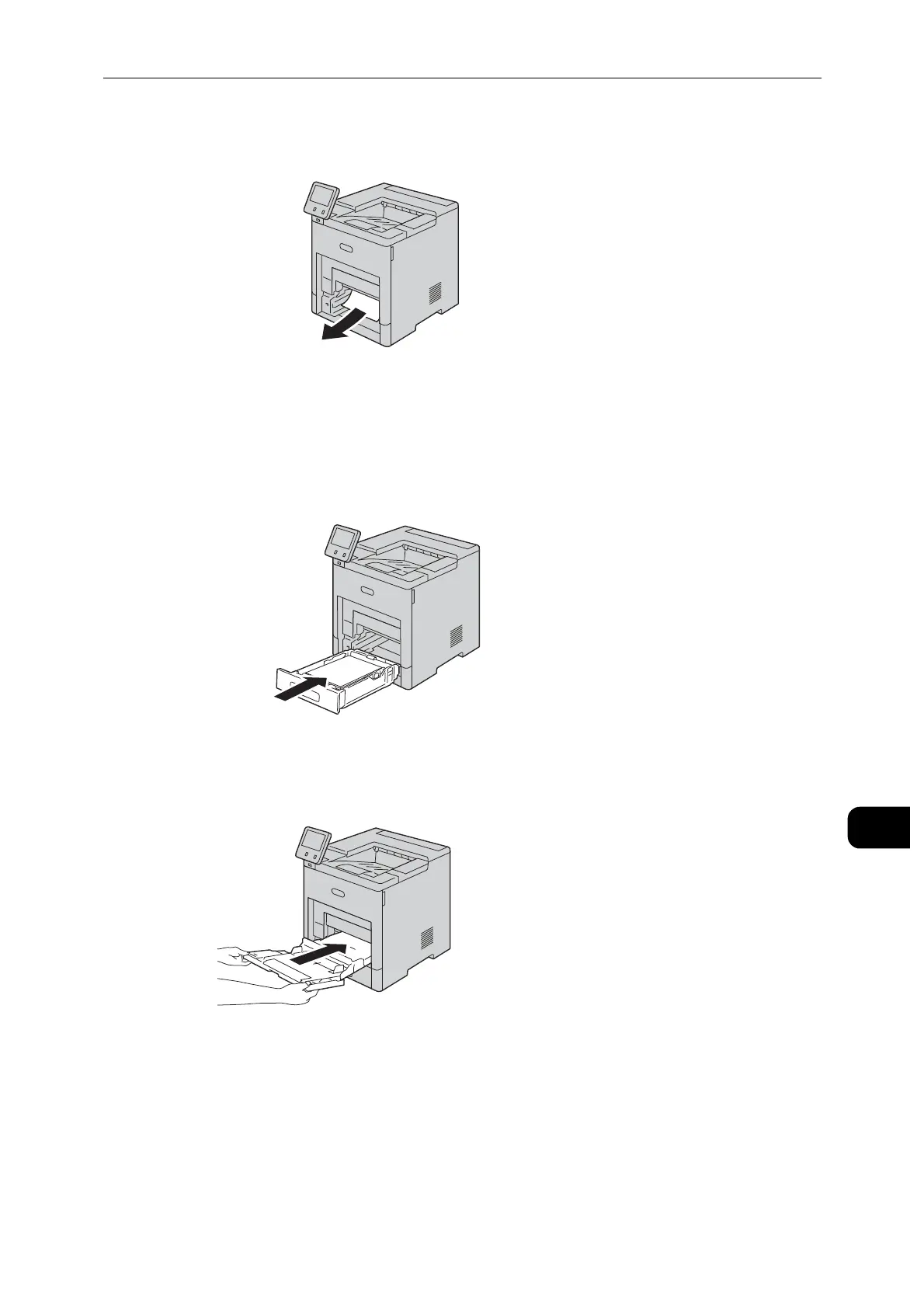Paper Jams
261
Problem Solving
11
4 Remove the jammed paper.
5 Insert Tray 1 into the printer, then push it all the way in.
If the tray is extended for Legal-size paper, the tray protrudes when it is inserted into the printer. If removed
in a previous step, replace the tray cover.
6 Insert the Bypass Tray completely into the printer.
7 Verify or change the paper settings.
1) To confirm the same paper size, type, or color, select [OK].
2) To select a new paper size, type, or color, touch the current setting, then select a new
setting. Select [OK] to save the settings.
