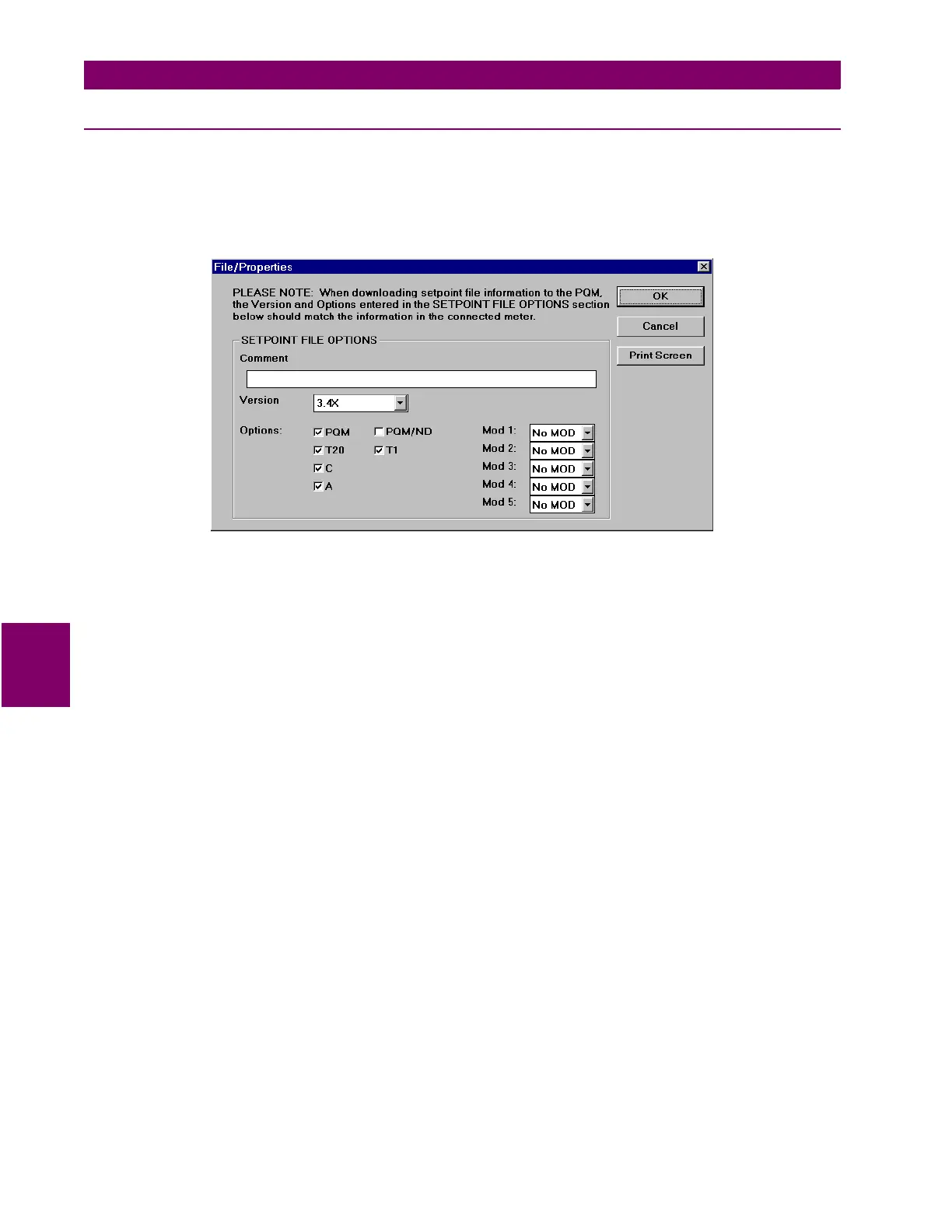6-10 PQM Power Quality Meter GE Power Management
6.4 UPGRADING FIRMWARE 6 SOFTWARE
6
6.4.4 LOADING SAVED SETPOINTS INTO THE PQM
1. Select the
File > Open
menu item.
2. Select the file containing the setpoints to be loaded into the PQM and click
OK
.
3. Select the
File > Properties
menu item and change the file version of the setpoint file to match the firmware
version of the PQM.
4. Select the
File > Send Info to Meter
menu item to load the setpoint file into the PQM.
5. A dialog box will appear to confirm the request to download setpoints. Click
Yes
to send the setpoints to the
PQM now or
No
to abort the process.
6. PQMPC now loads the setpoint file into the PQM. If new setpoints were added in the upgrade software,
they will be set to factory defaults.
