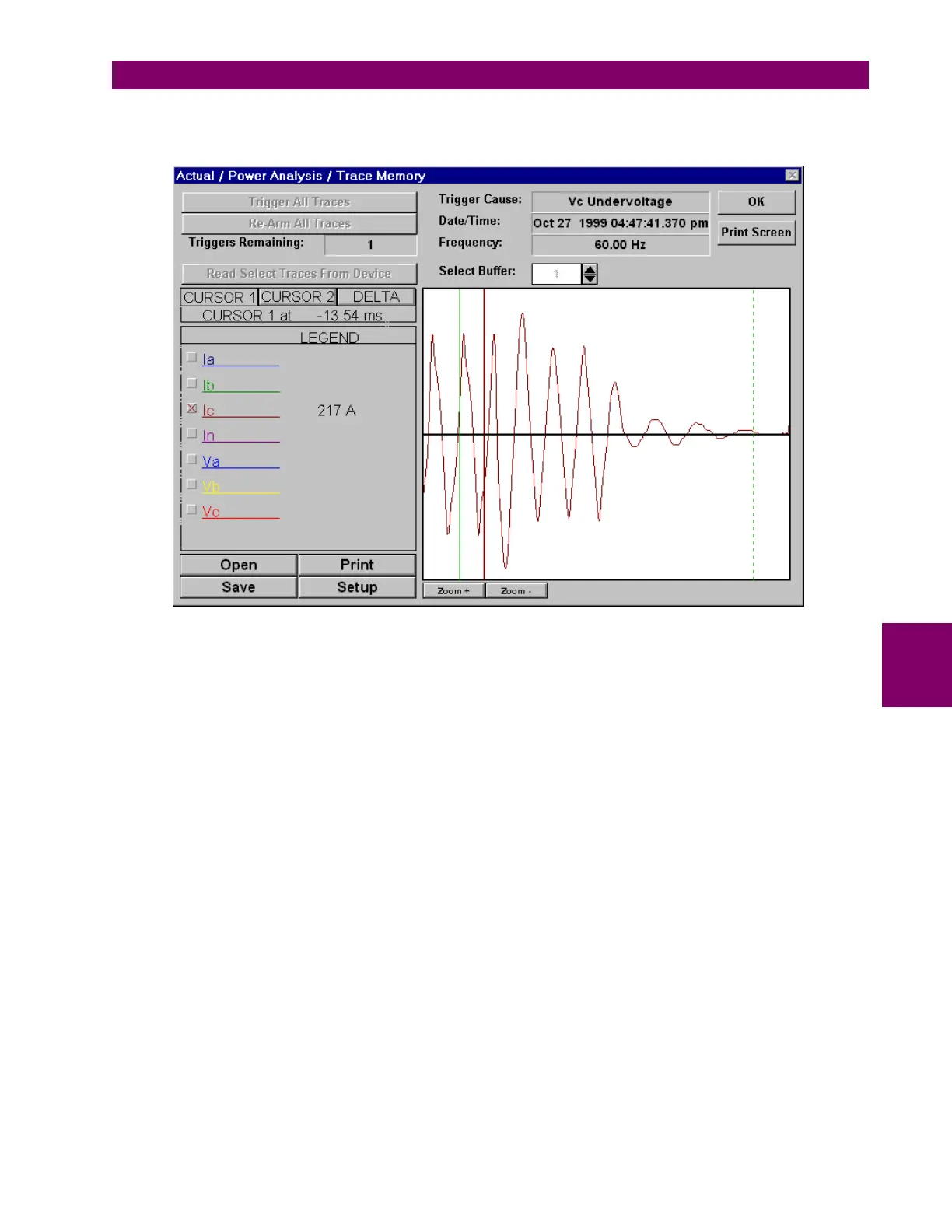GE Power Management PQM Power Quality Meter 6-17
6 SOFTWARE 6.6 POWER ANALYSIS
6
2. Select the
Actual > Power Analysis > Trace Memory
menu item to view the trace memory data. This
launches the Trace Memory Waveform window shown below.
Use the
Trigger Selected Traces
button to force a trace memory trigger.
Use the
Re-Arm All Traces
button to re-trigger after all the buffers have been filled if the
Trigger Mode
has
been set to
One-Shot
. Pressing this button causes the trace memory to default back to the first buffer.
The
Read Selected Traces From Device
button loads and views previously captured data.
For the
Select Buffer
option, select
1
,
2
, or
3
to display one of the three different buffers. This option is
dependent on the Trigger Mode selected in the
Setpoint >
PQM
Options
menu item.
Open
loads previously saved waveforms for viewing,
Save
saves the captured waveforms to a file,
Print
prints the current waveforms, and
Setup
allows for the configuration of capture parameters.
