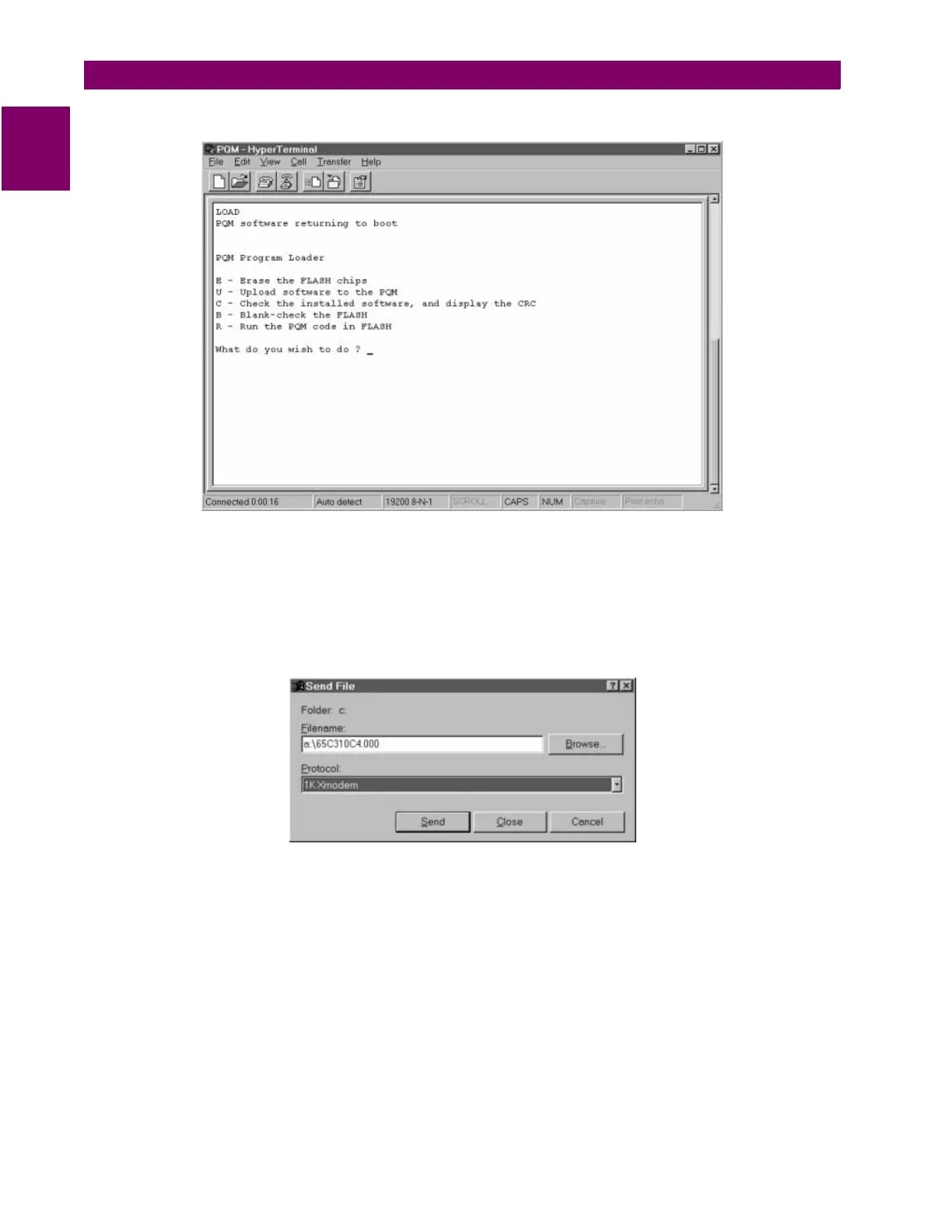A-6 PQM Power Quality Meter GE Power Management
A.1 PQM APPLICATION NOTES APPENDIX A
A
7. The PQM Boot Menu should appear in the text window.
8. Type “E” to Erase the PQM flash memory.
9. The PQM verify that you wish to erase the flash memory; enter “Y” for yes. The Boot Menu appears again
when complete.
10. Now select “B” to blank check the flash memory; the PQM Boot Menu will appear again when complete.
11. Type “U” to upload software to the PQM. The PQM is now waiting for you to send a firmware file. Select
“Transfer” and then “Send File” on the Hyperterminal task bar and the following window will appear.
12. Enter the location and the name of the firmware file you wish to send to the PQM, and ensure the Protocol
is
1KXmodem
, and click on
Send
. The PQM will now proceed to receive the firmware file, this usually
takes 3 to 4 minutes. When complete the Boot Menu will again appear.
13. Type “C” to check the installed firmware, and then type “R” to run the flash. If the CRC check is bad, erase
the flash and re-install the firmware. If numerous bad CRC checks are encountered, it is likely that the file
you are attempting to load is corrupted. Obtain a new file and try again. If attempts to use Hyperterminal
are unsuccessful, consult the factory.
