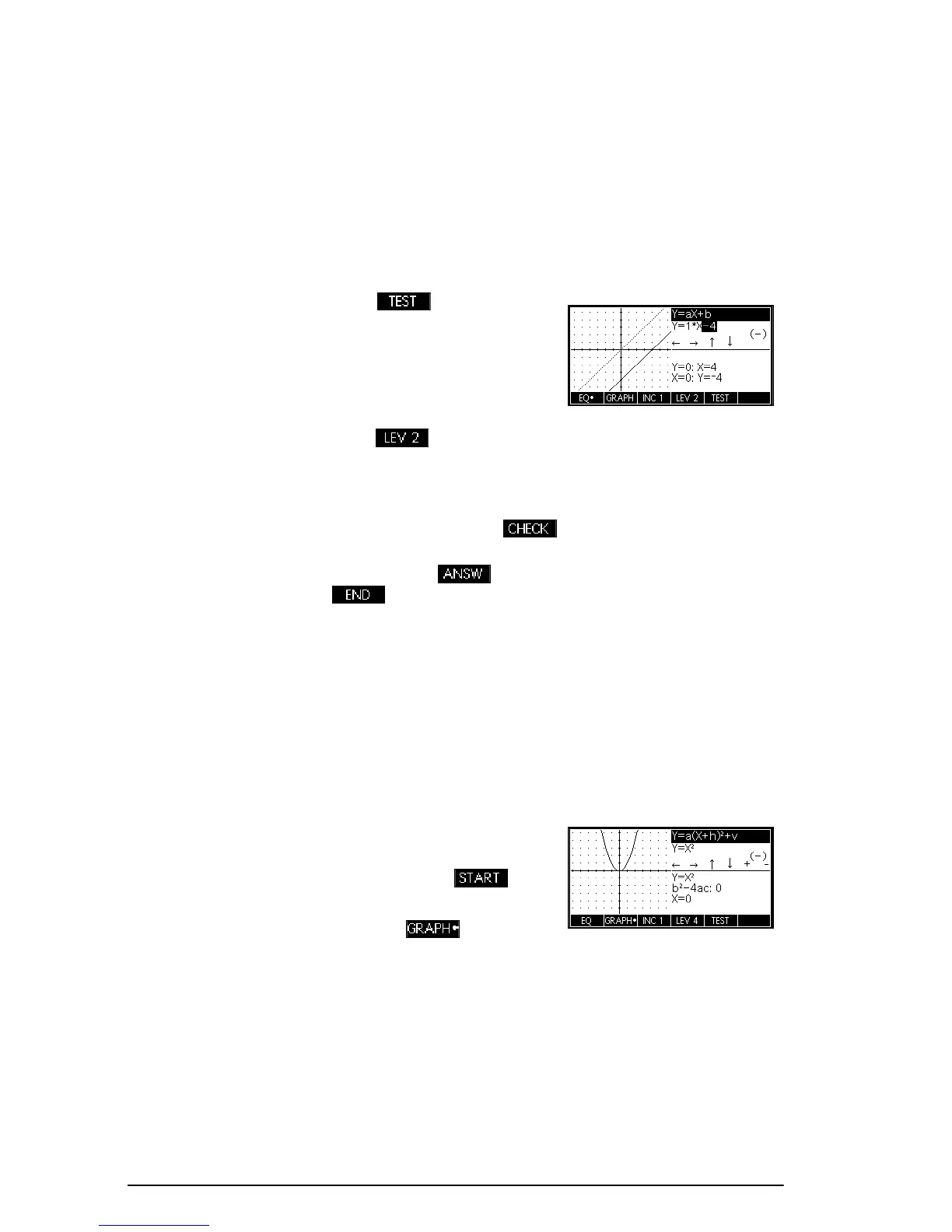148 The Explorer Apps
see one of the parameters in the equation highlighted. In
Equation mode, you change the values of one or more of
the parameters in the equation and those changes are
reflected in the graph. Press
\and=to increase or
decrease the value of the selected parameter,
respectively. Press
> and<to select another
parameter. Press
-
to change the sign of a.
Test mode Press (F5) to enter
Test mode. In Test mode, the
app displays the graph of a
randomly chosen linear
function of the form dictated
by your choice of level.
Press (F3) to choose between direct variation (LEV
1) and slope-intercept (LEV 2) forms of linear functions.
Test mode then works like Equation mode. Use the arrow
keys to select each parameter and set its value. When
you are ready, press (F4) to see whether or not
you have correctly matched your equation to the given
graph. Press (F5) to see the correct answer. Press
(F6) to exit Test mode and return to Graph mode.
Quadratic Explorer app
The Quadratic Explorer app is used to investigate the
behaviour of as the values of a, h and
v change, both by manipulating the equation and seeing
the change in the graph, and by manipulating the graph
and seeing the change in the equation.
Press
I, select
Quadratic Explorer,
and then press . The
Quadratic Explorer app
opens in mode, in
which the arrow keys, the
+andwkeys, and
the
-key are used to change the shape of the graph.
This changing shape is reflected in the equation
displayed at the top right corner of the screen, while the
original graph is retained for comparison. In this mode
the graph controls the equation.
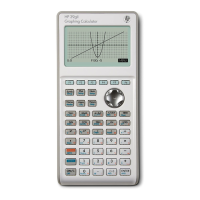