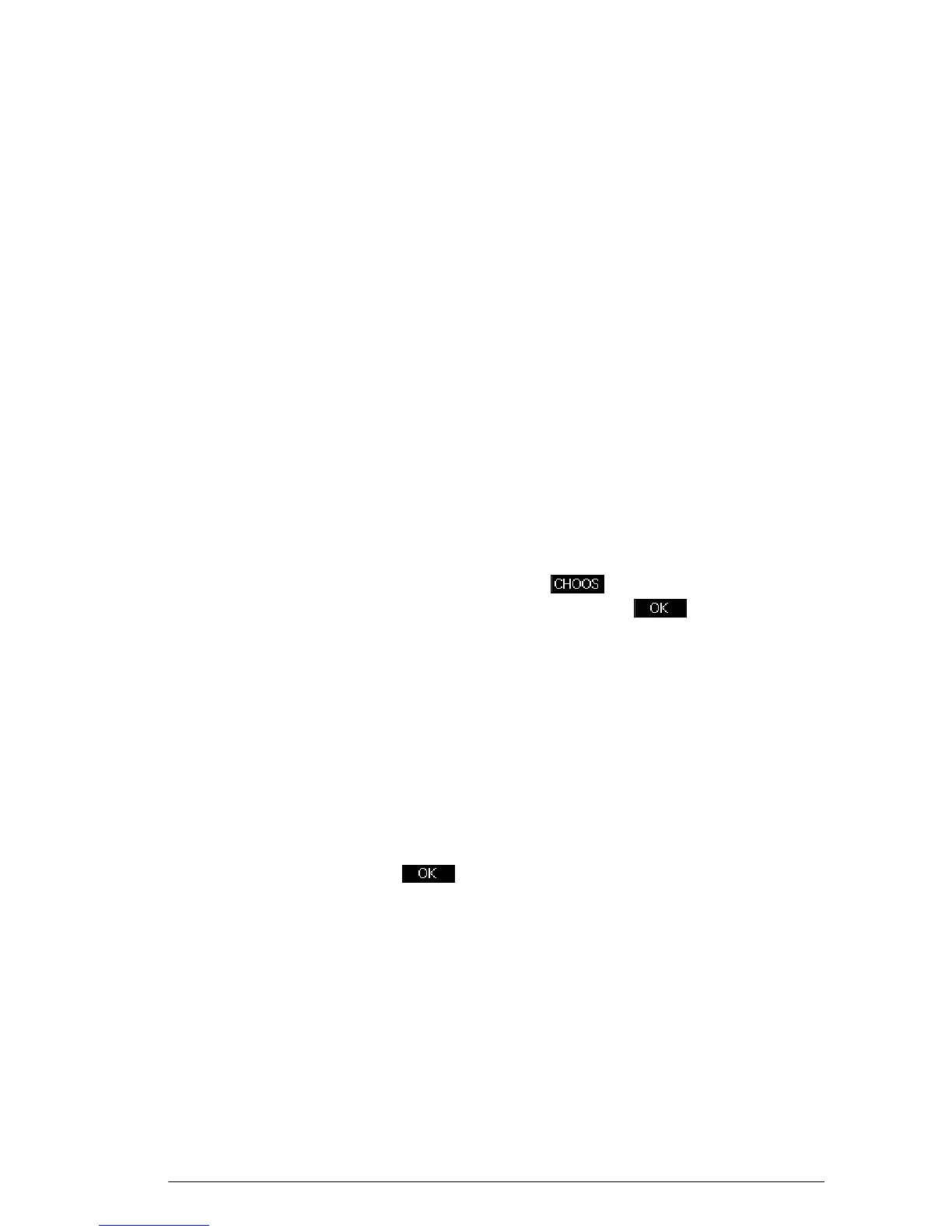Statistics 1Var app 79
Plotting You can plot:
• Histograms
• Box-and-Whisker plots
• Normal Probability plots
• Line plots
• Bar graphs
• Pareto charts
Once you have entered your data and defined your data
set, you can plot your data. You can plot up to five box-
and-whisker plots at a time; however, with the other
types, you can only plot one of them at a time.
To plot statistical
data
1. In the Symbolic view (
Y
), select (CHK) the data
sets you want to plot.
2. Select the plot type. Highlight the Plot field for your
data set, press the menu key, and scroll to the
plot type you want. Press the menu key when
you have made your choice.
3. For any plot, but especially for a histogram, adjust the
plotting scale and range in the Plot Setup view. If you
find histogram bars too fat or too thin, you can adjust
them by changing the HWIDTH setting.
4. Press
P. If you have not adjusted the Plot Setup
yourself, you can tryVselect Auto Scale
.
AutoScale can be relied upon to give a good starting
scale which can then be adjusted in the Plot Setup view.
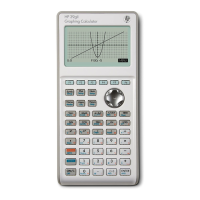