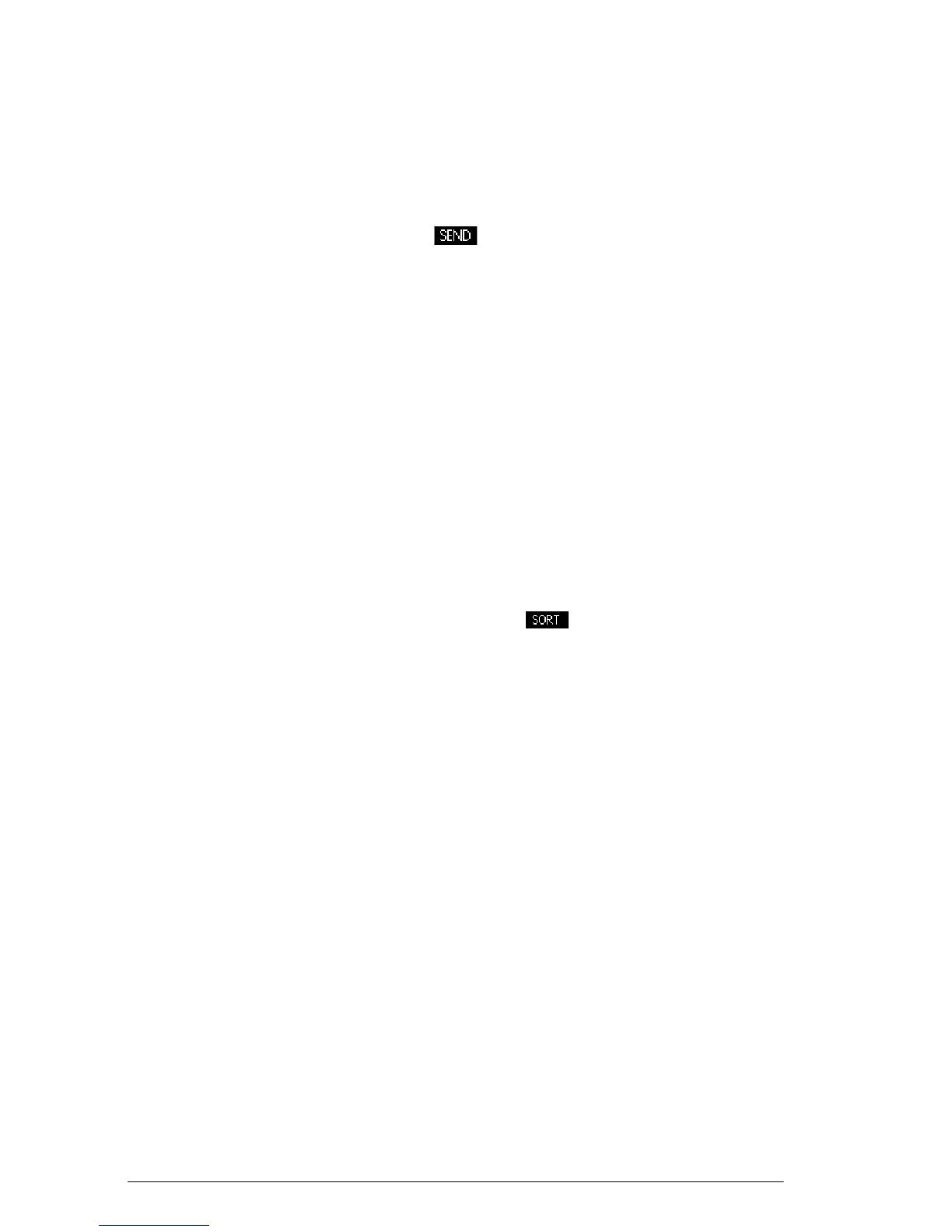154 Extending your App Library
To transmit an
app
1. Connect the two HP 39gII calculators with the micro-
USB cable that came with each calculator.
2. On the sending calculator, open the Apps Library
and select the app you wish to send.
3. Press the menu key.
4. You may see the data transfer annunciator briefly.
5. On the receiving unit, open the Apps Library to see
the new app.
To transmit an app from your PC to an HP 39gII, use the
HP 39gII Connectivity Kit. This software application
controls the transfer of all data from your PC to your HP
39gII.
Managing apps
The app library is where you go to manage your apps.
Press
I
. Highlight (using the cursor keys) the name of
the app you want to act on.
To sort the app
list
In the app library, press . Select the sorting scheme
and press
E
.
• Chronologically produces a chronological order
based on the date an app was last used. (The last-
used app appears first, and so on.)
• Alphabetically produces an alphabetical order
by app name.
To delete an app To delete a customized app, open the app library,
highlight the app to be deleted, and press
C
. To
delete all custom apps, press
S
CLEAR.
You cannot delete a built-in app. You can only clear its
data and reset its default settings.
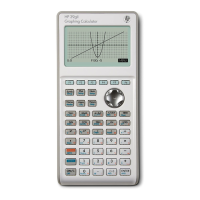