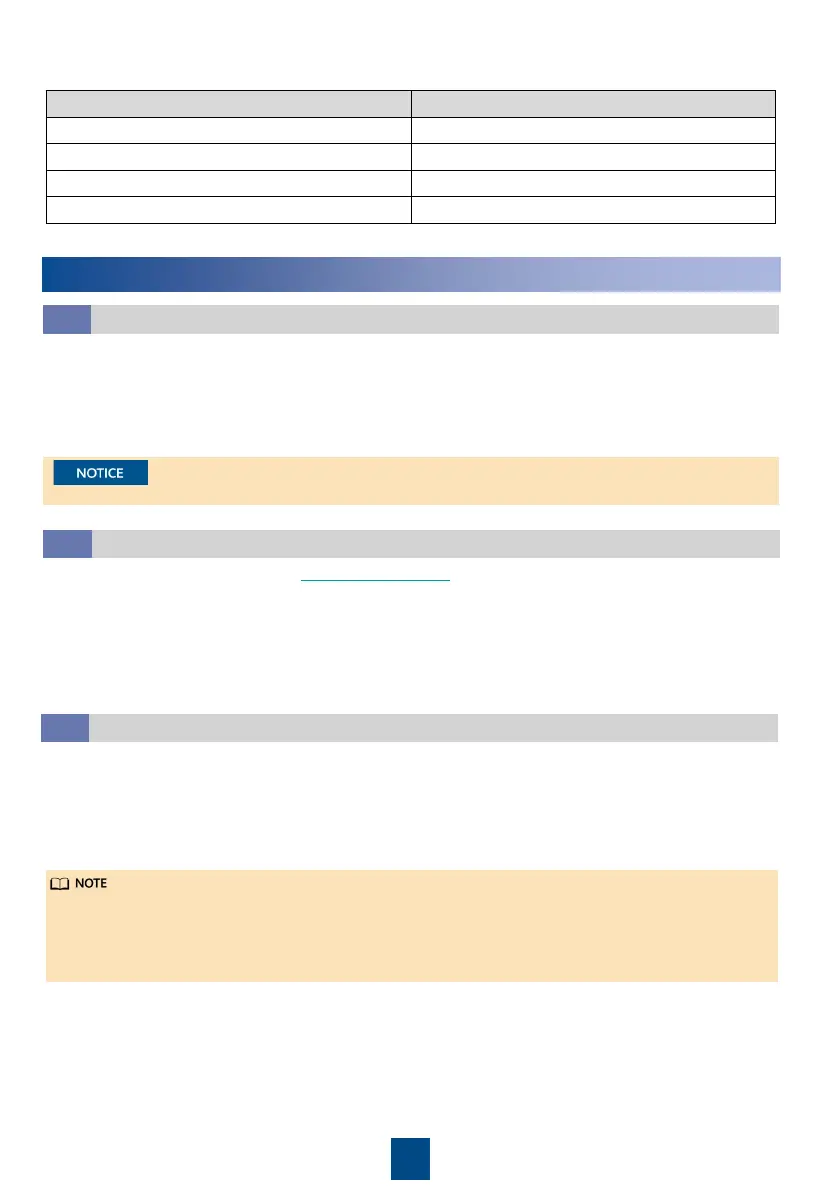55
9. On the Controls > Control Information page, choose Diagnostic Mode > Exit and click
Submit.
Outdoor Ambient Temperature Proper Discharge Pressure Range
Below 15°C 1.5–2.5 MPa
15–35°C 1.5–3.1 MPa
35–45°C 2.5–3.8 MPa
Above 45°C 3.1–4.0 MPa
3
Management System Power-On Commissioning
Preparations and WebUI Login
3.1
1. Connect a network cable between the PC network port and the WAN_1 port (protected by a
security mechanism) on the ECC800-Pro.
2. Configure the PC IP address and the WAN_1 IP address in the same network segment.
3. Set LAN parameters.
4. Set Chrome parameters.
5. Log in to the ECC800-Pro WebUI.
Change the initial password after the first login.
Preparations and App Login
3.2
1. Log in to Huawei AppGallery (
http://a.vmall.com/
), search for FusionModule, and tap
Download to obtain the installation package.
2. Install the app.
3. Hold down the SW button on the ECC800-Pro for less than 3s to enable the WiFi function.
4. (Optional) Enable the WiFi function on the ECC800-Pro WebUI.
5. Log in to the app.
Performing Startup Password Authentication
3.3
1. Log in to the ECC800-Pro WebUI as an administrator.
2. Record the values of Barcode and Verify Code in the displayed Startup Password dialog box.
3. Within 24 hours, inform the authorized service engineer of Barcode and Verify Code to
obtain the password. After obtaining the password, enter the password in the Password text
box and click Submit to complete the authentication of the startup password.
• The verification code is valid for 24 hours by default. After the validity period, the verification
code is automatically updated. You can also click to update the verification code.
• Authorized service engineers can obtain the service authorization code through the app. For
details, see Data Center Facility Deployment Guide.