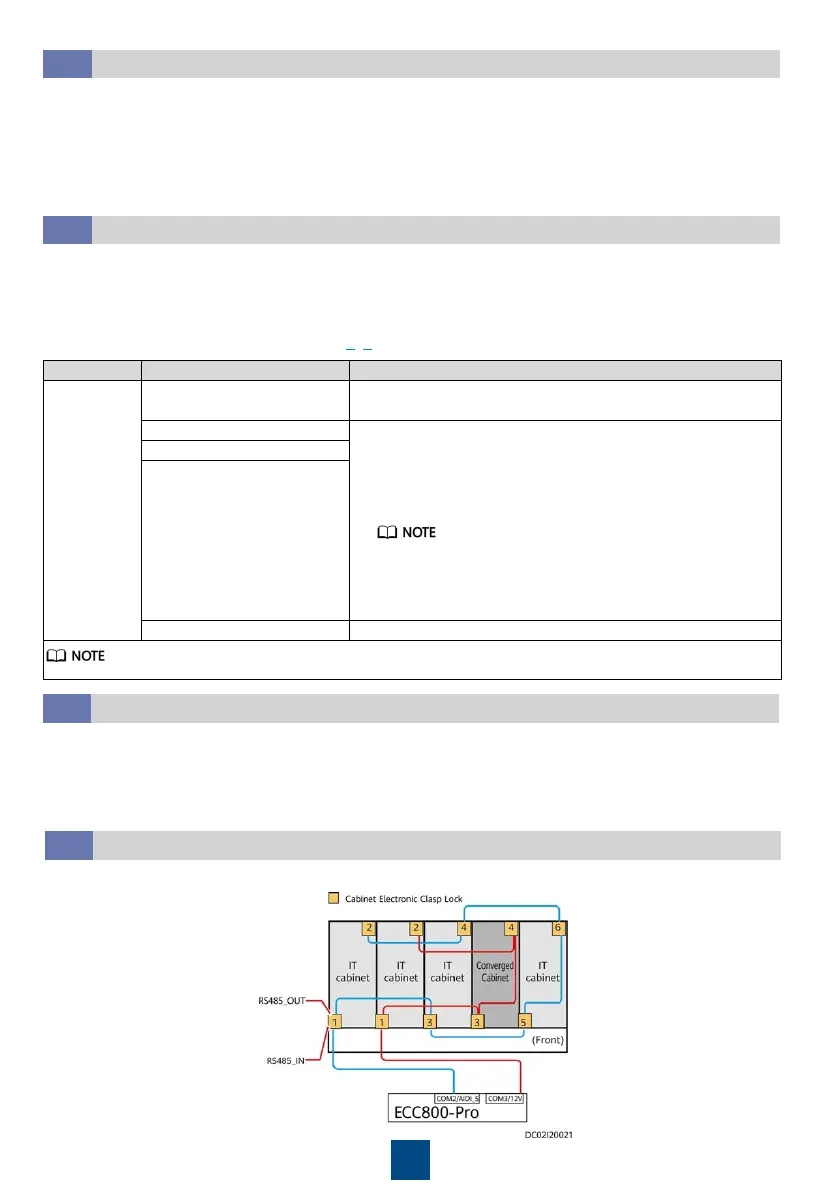58
Commissioning Event Notification
3.9
1. Choose System Settings > Event Notification.
2. Set related outbox parameters.
3. Add an email address to receive emails.
4. Add a mobile number to receive event notifications.
5. Set the alarm notification delay parameter and the new alarm notification parameter.
6. Click Confirm to access the re-authentication page. Enter Login password and click Submit.
Commissioning the eLight
3.10
1. Ensure that the device address of the eLight actuator is the default value 2.
2. Choose System Settings> Device Management and click Add Device. The parameters for
adding devices are displayed. Add an eLight.
3. Set eLight parameters.
4. If there are multiple eLights, repeat 1
–3.
Item Alarm Severity Selection Description
Associated
alarm
severity
Critical
If there is a critical alarm, the eLight strip light turns on
with a red light.
Critical, Major
If there are multiple alarms, the eLight strip light
preferentially turns on with a light corresponding to the
high-severity alarm. After the high-severity alarm is
cleared, the eLight strip light turns on with a light
corresponding to the low-severity alarm.
• Critical: red light
• Major: orange light
• Minor: yellow light
• Warning: white light
Critical, Major, Minor
Critical, Major, Minor,
Warning
None The eLight strip light is steady blue (atmosphere light).
After you set the alarm severity, the eLight indicator is off if no alarm is generated.
1. Power on the rPDU. The initialization screen is displayed.
2. Tap MENU to access the device communication address screen and set rPDU monitoring
parameters.
3. Log in to the ECC800-Pro WebUI as an administrator.
4. Add a rPDU.
1. Set device addresses for cabinet electronic clasp locks.
Commissioning the rPDU
3.11
Commissioning the Cabinet Electronic Clasp Locks
3.12