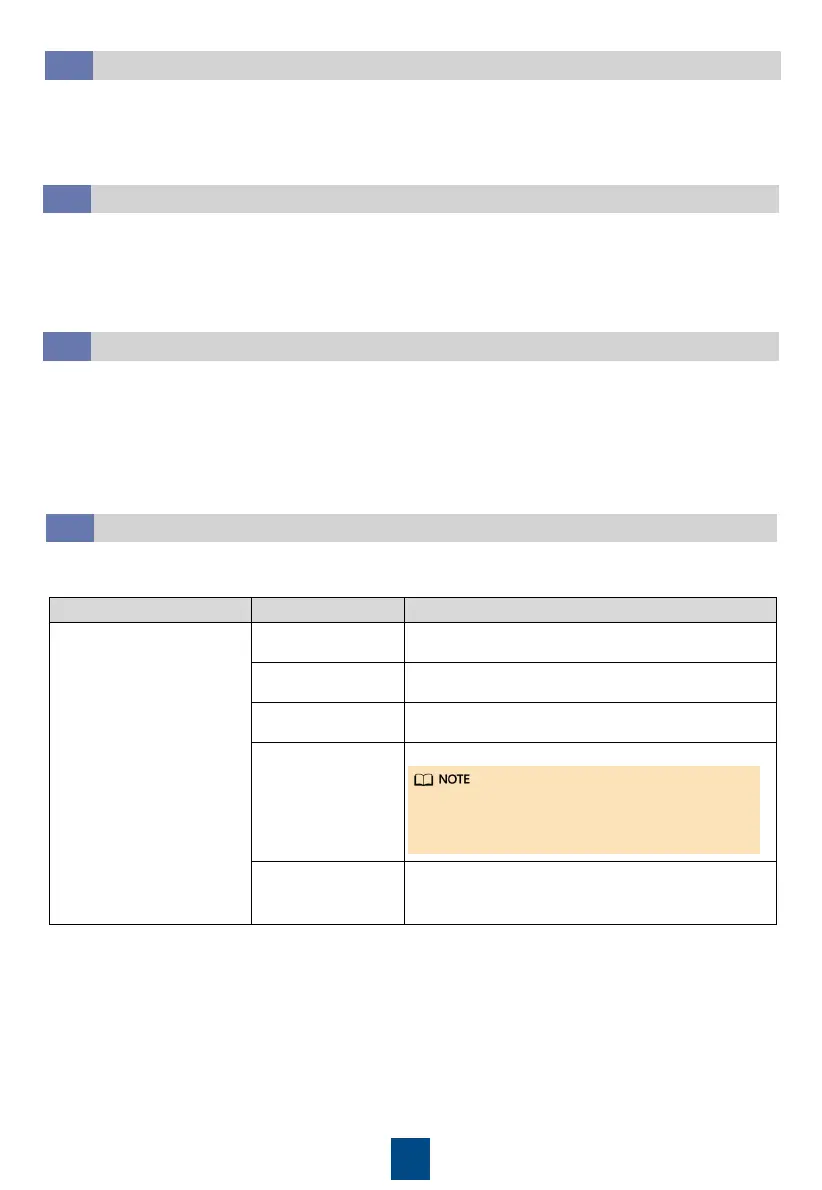55
Creating a Micro-Module Plan View
3.6
1. Choose Home > Plan View, click Create Micro-Module in Micro-Module View and set the
layout and device quantity based on the actual micro-module scenario.
2. Drag the icons of registered devices and devices on the cabinet list to appropriate positions in
the layout to create a micro-module plan view.
Adding a Southbound Device
3.5
1. Choose System Settings > Device Management > Add Device.
2. After you add a device, date, and time based on the site requirements or click Auto Discover
Device, the details about the device connected to the smart module are displayed.
How Can I Add a UPS2000G
3.7
Path Parameter Setting
Choose System Settings
> Device Management
and click Add Device.
The parameters for
adding devices are
displayed.
Device attribute Select UPS from the drop-down list box.
Device attribute Select UPS2000G-L from the drop-down list box.
Connect To Select ECC800 from the drop-down list box.
Communications
Port
Select COM4 from the drop-down list box.
Device Address
During actual configuration, set the device
address for the UPS2000G-L based on the actual
situation.
The setting example indicates that the
UPS2000G is connected to the COM4 port on
the ECC800-Pro.
1. Log in to the ECC800-Pro WebUI as an administrator, add a UPS2000G-L.
2. Click Test Connect.
Setting the Date and Time
3.4
1. Choose System Settings > System Parameters > Time.
2. Set the time zone, date, and time or click Obtain Local Time, a
nd click Submit.