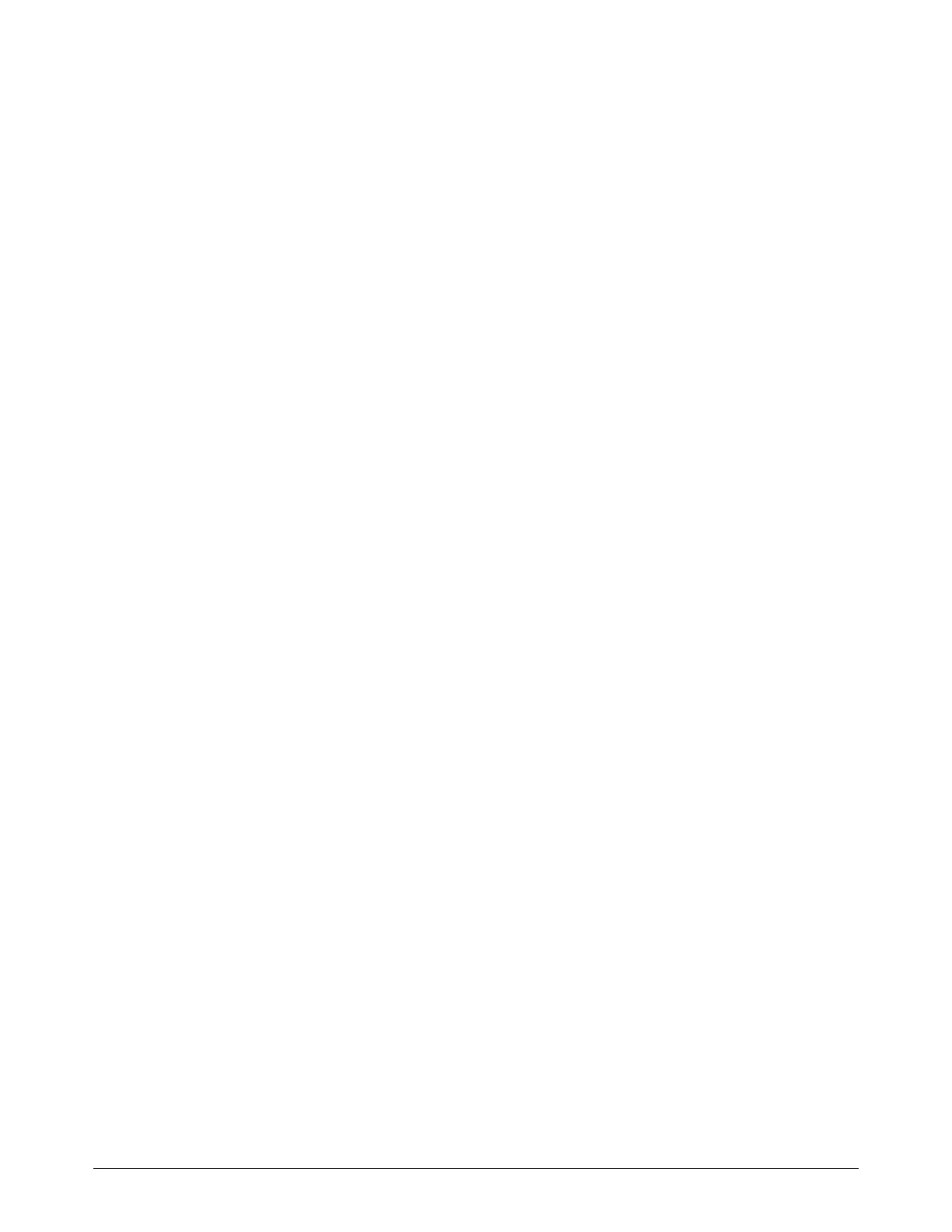Diagnostics and Troubleshooting
312 809480 Instruction Manual XPR300
These LEDs indicate power to the chopper control boards (PCB 2 and
PCB 3).
d. If any LEDs are not illuminated, continue with the following steps:
If all of the LEDs are not illuminated, make sure that the power connector for J2 is fully
engaged.
If the connector for J2 is fully engaged, make sure that the wiring to the connector is
good.
Check for 24 V DC, Chopper 1 J2, Pins 1 and 3.Chopper 2, Pins 2 and 4
If the wiring is good and the code continues, contact your cutting machine supplier
or regional Hypertherm Technical Service team.
If only 1 or 2 LEDs are not illuminated, PCB replacement can be necessary. Contact
your cutting machine supplier or regional Hypertherm Technical Service team.
e. If the green LEDs on both boards are illuminated, examine the PCB 2 and PCB 3 chopper
boards:
Make sure that LED D3 and D4 on PCB 2 and PCB 3 are blinking once-per-second
(indicates the microprocessor on the control board is functional).
Make sure that the DIP switches on S2 are in the following positions:
1 – OFF
2 – OFF
3 – OFF
4 – OFF
Make sure that the CAN cable connector is fully engaged in J7.
f. If the LEDs are not functioning as described above, contact your cutting machine supplier
or regional Hypertherm Technical Service team.
g. If LEDs are functioning as described above, examine LEDs D33 and D34. Flickering
indicates the communications on the CAN cable is functional.
h. If LED D33 and D34 are not flickering, contact your cutting machine supplier or regional
Hypertherm Technical Service team.
i. If the CAN cable connectors and microprocessor are good and the LEDs appear functional,
but the code continues, contact your cutting machine supplier or regional Hypertherm
Technical Service team.
3. If the code is for the Core or VWI gas connect console (GCC), go to step 6.
4. If the code is for the OptiMix GCC, go to step 7.
5. If the code is for the torch connect console (TCC), go to step 8.
6. For Core and VWI GCC codes, examine the CAN cable connections between the plasma
power supply and gas connect console:
a. Look for loose connections. Tighten loose connections if found.
