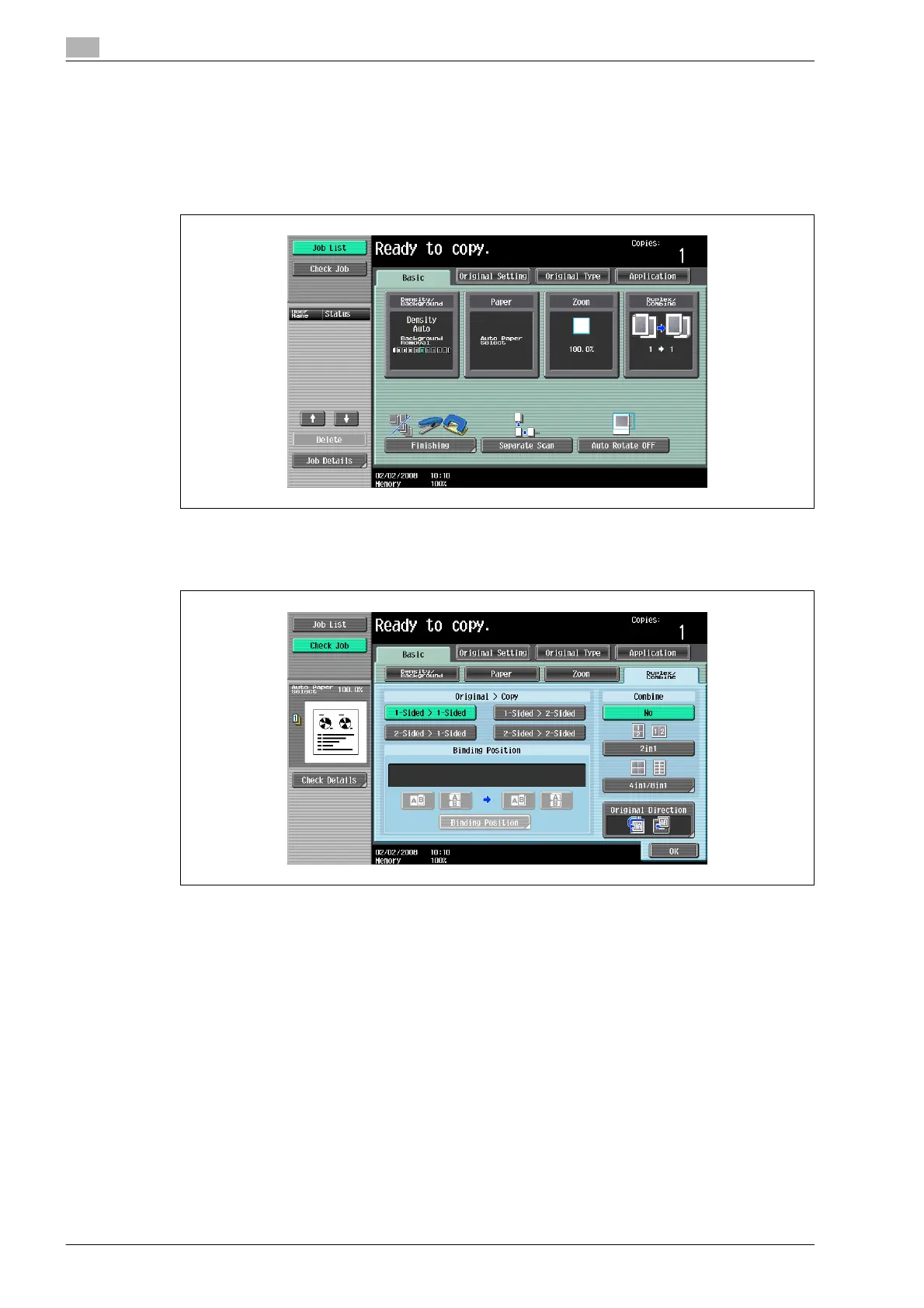3
Basic copy operations
3-52 bizhub 501/421/361 (Version 2)
3.7.2 Selecting double-sided copies
0 As the factory default, "1-Sided > 1-Sided" is selected.
0 For details on using the original glass to scan multi-page originals, refer to "Scanning a multi-page
original from the original glass" on page 3-15.
1 In the Basic screen, touch [Duplex/Combine].
The Duplex/Combine screen appears.
2 Touch [1-Sided > 2-Sided] or [2-Sided > 2-Sided].
– Specify the position of the binding margin and the orientation of the loaded original, otherwise the
copies will not be printed as desired.
– If the binding position for the original is set to "Auto", the position of the binding margin is
automatically selected. A binding margin along the long side of the paper is selected if the original
length is 297 mm or less. If the original length is more than
297 mm, a binding margin along the short side of the paper is selected.
– If "Auto" is selected under "Original Binding Position", the binding margin is set at the top or at the
left.
– If the binding position for the copy is set to "Auto", the binding position is automatically determined
according to the orientation of the loaded original. If the original length is 297 mm or less, a binding
position along the long side of the paper is selected. If the original length is more than 297 mm, a
binding position along the short side of the paper is selected.
– If the binding position for the copy is set to "Auto", the binding position is set at the top or at the left.
