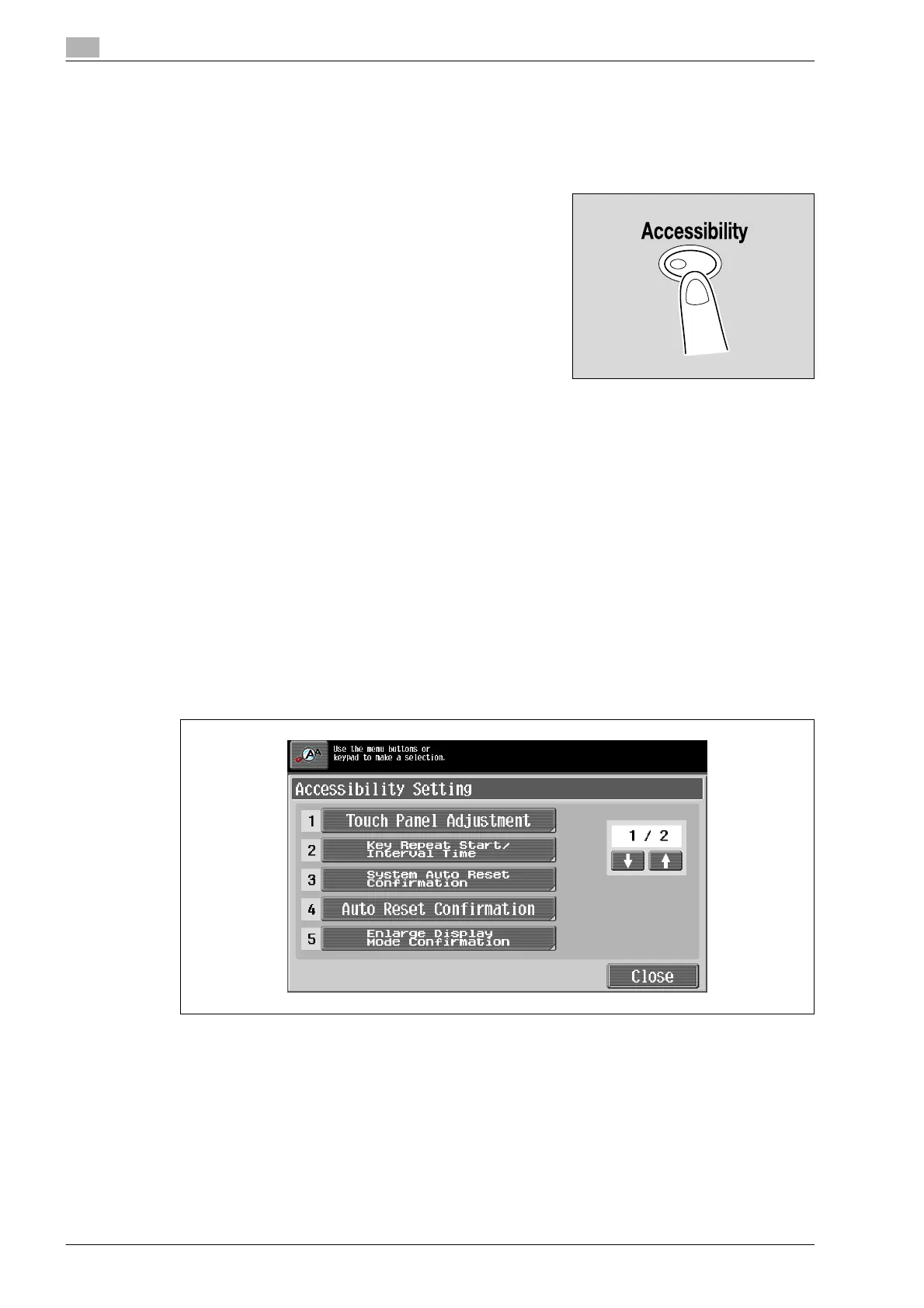4
Additional copy operations
4-28 bizhub 501/421/361 (Version 2)
4.8 Specifying control panel settings (Accessibility mode)
This section contains details on the procedures for specifying control panel settings and adjusting the touch
panel.
4.8.1 Displaying the accessibility setting screen
% Press the [Accessibility] key.
The Accessibility Setting screen appears.
!
Detail
To exit the Accessibility Setting screen and return to the Basic screen, press the [Accessibility] key or
the [Reset] key, or touch [Close].
When the Enlarge Display mode is selected, the [Default Enlarge Display Setting] button appears to
allow specifying the default settings of the copy and fax/scan operations in the Enlarge Display mode.
4.8.2 Setting the "Touch Panel Adjustment" function
If the touch panel buttons do not respond correctly, the position of buttons in the touch panel may not be
correctly aligned with the position of the actual touch sensor and may need to be adjusted.
1 Display the Accessibility Setting screen.
– For details on displaying the Accessibility Setting screen, refer to "Displaying the accessibility
setting screen" on page 4-28.
2 Touch [Touch Panel Adjustment] or press the [1] key in the keypad.
