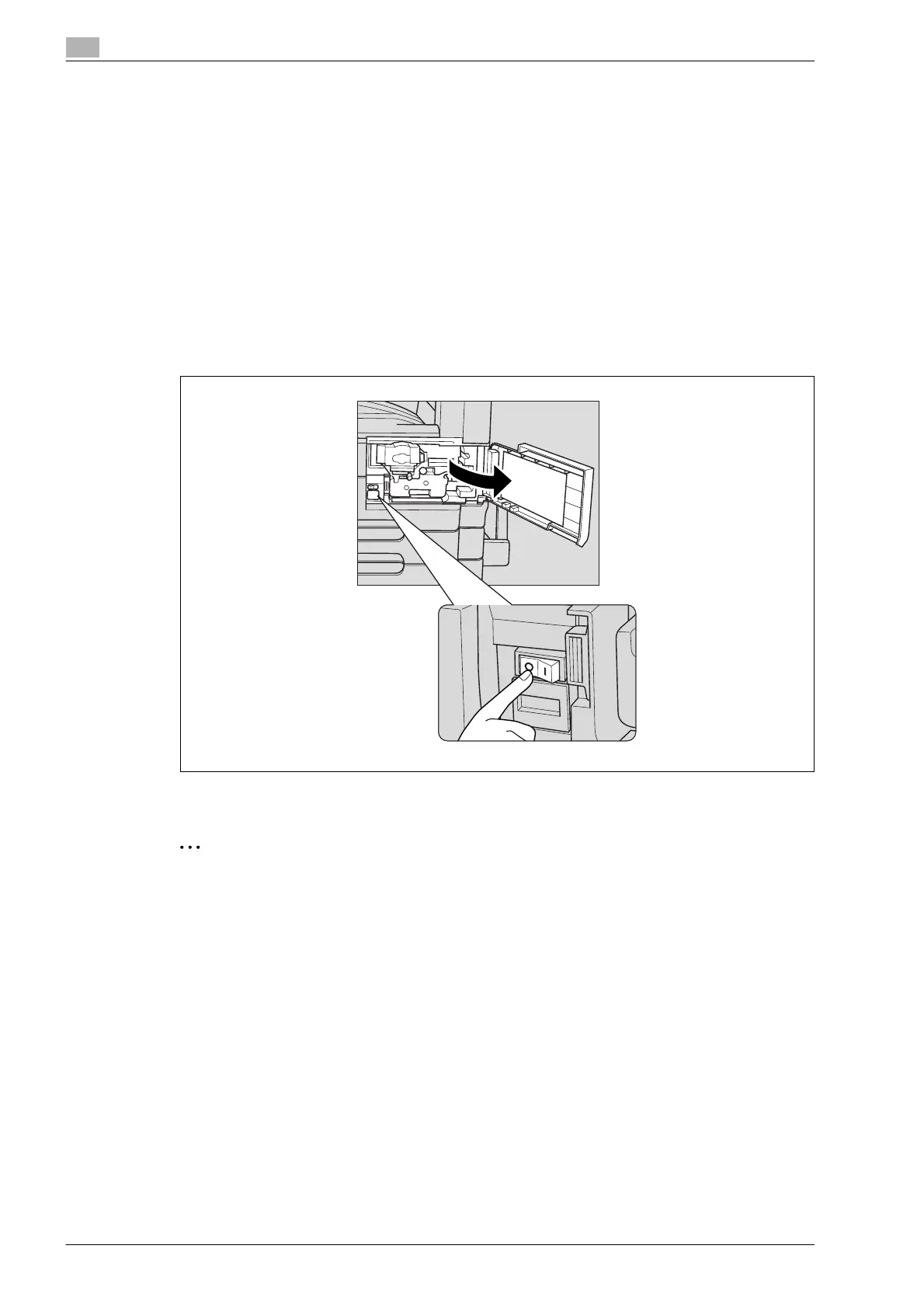2
Before making copies
2-30 bizhub 501/421/361 (Version 2)
!
Detail
While the machine is warming up to begin printing after it is turned on using the sub power switch, copy
settings can be specified and an original can be scanned to reserve a copy job. After the machine has
finished warming up, the copies are automatically printed.
The print order can be changed or jobs can be deleted from the Detail screen of a job from the Current
Jobs list in the Job List screen. For details, refer to "Managing jobs" on page 11-3.
2.3.3 Turning off the machine
1 Press the sub power switch.
Check that the touch panel is turned off.
2 Open the front door, and then set the main power switch to "o".
3 Close the front door.
2
Reminder
When the machine is turned off, then on again with the main power switch, wait at least 10 seconds to
turn the machine on after turning it off. The machine may not operate correctly if it is turned on
immediately after being turned off.
Do not turn off the machine with the main power switch or the sub power switch while it is making
copies or printing, otherwise a paper misfeed may occur.
Do not turn off the machine with the sub power switch while it is scanning or sending or receiving data,
otherwise all scan data or transmission data will be deleted.
Do not turn off the machine with the main power switch while a queued job or stored data is waiting to
be printed, otherwise the jobs will be deleted.
