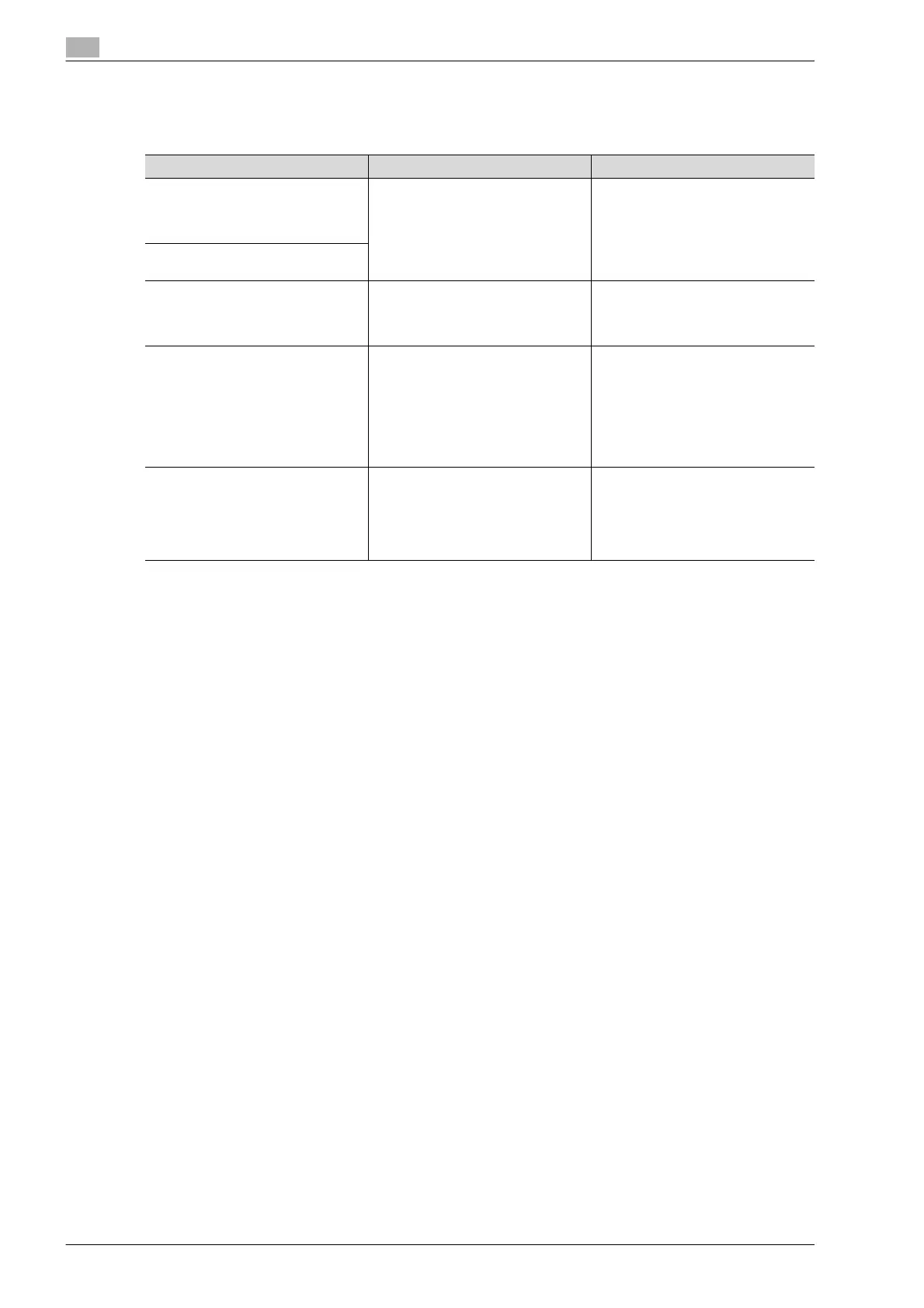14
Authentication unit (IC Card Type AU-201)
14-38 bizhub 501/421/361 (Version 2)
14.7 Troubleshooting
If a problem occurs while running the system, refer to the following.
If the problem is not corrected after the described operation is performed, contact your technical
representative.
Condition Possible cause Remedy
The USB cable is connected be-
tween this device and the multifunc-
tional product, but the status
indicator is not lit in green.
With this device, the scanning time is
limited to 10 seconds. This message
appears if scanning was not possible
within the limited period of time.
Refer to the Quick Guide Authentica-
tion unit (IC Card Type AU-201) and
check how to position the IC card in
order to complete scanning within
the limited period of time.
The message appears on a compu-
ter where registration failed
Logon failed.
The message "Failed to Authenti-
cate." appears on the multifunctional
product.
If "Card Authentication + Password"
was selected:
Is the password typed in correctly?
Check the password, and type it in
correctly.
Scanning does not begin. Was the multifunctional product re-
started after this device was con-
nected to it?
Turn the multifunctional product off
with the main power switch and tem-
porarily disconnect the USB cable
from this device or the multifunction-
al product before connecting it again
and waiting 10 seconds before turn-
ing on the multifunctional product
with the main power switch.
The Add New Hardware Wizard
starts when this device is connected
to the computer.
Is this device connected to the same
USB port used when the driver was
installed?
If this device is connected to a USB
port different from the one used
when the driver was installed, the
Add New Hardware Wizard may
start. Use the same USB port used
when the driver was installed.
