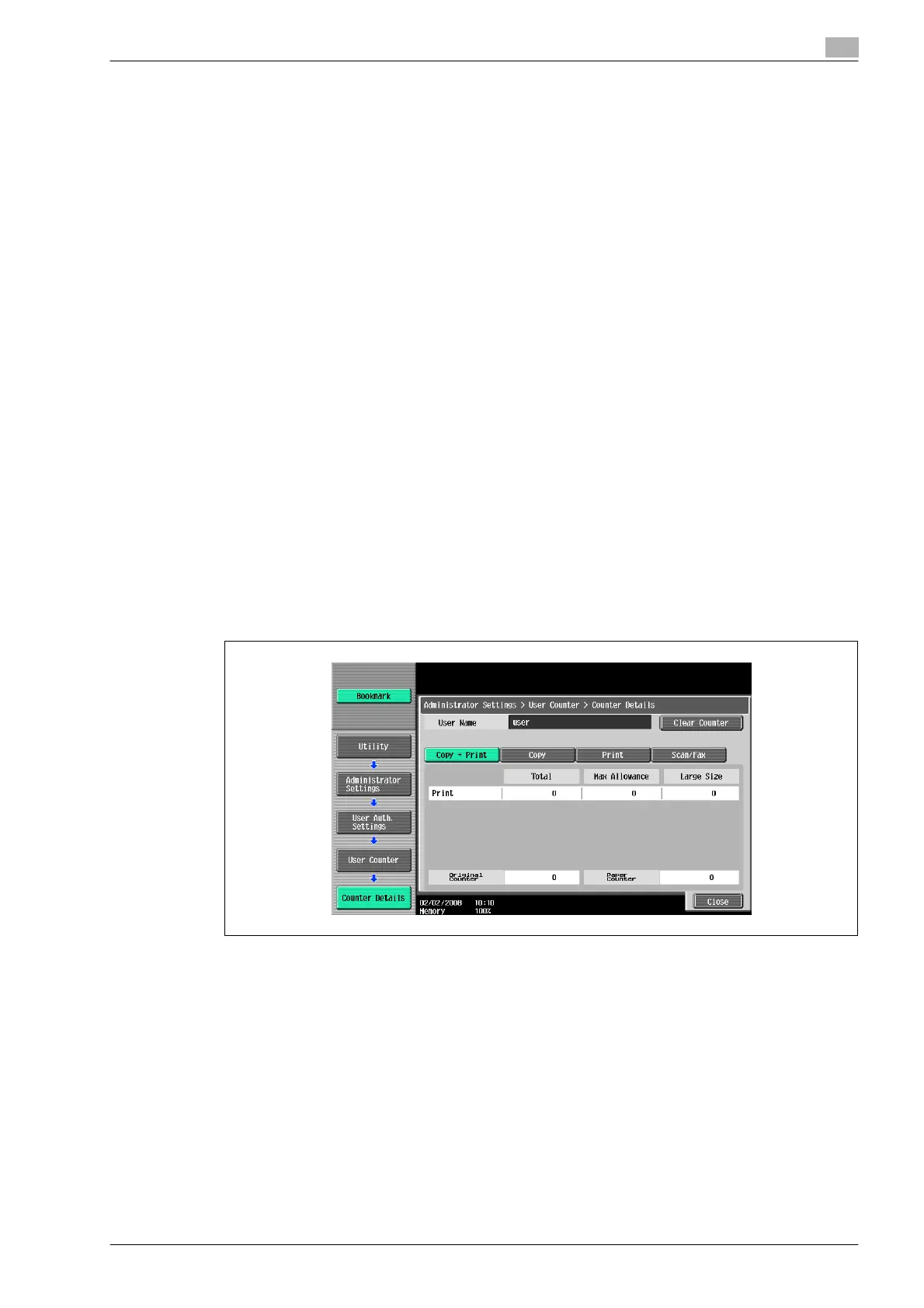bizhub 501/421/361 (Version 2) 12-69
Utility mode
12
12.9.6 Viewing user counters
1 Display the Administrator Settings screen.
– For details on displaying the Administrator Settings screen, refer to "Displaying the Administrator
Settings screen" on page 12-42.
2 Touch [4 User Authentication/Account Track].
The User Authentication/Account Track screen appears.
3 Touch [2 User Authentication Settings].
The User Authentication Setting screen appears.
?
Why is [2 User Authentication Settings] not available?
% [2 User Authentication Settings] is not available if "User Authentication" on the General Settings
screen is set to "OFF".
4 Touch [3 User Counter].
5 Touch the button for the desired user, and then touch [Counter Details].
The Counter Details screen for the user appears.
6 Touch the button for the counter to be viewed, and then check the counter.
– To clear the counters for the current user, touch [Clear Counter] in the Counter Details screen for
the current user. A confirmation message appears, asking whether the counter should be cleared.
To clear the counters for the displayed user, touch [Yes] in the confirmation message screen, and
then touch [OK]. The maximum number allowed is not cleared.
– To clear the counters for all users, touch [Reset All Counters] in the User Counter screen. A
confirmation message appears, asking whether the counters should be cleared. To clear the
counters for all users, touch [Yes] in the confirmation message screen, and then touch [OK]. The
maximum number allowed is not cleared.
7 Touch [Close].
