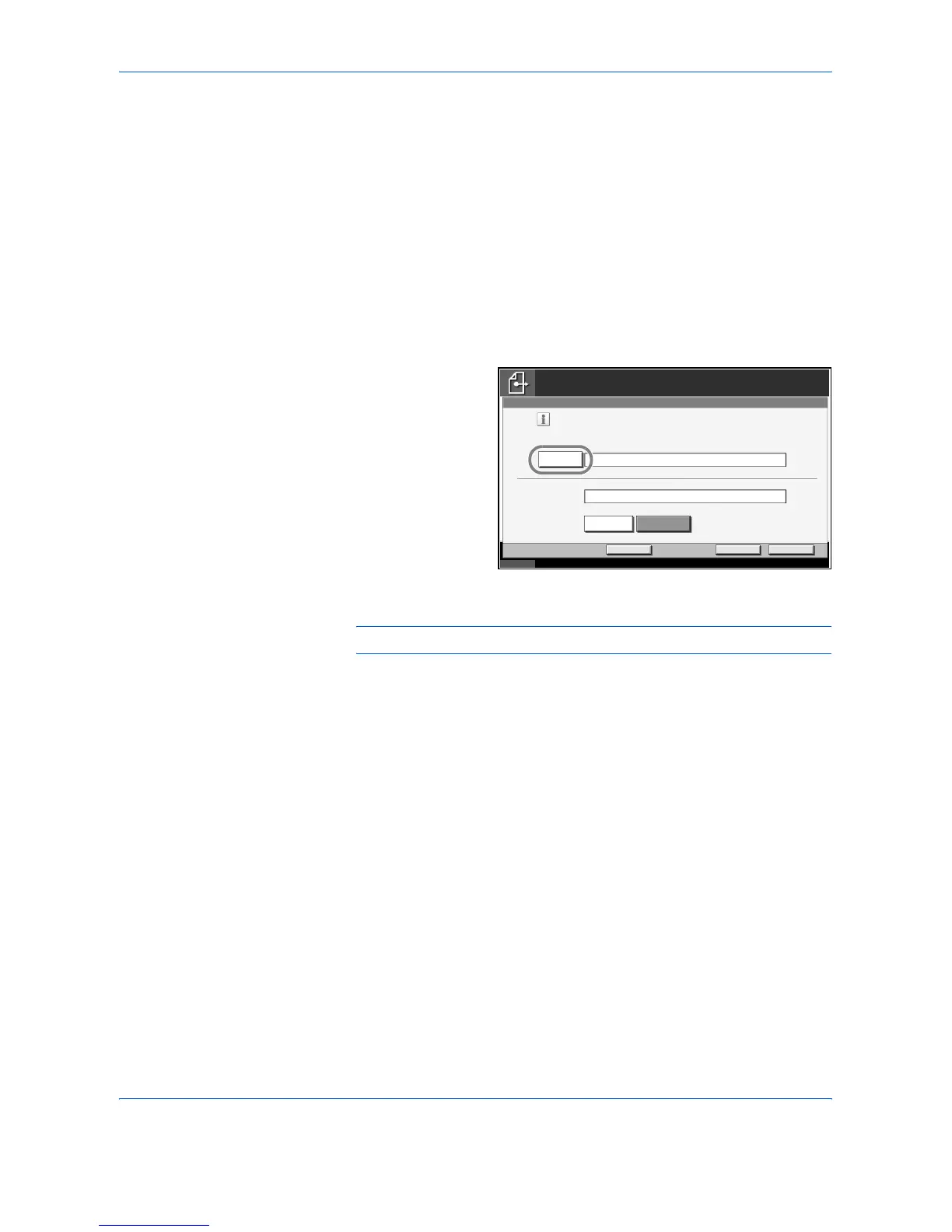Sending Functions
2-30 ADVANCED OPERATION GUIDE
Enter Document Name/File Name
This setting allows you to assign a document name to scanned images.
You can specify a default for the document name.
Use the procedure below to assign names to scanned documents that you
are sending.
1
Place the originals on the platen.
2
Press the Send key.
3
Press [Advanced Setup] and then [File Name Entry].
4
Press [File Name].
5
Enter the document name, and press [OK].
NOTE: Up to 30 characters can be entered for the document name.
6
Press [Job No.] to enter the job No., and [Date and Time] to enter the date
and time.
7
Press [OK].
8
Specify the destination, and press the Start key to start sending.
Status 10/10/2007 10:10
Enter Destination.
Cancel OKAdd Shortcut
Ready to send.
Add a file name.
Additional information such as [Job No.]
and [Date and Time] can also be set.
File Name Entry
Destination
File Name
doc
Additional Info.
Job No. Date and Time
1
& [Date and Time ]
