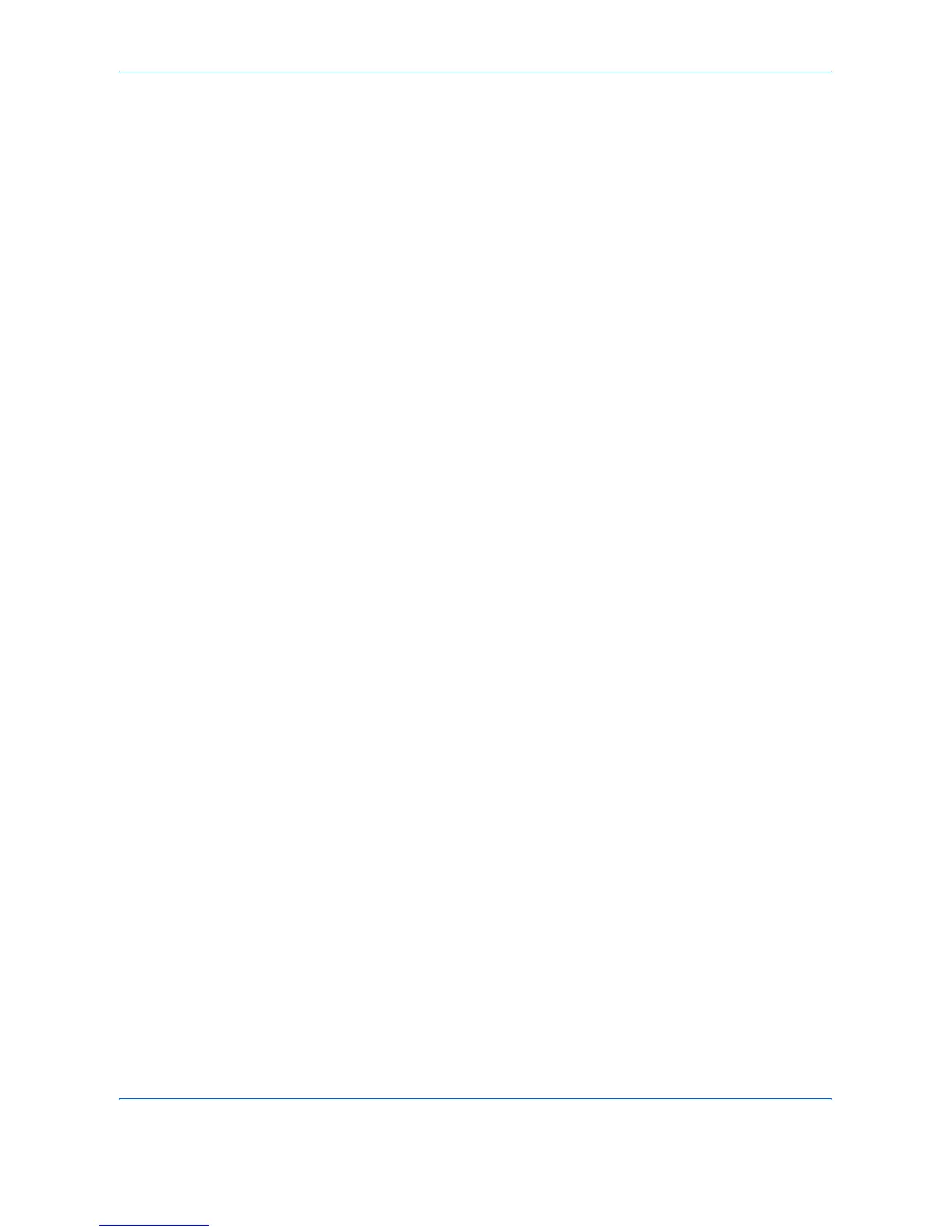Using Document Box
4-2 ADVANCED OPERATION GUIDE
What is Document Box?
Document Box is an area in the hard disk in which you can save
documents for later retrieval or sharing among multiple users.
Different Types of Document Box Components
Document Box contains four types of component boxes which provide the
following functions.
Custom Box
Custom Box is a component box which you can create within the
Document Box and store data for later retrieval. You can create or delete
a Custom Box, and manipulate data in various ways as described below:
• Creating/Deleting a Custom Box...page 4-5
• Viewing/Editing a Document in a Custom Box...page 4-14
• Storing Documents in a Custom Box...page 4-15
• Moving/Joining/Deleting Documents in a Custom Box...page 4-17
• Printing a Document in a Custom Box...page 4-18
• Sending a Document from a Custom Box...page 4-18
Job Box
Job Box holds temporary or permanent print data for use with job options
including Private Print, Stored Job, Quick Copy, Proof and Hold, Repeat
copy and Image Overlay Form which will be discussed later.
Four individual Job Boxes corresponding to these job options are already
provided in the Document Box.
These Job Boxes cannot be created or deleted by a user.
Private Print/Stored Job Box...page 4-22
In Private Printing, you can specify that a job is not printed until you release
the job at the operation panel. When sending the job from the application
software, specify a 4-digit access code in the printer driver.
The job is released for printing by entering the access code on the
operation panel, ensuring confidentiality of the print job.
The data will be erased upon completion of print job or after the main power
switch is turned off.
In Hold Job, access codes are not mandatory, but can be set on the printer
driver if printing with PIN security is required. In this event, you need to
enter the access code to print the stored jobs. Print data will be stored in
the hard disk after printing. This will allow printing of the same print data
repeatedly.
