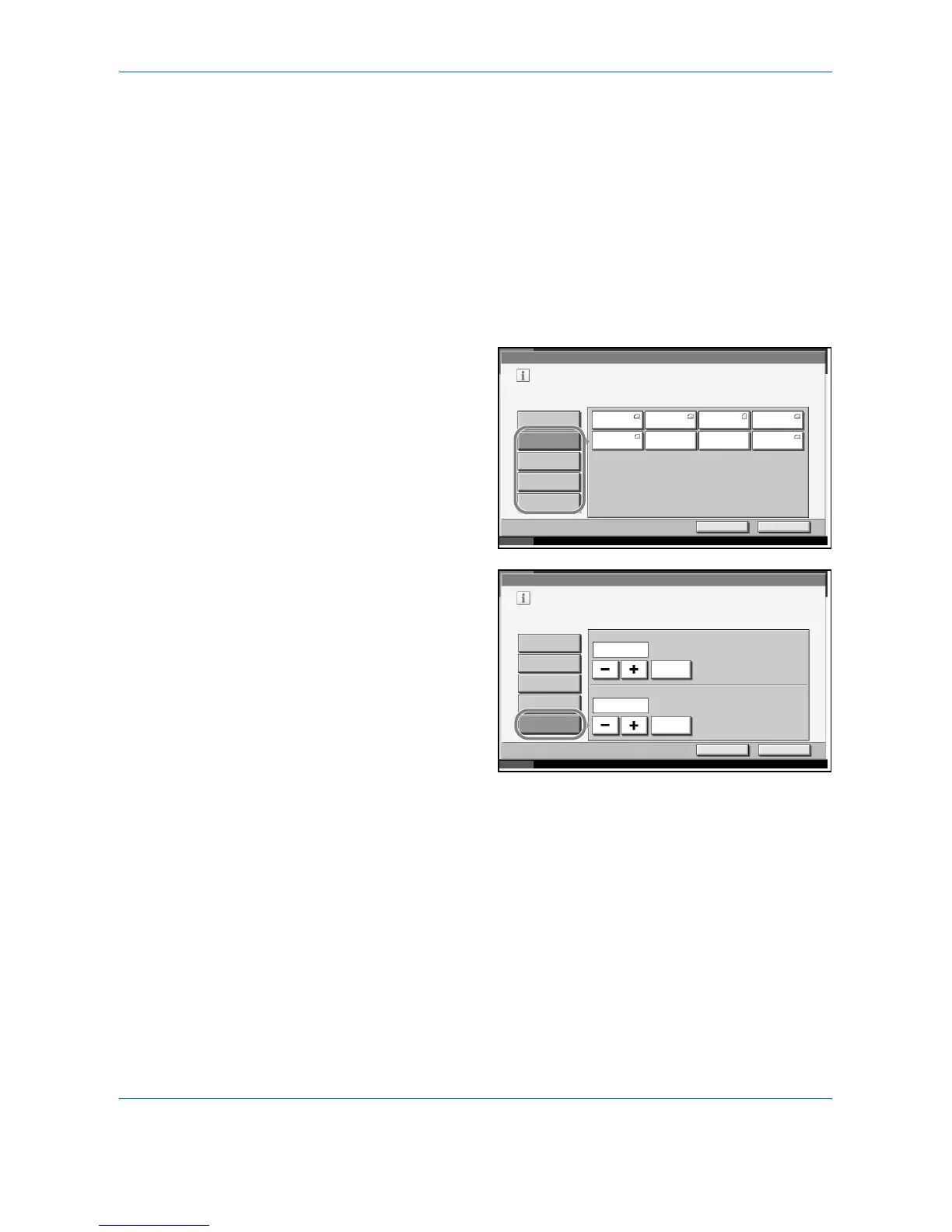System Menu
6-10 ADVANCED OPERATION GUIDE
1
Press the System Menu key.
2
Press [Common Settings], [Next] of Original / Paper Setup, [Next] of MP
Tray Setting and then [Change] of Paper Size.
3
To detect paper size automatically, press [Auto] and select Metric or Inch
for Paper Size.
To select paper size,
press [Standard
Sizes 1], [Standard
Sizes 2], [Others] or
[Size Entry] for
Paper Size.
If you select [Size
Entry], press [+], [–]
to enter X
(horizontal) and Y
(vertical)
dimensions.
4
Press [OK]. The previous screen reappears.
5
Press [Change] of Media Type to select the media type and press [OK].
Paper Weight
Select weight for each media type. The options for media type and weight
of paper are as follows.
** Refer to Paper Weight on page 6-10 for selecting Custom 1- 8 from
Media Type.
Use the procedure below to select the paper size and media type for
manual paper feed.
Common Settings – Paper Size
Set the multi-purpose tray paper size.
Standard
Sizes 1
Auto
Cancel OK
Status 10/10/2007 10:10Paper is remaining in Document Processor.
Standard
Sizes 2
Others
Size Entry
Ledger Letter Letter Legal
Statement Executive 8.5x13.5" OficioII
Common Settings – Paper Size
Set the multi-purpose tray paper size.
Standard
Sizes 1
X(5.83 - 17.00)
17.00
Auto
Cancel OK
Status 10/10/2007 10:10
# Keys
Y(3.86 - 11.69)
11.69
# Keys
Paper is remaining in Document Processor.
"
"
Standard
Sizes 2
Others
Size Entry
