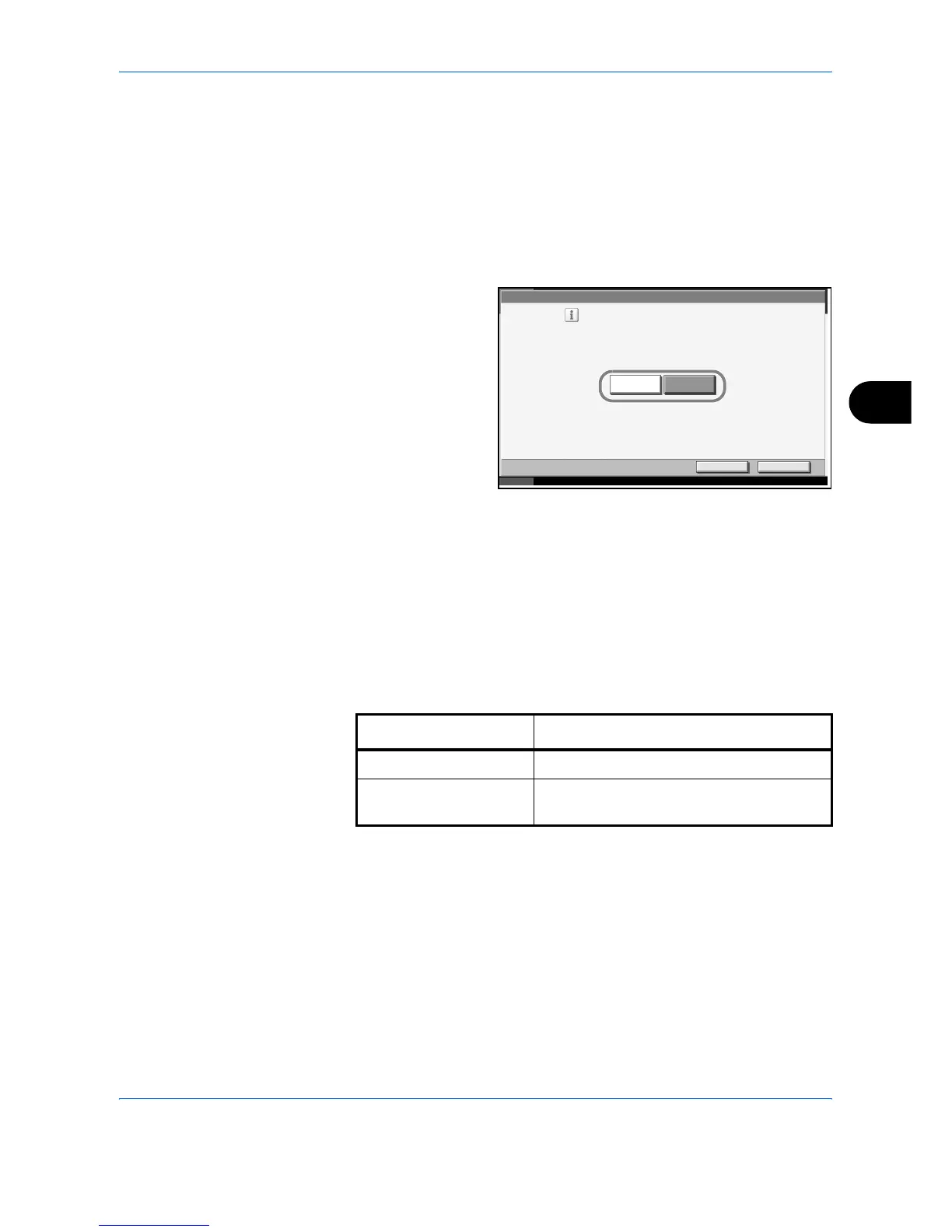System Menu
ADVANCED OPERATION GUIDE 6-17
6
Switching Unit of Measurement
Select inch or metric for the unit for paper dimensions.
Use the procedure below to change the input units.
1
Press the System Menu key.
2
Press [Common Settings] and then [Change] of Measurement.
3
Select [mm] for
metric or [inch] for
inch.
4
Press [OK].
Error Handling
Select whether to cancel or continue the job when error has occurred. The
possible errors and what to do for the errors are as follows.
Duplexing Paper Error
Select what to do when duplex printing is not possible for the selected
paper size and media type.
Common Settings - Measurement
Select the units of measurement for length.
English
mm
inch
Cancel OK
Status 10/10/2007 10:10
Item Description
1-sided Printed in 1-sided
Display Error Error message to cancel printing is
displayed.
