
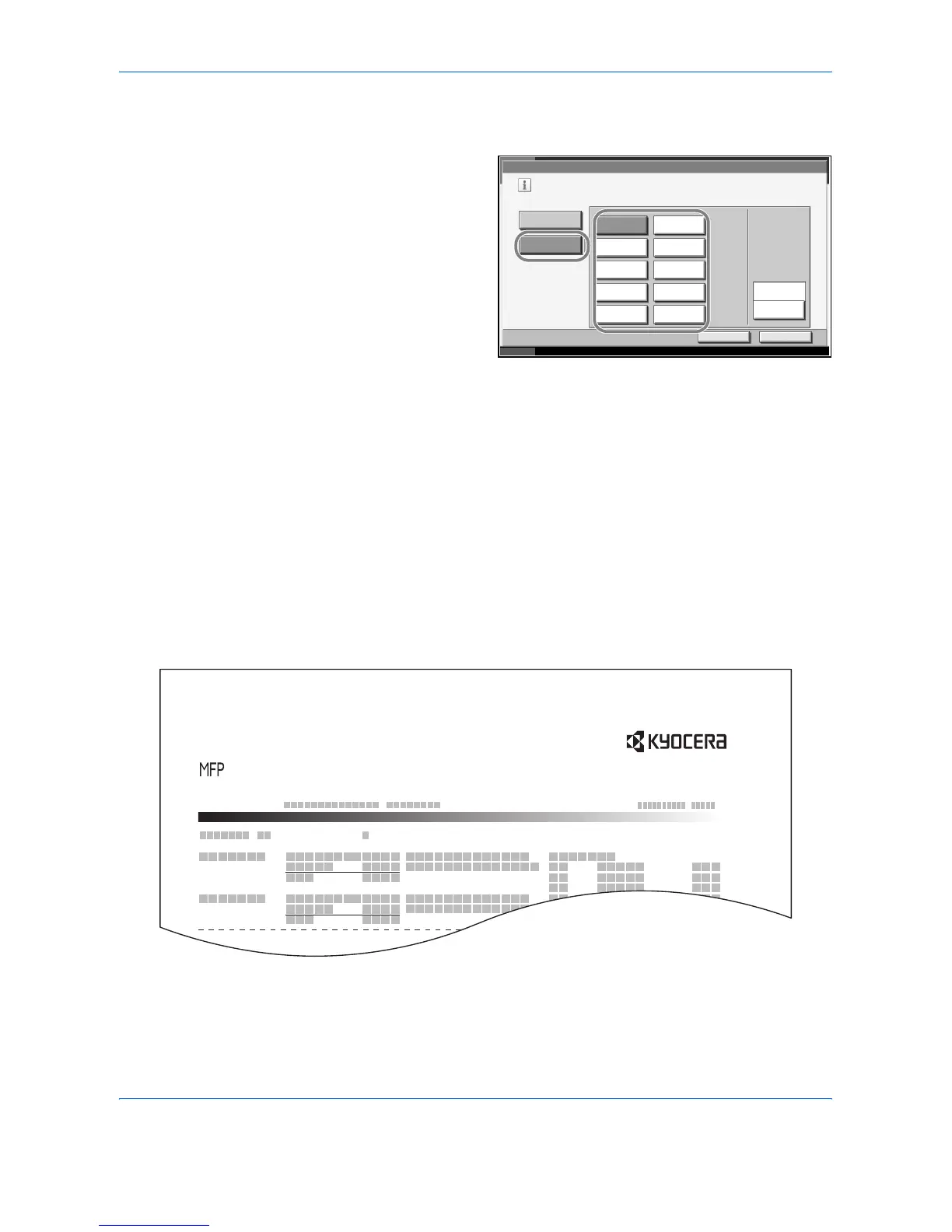 Loading...
Loading...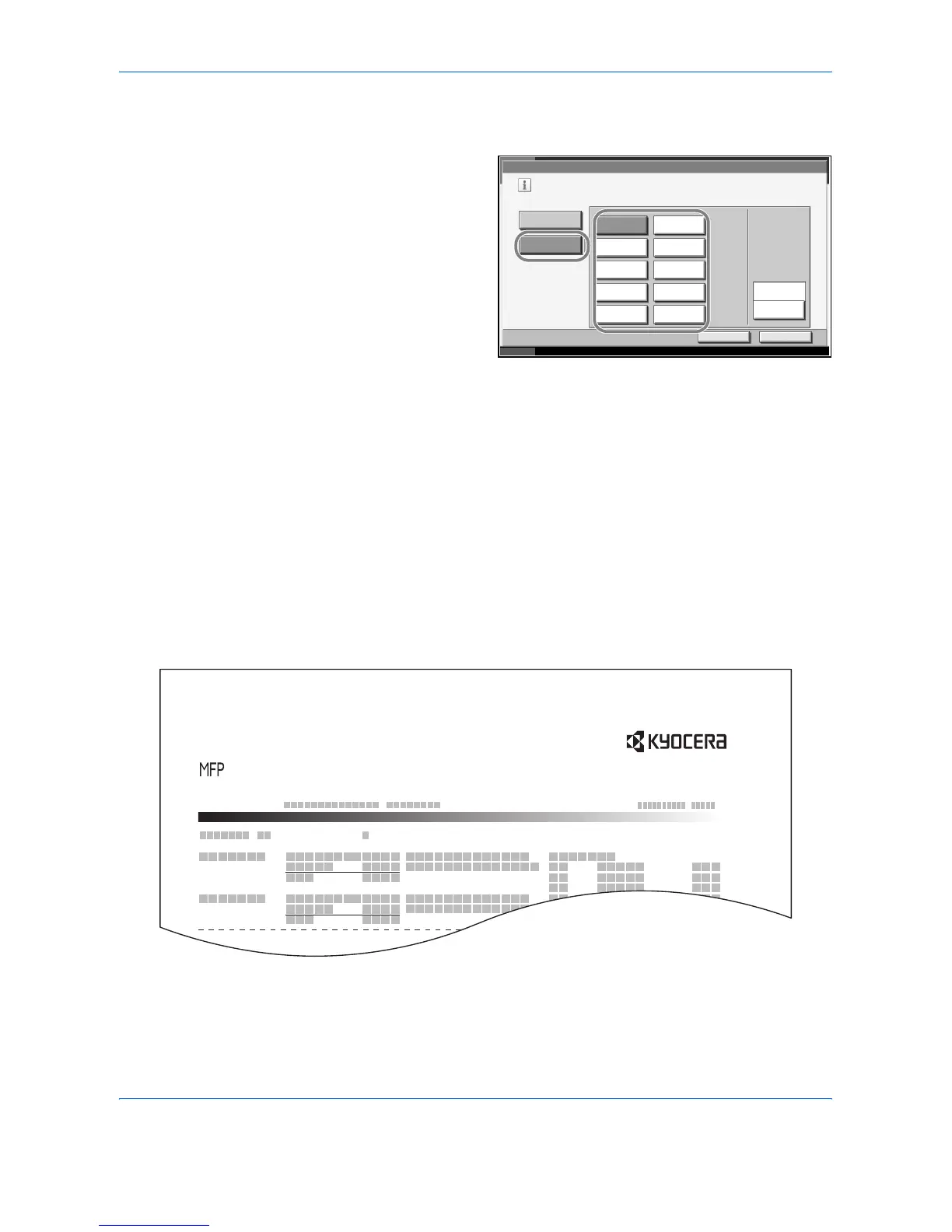





Do you have a question about the Kyocera KM-2560 and is the answer not in the manual?
| Functions | Print, Copy, Scan, Fax |
|---|---|
| Print Technology | Laser |
| Resolution | 600 x 600 dpi |
| Fax Speed | 33.6 kbps |
| Connectivity | USB 2.0, Ethernet |
| Type | All-in-One Printer |
| Print Speed | 25 ppm |
| Copy Speed | 25 cpm |
| Zoom Range | 25% - 400% |
| Supported Paper Sizes | A4, A5, B5, Legal, Letter |
| Warm-Up Time | Less than 30 seconds |