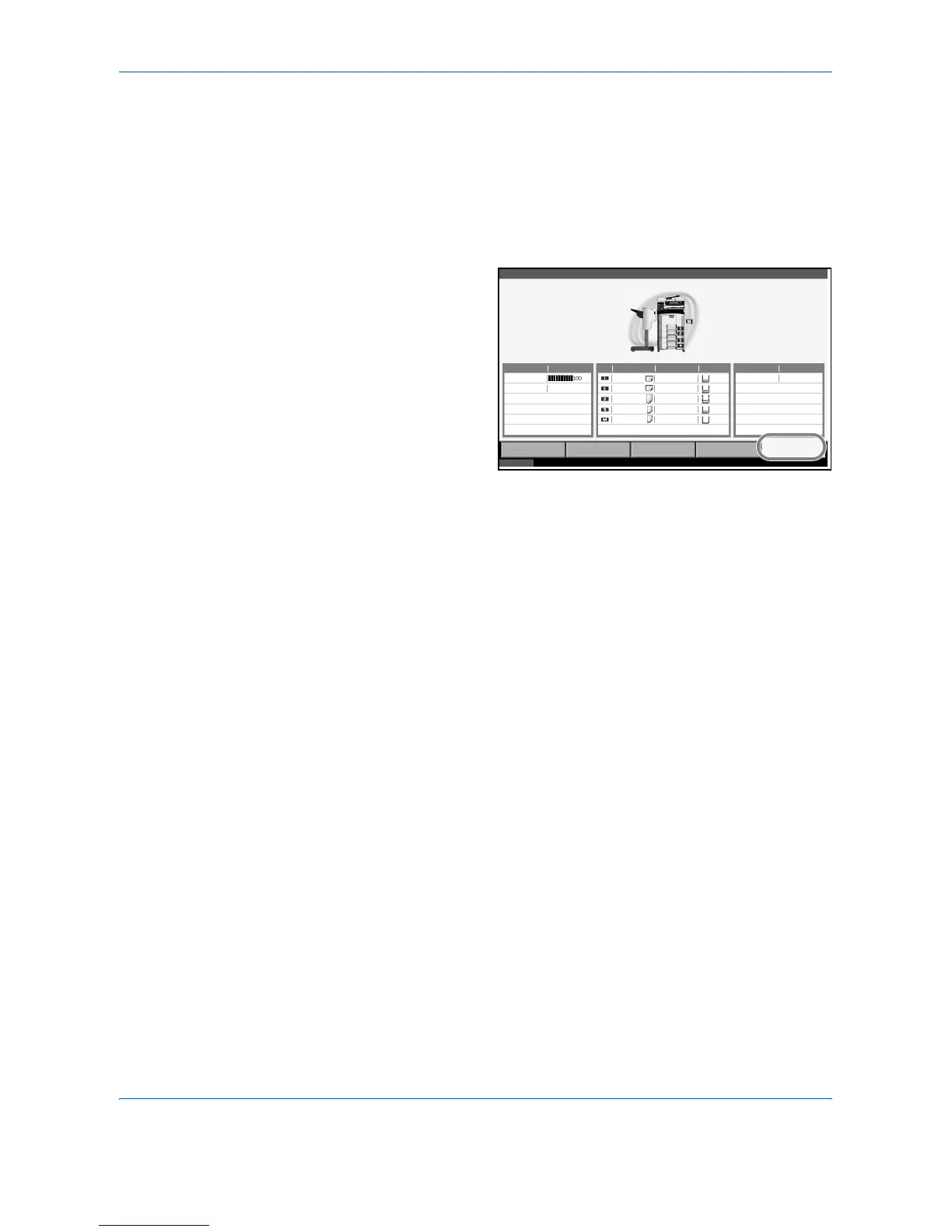Status / Job Cancel
5-16 ADVANCED OPERATION GUIDE
Checking the Remaining Amount of Toner and Paper
Check the remaining amount of toner, paper, and staples on the touch
panel.
Use the procedure below to select the interface.
1
Press the Status/Job Cancel key.
2
Press [Paper/
Supplies] to check
the remaining
amount of toner,
paper, and staples.
The items you can check are described below.
Remaining amount of toner
You can check the remaining amount of toner as one of 11 levels from 100
to 0%.
Status of waste toner box
You can check the status of waste toner box.
Paper
You can check the size, orientation, type, and remaining amount of paper
in each paper source.
Others
You can check the status of staples.
Detail
Toner Information Paper Others
Toner Status Size Type Status Type Status
Black(K) Ledger
Ledger
Letter
Letter
Letter
Plain
Plain
Plain
Plain
Plain
30%
30%
30%
30%
0%
Staple A OK
Printing Jobs Sending Jobs Storing Jobs
Device/
Communication
Paper /Supplies
Status 10/10/2007 10:10
%
Waste Toner OK
