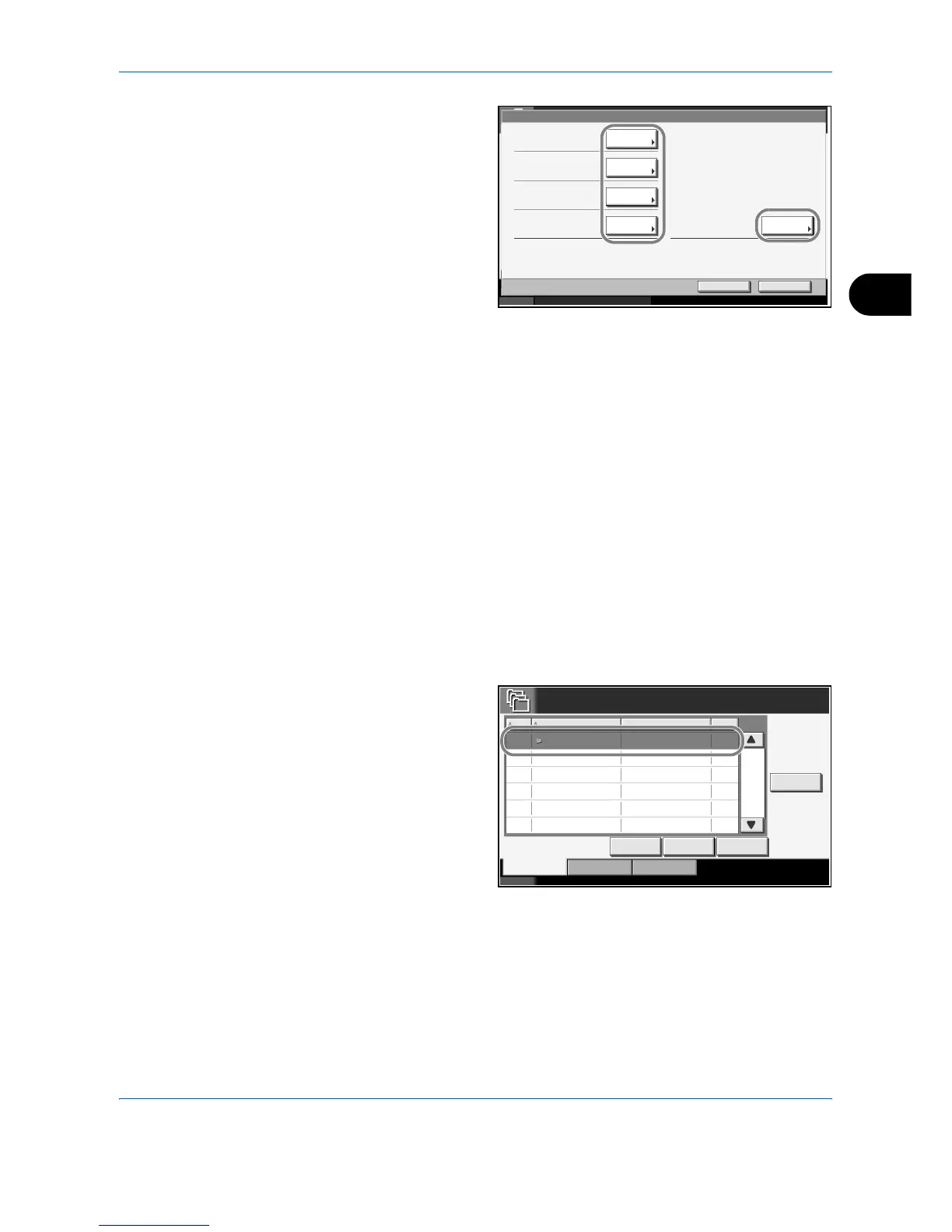Using Document Box
ADVANCED OPERATION GUIDE 4-15
4
4
The details of the
selected box are
displayed. To edit
details, press
[Change] of the
detail you wish to
edit. Edit the detail
as desired and press
[OK].
5
Press [Register].
6
Press [Yes] in the deletion confirmation screen.
The information is changed.
7
Press [Close]. The display returns to the default Document Box screen.
Storing Documents
A Custom Box can hold up to 1,000 documents. Refer to Storing a
Document in the Custom Box on page 4-7 for details.
Previewing Document Boxes
You can use this function to display a preview of the documents stored in
a Document Box.
The procedure for previewing documents is explained below.
1
Press the Document
Box key and select
the box containing
the document you
want to preview.
Status 10/10/2007 10:10
Box:**
Box No.:
Box Name:
Box Password:
Usage Restriction:
Change
Change
Change
Change
001
SALES
********
21
Auto File Deletion: Change
Cancel Register
day(s)30MB
Status 10/10/2007 10:10
Custom Box.
No. Box Name Owner Use(%)
001 SALES Anonymous - - - -
001/001
Edit Box
Store File Detail Open
Custom Box Job Box Removable Memory
