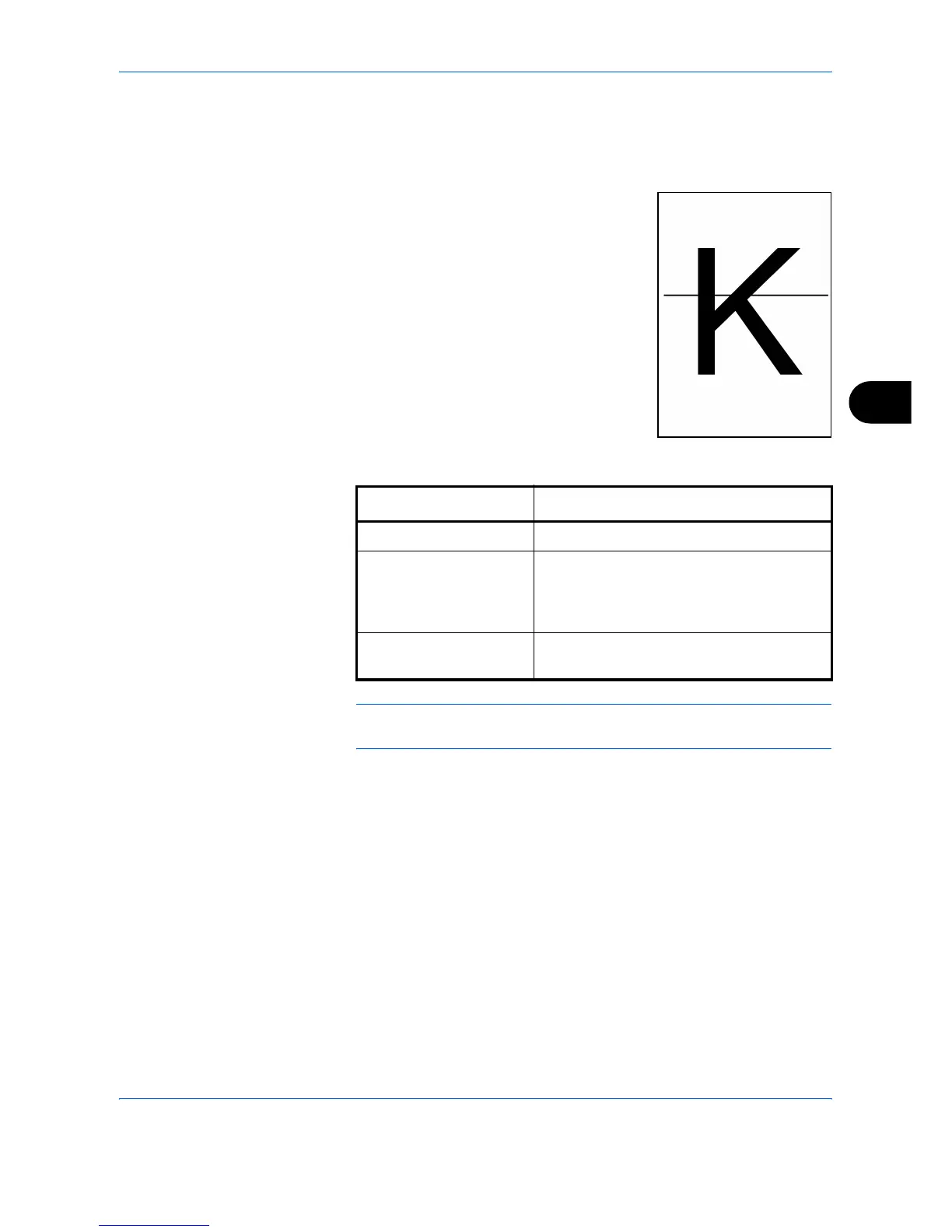System Menu
ADVANCED OPERATION GUIDE 6-67
6
Correcting Fine Black Lines
Correct fine black lines (black streaks caused by contamination), which
may appear on the copies, when the optional document processor used.
The table below shows the available settings.
NOTE: Using Correcting Fine Black Line can impair reproduction of fine
characters. It is recommended to keep the default ([Off]).
Use the procedure below to specify the setting for correcting fine black
lines.
1
Press the System Menu key.
2
Press [T], [Adjustment/Maintenance] and [Change] of Correcting Black
Line.
Item Description
Off No correction performed.
On(High) Correction performed. Select this item if
black streak remains after using On (Low).
The reproduction of the image becomes
lower when using On (Low).
On(Low) Correction performed. The reproduction of
the image becomes lower when using Off.
