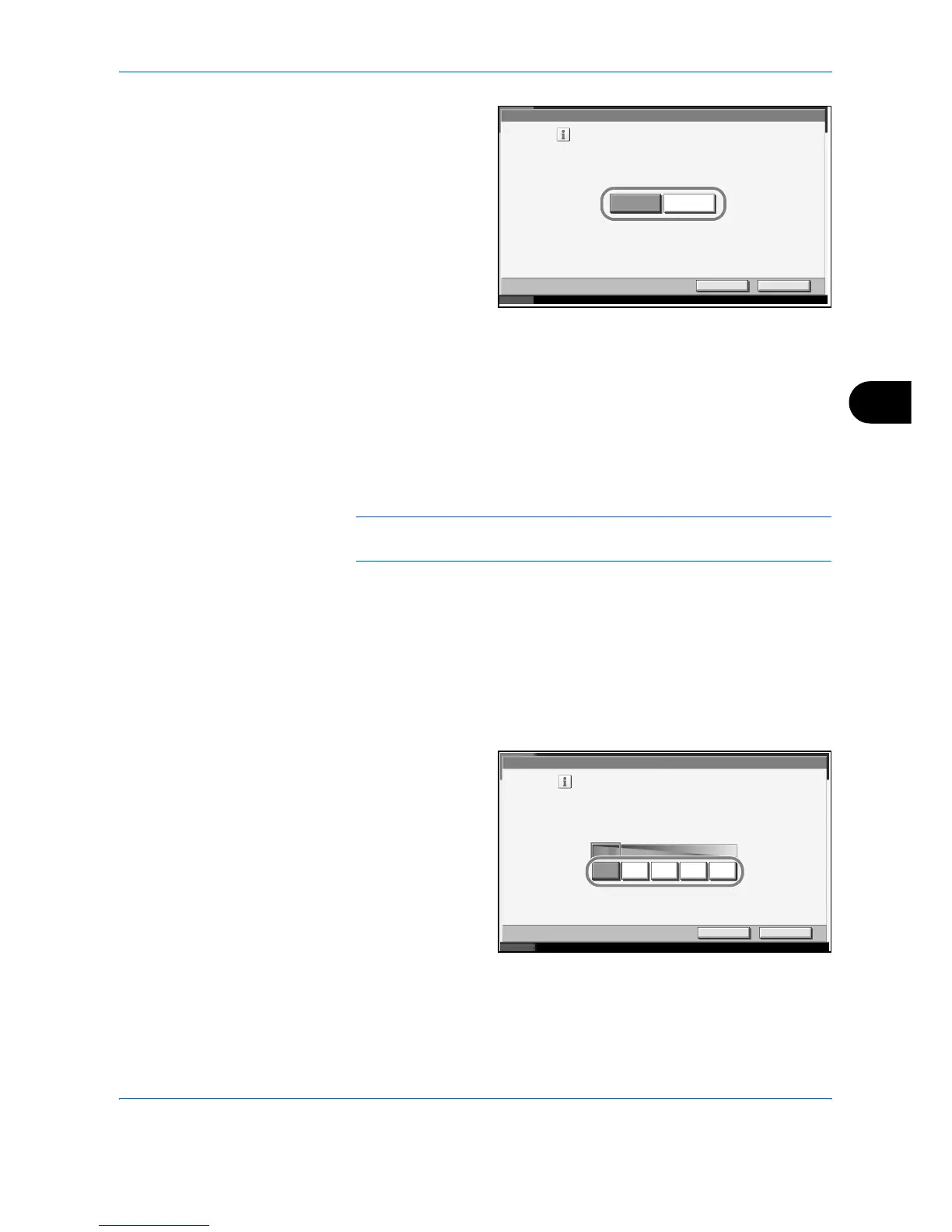System Menu
ADVANCED OPERATION GUIDE 6-69
6
3
Press [Off] or [On].
4
Press [OK].
Auto Color Correction
This setting allows you to adjust the detection level used by the machine
to determine whether the original is color or monochrome during sending.
Setting a lower value will result in more originals being identified as color,
while a larger value will tend to increase the number of originals being
identified as monochrome.
NOTE: Regardless of whether the PDF upgrade kit is installed, this
option is only displayed if at least 1 GB of memory has been installed.
Use the procedure below to set the Auto Color Detection Level.
1
Press the System Menu key.
2
Press [T] > [Adjustment/Maintenance] > [Change] in Auto Color
Correction.
3
Press one of keys [1] to [5] to set the detection level.
4
Press [OK].
Adjustment /Maintenance - Silent Mode
Cancel OK
Status 10/10/2007 10:10
Make after-printing process run more quietly.
*This may increase the time need to prepare
for the next job.
Off
On
Adjustment /Maintenance - Auto Color Correction
Cancel OK
Status 10/10/2007 10:10
Adjust the auto color correction.
Color Monochrome
1 3245
