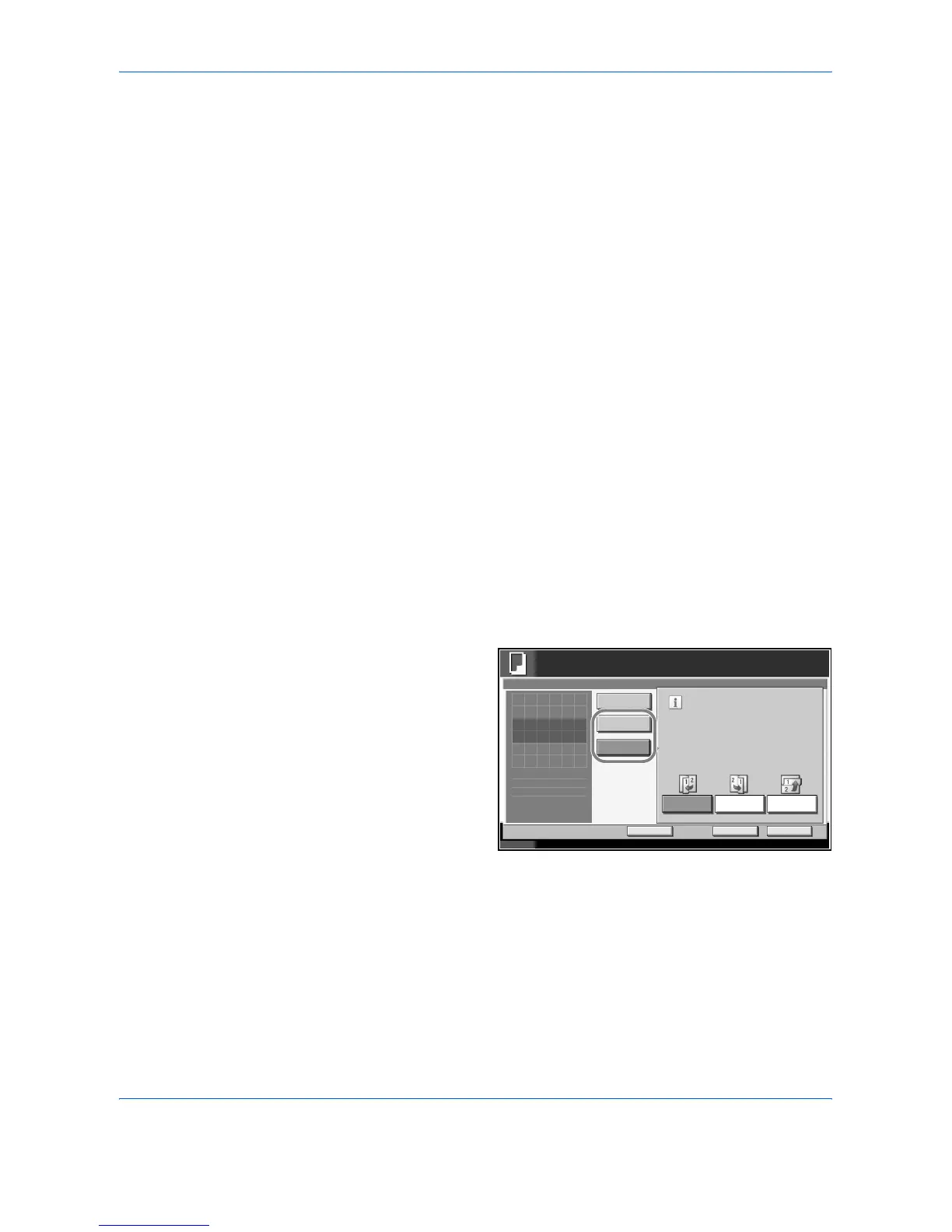Copying Functions
1-46 ADVANCED OPERATION GUIDE
Continuous Scan
When a large number of originals cannot be placed in the document
processor at one time, the originals can be scanned in separate batches
and then copied as one job. With this function, originals are scanned until
you press [Scan Finish].
Any of the following settings can be changed during scanning.
• Original size selection
• Original orientation
• Image quality selection
• Type of original (2-sided/book original)
•Zoom
• Border erase
•Density
If you use Job Build, you can insert a blank paper during scanning or a
blank page during duplex copying.
The procedure for making copies using Continuous Scan is explained
below.
1
Press the Copy key.
2
Press [Advanced Setup] and then [Continuous Scan].
3
If Continuous Scan is selected, press [On].
If Job Build is
selected, press [Job
Build] and select
desired binding
orientation.
4
Press [OK].
5
Place the originals in the document processor or on the platen and press
the Start key.
Status
10/10/2007 10:10
Ready to copy.
Copies
Cancel OK
Continuous Scan
Press [OK] to display
Add Shortcut
Job Build
On
Off
Select desired binding orientation .
Binding
Right
Binding
Top
Binding
Left
1
the image.
