
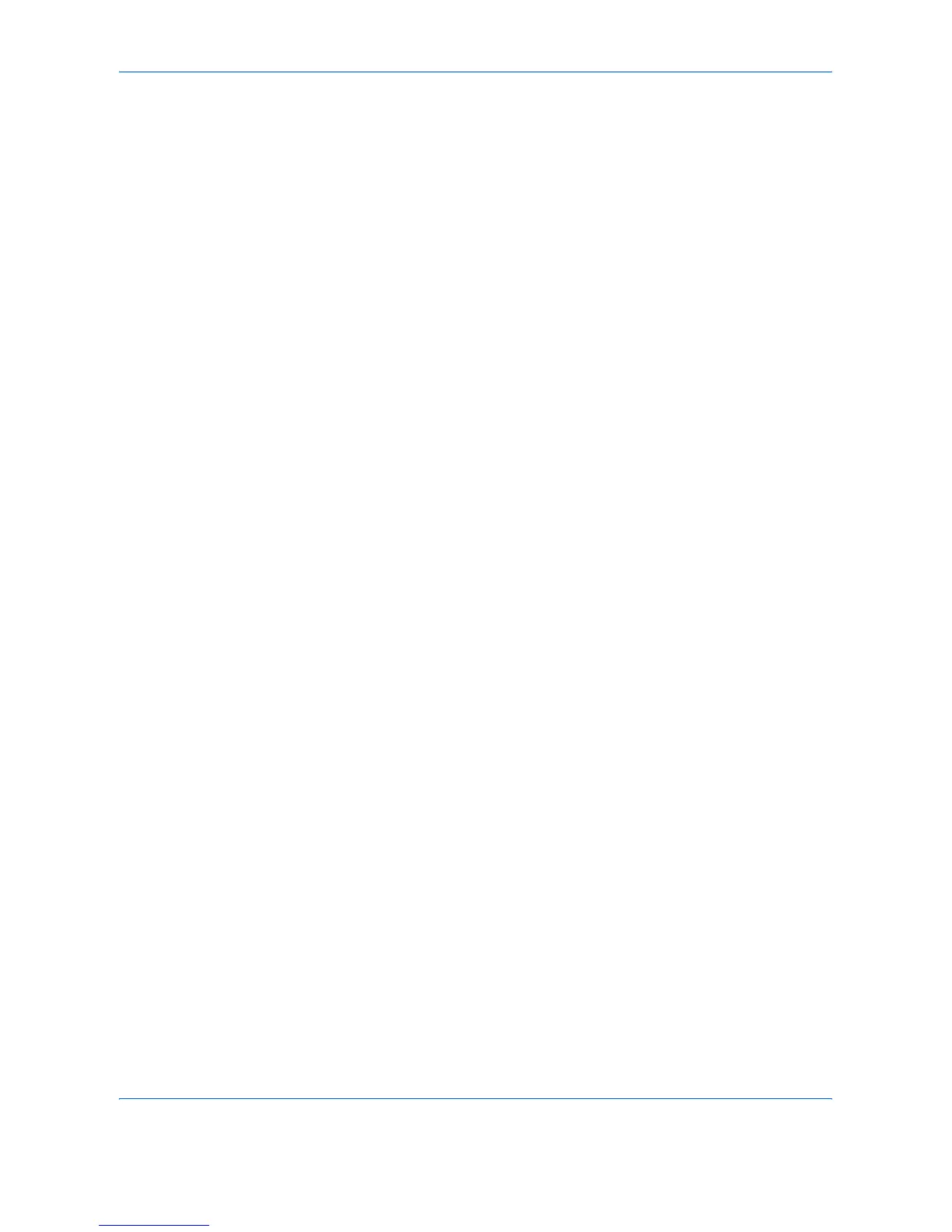 Loading...
Loading...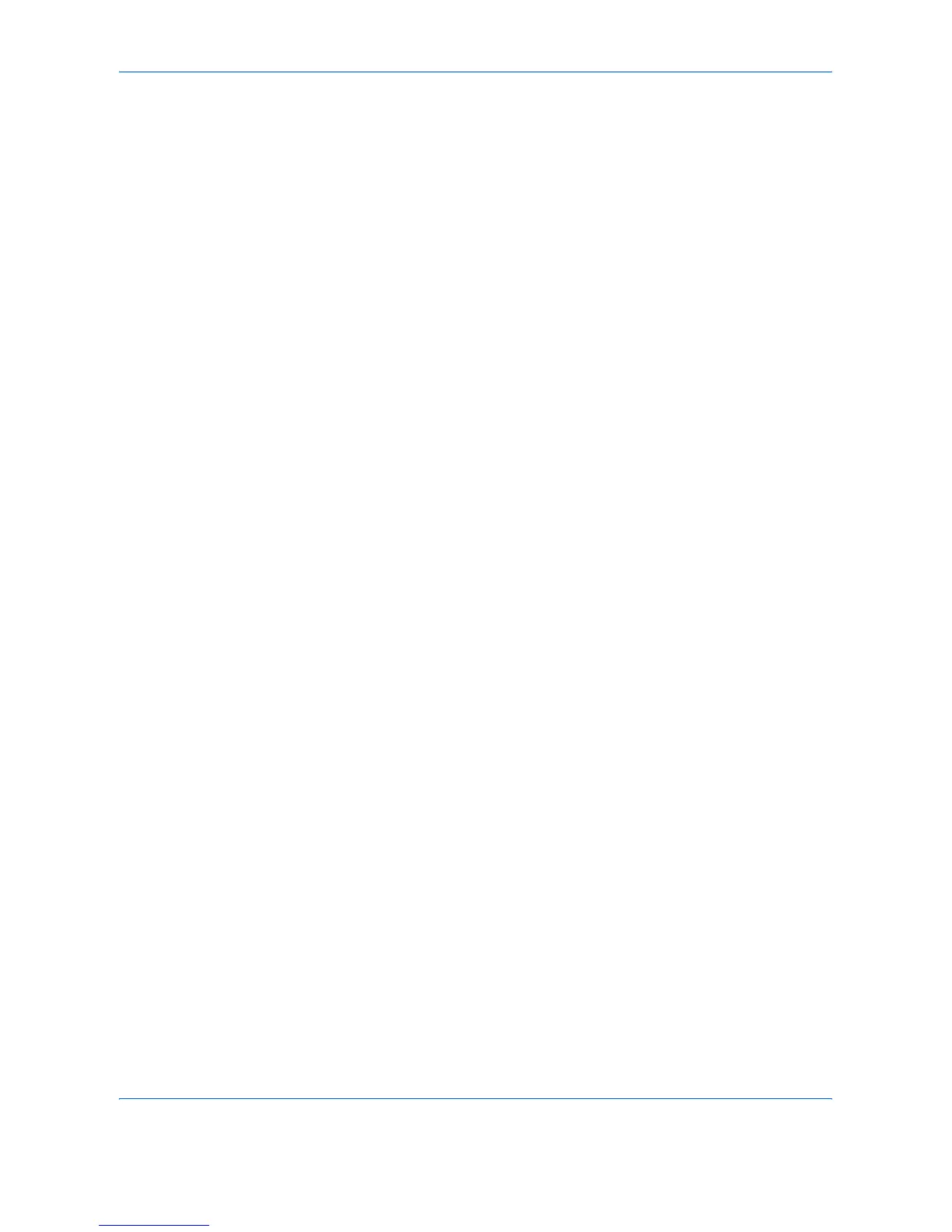





Do you have a question about the Kyocera KM-2560 and is the answer not in the manual?
| Functions | Print, Copy, Scan, Fax |
|---|---|
| Print Technology | Laser |
| Resolution | 600 x 600 dpi |
| Fax Speed | 33.6 kbps |
| Connectivity | USB 2.0, Ethernet |
| Type | All-in-One Printer |
| Print Speed | 25 ppm |
| Copy Speed | 25 cpm |
| Zoom Range | 25% - 400% |
| Supported Paper Sizes | A4, A5, B5, Legal, Letter |
| Warm-Up Time | Less than 30 seconds |
Explains the intended use of the Advanced Operation Guide and its importance for correct machine operation.
Prohibits unauthorized reproduction and copying of copyrighted or currency materials.
Lists registered trademarks and trade names used in the documentation.
Outlines the chapters included in the operation guide and their respective topics.
Explains formatting conventions like bold, italic, and notes for clear instruction understanding.
Specifies the size of originals being scanned for accurate copying.
Selects the paper source that contains the required paper size for copying.
Allows batch copying of originals with different sizes using the document processor.
Enables the creation of two-sided copies from one-sided or two-sided originals.
Allows adjustment of copy density in manual or auto modes for optimal output.
Saves toner by using a lower quality print mode for non-critical copies.
Scans originals in batches for large jobs, allowing settings to be changed during scanning.
Selects the original size for scanning, especially for non-standard sizes.
Selects the file format for scanned images, such as PDF, TIFF, or JPEG.
Restricts access to PDF files by assigning secure passwords for viewing or editing.
Selects image quality suitable for the original type (text, photos, or OCR).
Adjusts the fineness of scanning resolution to balance image quality and file size.
Selects emulation options to operate the machine using commands for other printer types.
Provides reference to printer settings for configuring other printers.
Defines the Document Box as a hard disk area for saving and retrieving documents.
Details procedures for creating, storing, and printing documents within Custom Boxes.
Explains the functions of Private Print, Stored Job, Quick Copy, and Repeat Copy Job Boxes.
Monitors the processing and waiting statuses of copy, print, send, and store jobs.
Reviews the history of completed jobs for printing, sending, and storing.
Allows pausing and resuming all printing or waiting jobs.
Displays the remaining amounts of toner, paper, and staples on the touch panel.
Configures general machine settings like language, sound, and defaults.
Adjusts default settings for various copying functions like paper selection and border erase.
Configures default options for sending functions, including quick setup and file formats.
Customizes printer defaults for emulation, resolution, and paper handling.
Configures network interface settings, including TCP/IP, NetWare, and AppleTalk.
Performs machine maintenance and adjusts printing quality settings.
Resets the machine's hard disk to default settings, erasing all data.
Manages user access, defining privileges for users and administrators.
Tracks and manages copy/print counts accumulated by individual accounts.
Enables overwriting of unwanted data and encryption of stored information.
Provides steps for installing the optional Security Kit, including encryption code entry.
Erases the entire hard disk, performed while the machine is in standby.
Details basic specifications and supported types of paper for the machine.
Provides definitions for technical terms used throughout the manual.