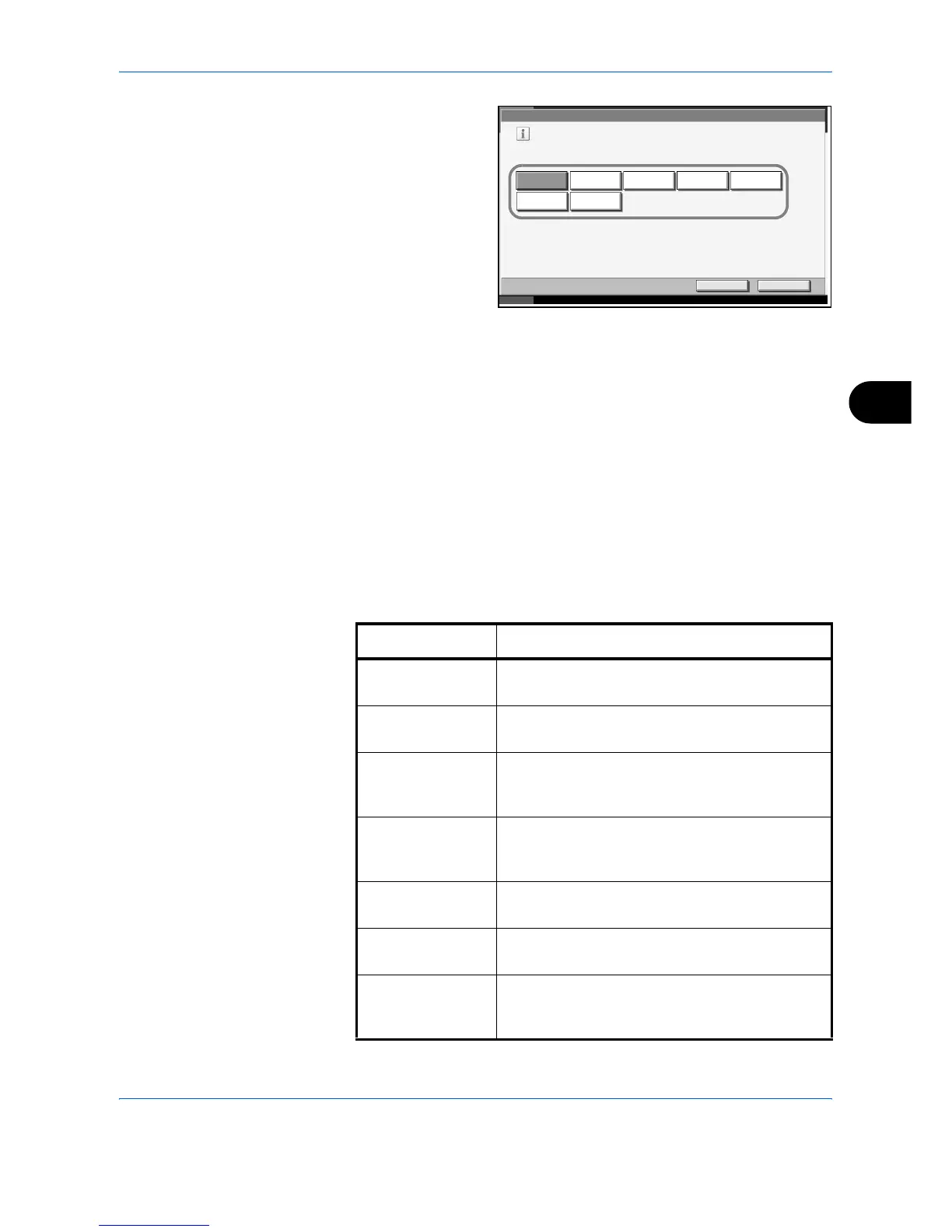System Menu
ADVANCED OPERATION GUIDE 6-3
6
3
Press the key for the
language you want
to use.
4
Press [OK].
5
A message instructing you to turn the power off and on appears. Press
[OK].
6
Press the Power key on the operation panel. Check that the Power key
and the memory indicator are off. After this, turn on the main power switch
again.
The touch panel language will be changed.
Default Screen
Select the screen appearing right after start-up (default screen). The
options are as follows.
The table below lists the available screens.
Common Settings - Language
Set the language to use for the touch panel display .
English
FrançaisDeutsch Italiano
NederlandsPortuguês
Español
Cancel OK
Status 10/10/2007 10:10
Item Description
Copy The Copy screen (the screen shown when the
Copy key is pressed) appears.
Send The Send screen (the screen shown when the
Send key is pressed) appears.
Status The Status/Job Cancel screen (the screen shown
when the Status/Job Cancel key is pressed)
appears.
Document Box The Document Box screen (the screen shown
when the Document Box key is pressed)
appears.
Program The Program screen (the screen shown when
the Program key is pressed) appears.
Application The Application screen (the screen shown when
the Application key is pressed) appears.
Accessibility Copy The Accessibility Copy screen (the screen shown
when the Accessibility Display key is pressed
in the Copy screen) appears.
