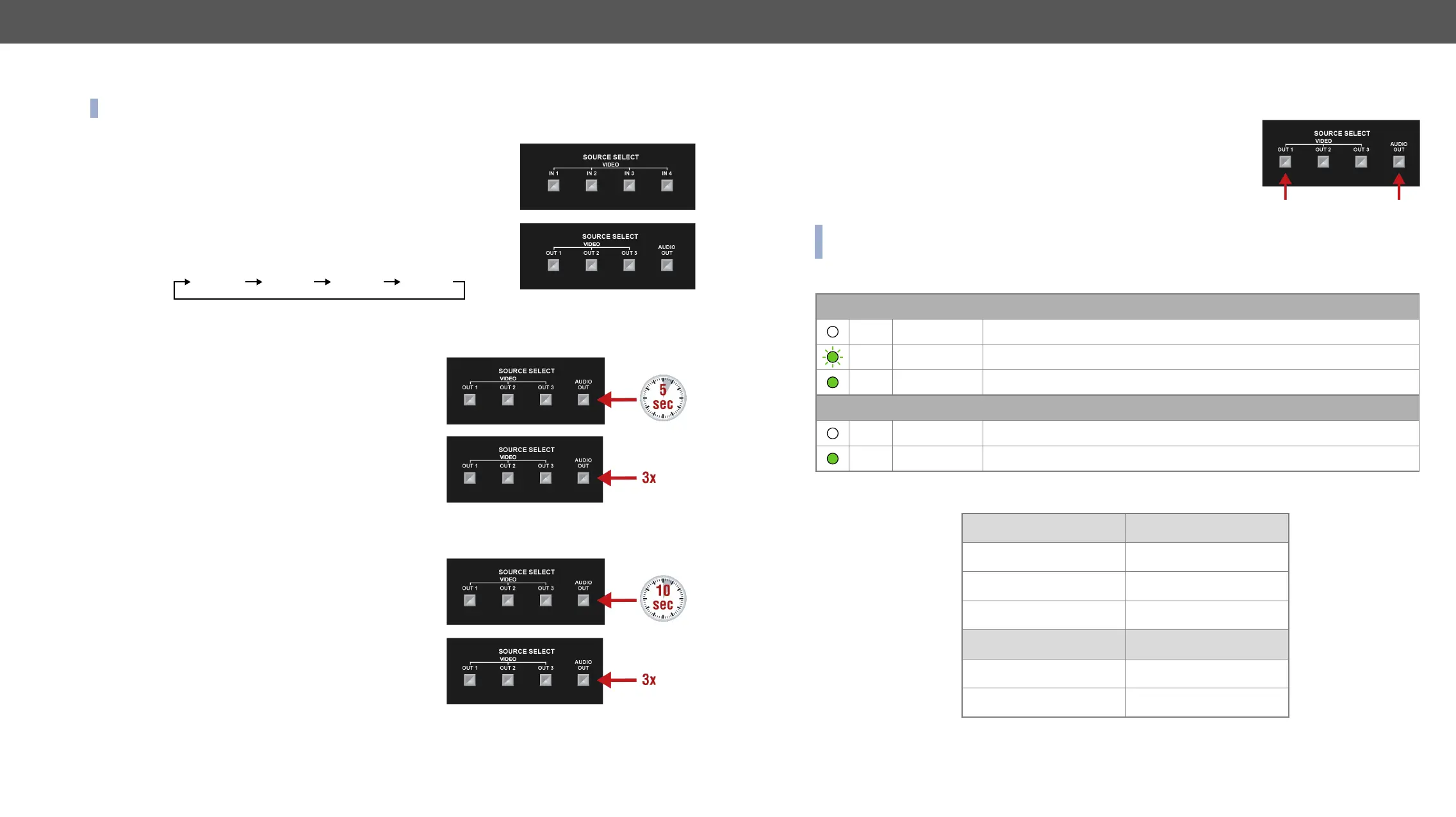2. Product Overview MMX2 series – User's Manual 13
Button Functionality
INFO:
Video Source Selection
MMX2-4x1-H20
Use the IN1-IN4 buttons to select the video source to the HDMI output.
MMX2-4x3-H20
Use OUT1-OUT3 buttons to select the video source. Each button selects
the desired input to that output. The sequence is the following (both for
the video and audio switching):
Use AUDIO OUT button to set the audio source of the analog audio output.
Enable DHCP IP Address
The device has a dynamic IP address as a factory default
install or usage, DHCP can be enabled from the front panel:
Step 1. Make sure the device is powered on and operational.
Step 2. Press and keep pressing the AUDIO OUT
seconds (IN4
Step 3.
release the button and press it 3 times again quickly
(within 3 seconds).
Step 4. #dhcp
Reset to Factory Default Settings
To restore factory default values, do the following steps:
Step 1. Make sure the device is powered on and operational.
Step 2. Press and keep pressing the AUDIO OUT button for 10
seconds (IN4
Step 3.
but keep on pressing the button.
Step 4.
release the button and press it 3 times again quickly
(within 3 seconds).
Step 5.
Factory default settings are listed in the Factory Default Settings section.
HDMI IN 2 HDMI IN 3 HDMI IN 4
Control Lock
together
▪ IN1 and IN4
▪ VIDEO OUT1 and AUDIO OUT
Status LEDs
INFO:
details about the dark mode, see the Status section. #status
Video LEDs
Ethernet Status LEDs
Input Status LEDs
off There is no valid video signal on this port.
green
blinks once The port is selected by a button press.
green
on There is a valid video signal on this port.
Output Status LEDs
off The signal is not present or muted.
green
on The video signal is present.
Left LED (amber) Function
Off Not linked
On (Solid) No activity
Blinking Activity
Right LED (green) Function
Off
On (Solid)
