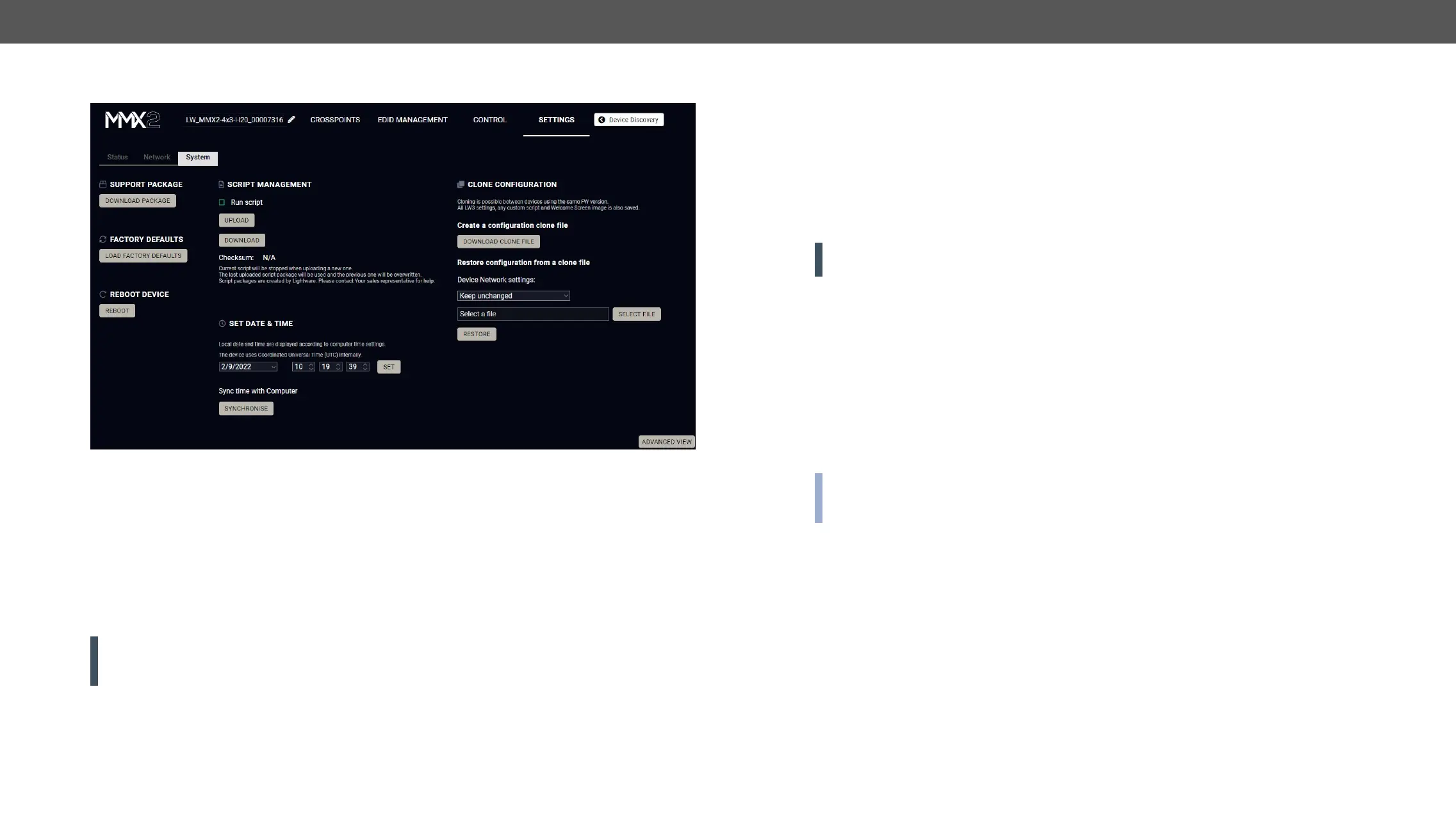System
System tab in Settings menu
The following functions are available under System tab:
▪ Support package
▪ Load factory defaults - recalling factory default settings and values. All factory default settings are listed
in the Factory Default Settings section.
▪ Reboot - rebooting the system.
▪ Set time - (internal) clock of the switcher, which is used for logging events.
▪ Pressing the Sync with Computer button is a quick and easy way to set the time. #factory #log
#systemlog #reboot #restart
ATTENTION! Please ensure proper time and date setting in the device, because it affects the self-signed
Script management
Add a tick to enable the Run script. It means that the script runs until another script is uploaded or this
function is disabled.
Click on the Upload File
uploading them to another device possible.
ATTENTION!
version is installed on the devices.
Click on the Download Clone File button to save the setting to the computer.
Step 1. Choose the desired network setting from the drop down menu:
▪ Keep unchanged.
▪
▪ Set to DHCP mode.
▪ Set to custom non-DHCP mode (in this case additional settings required: IP Address, Subnet Mask,
Gateway Address).
INFO:
and the hostname property. Network service settings (enable http(s) ports, authentication etc.) will be
always restored.
Step 2. Click on the Select le
Step 3. The cloning process will start by clicking on Restore button.
