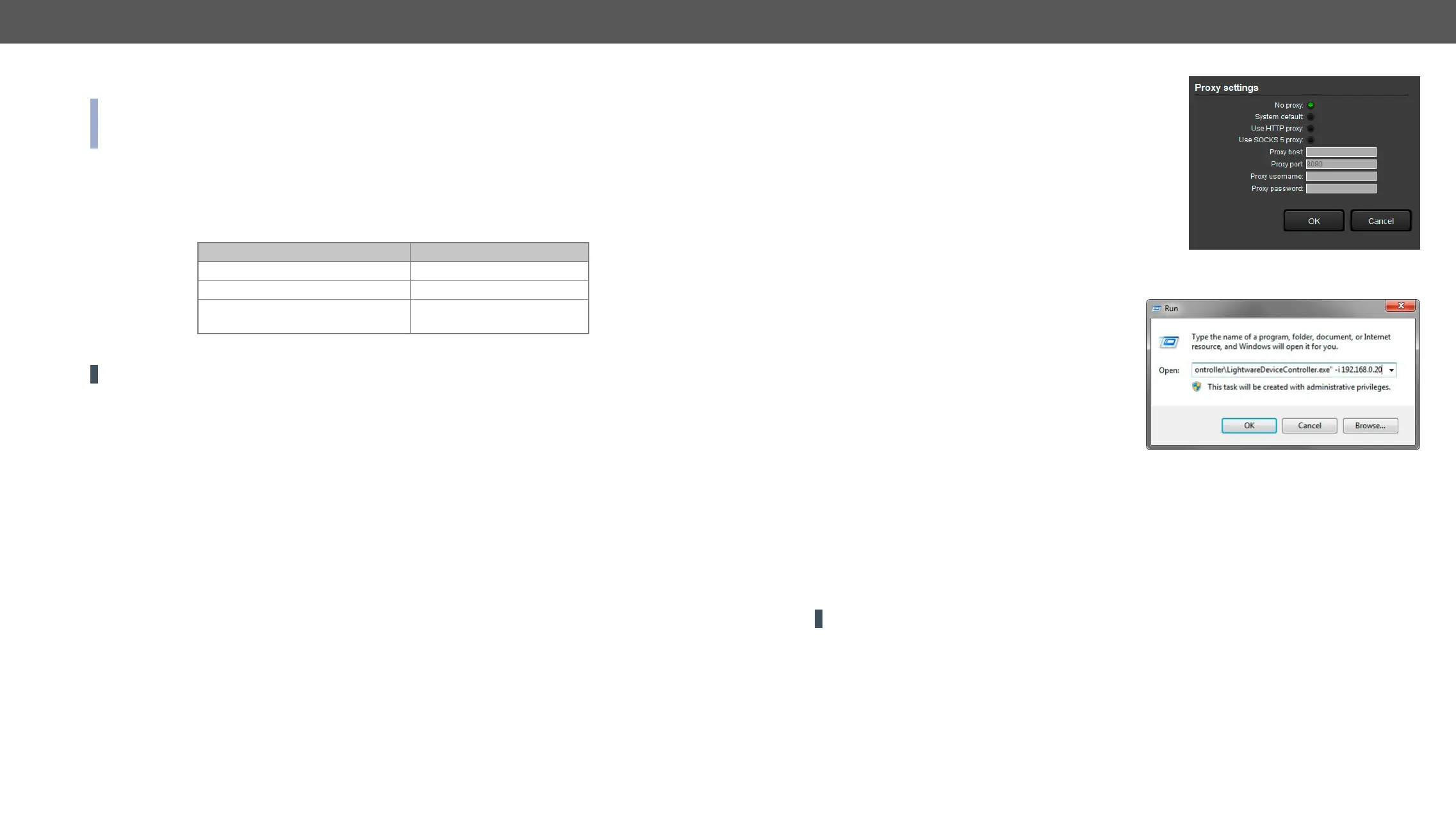MMX2 series – User's Manual 28
Install and Update
INFO:
version with the same attributes.
Installation for Windows OS
Run the installer. If the User Account Control drops a pop-up message, click Yes.
During the installation you will be prompted to select the type of the installation: normal and the snapshot
install:
Normal install Snapshot install
The installer can update only this instance Cannot be updated
Only one updatable instance can exist
for all users
More than one different version
can be installed for all users
Comparison of installation types
ATTENTION! Using the Normal install as the default choice is highly recommended.
Installation for macOS
over the desired folder.
Upgrading of LDC
Step 1. Run the application.
The Device Discovery window appears automatically, and the program checks the available updates on
The current and the update version numbers can be seen at the top of the window and they are shown in this
window even with the snapshot install.
The Update window can also be opened by clicking the About icon and the Update button.
Step 2. Set the desired update setting in the Options section.
▪ If you do not want to check for the updates automatically,
uncheck the circle which contains the green tick.
▪ If you want to postpone the update, a reminder can be set
with different delays from the drop down list.
▪ If the proxy settings traverse the update process, set the
proper values, then click the OK button.
Step 3. Click the Download update button to start the updating.
The updates can be checked manually by clicking on the Check
now button.
Running the LDC
The common way to start the software is to double-click
line parameters as follows:
Connecting to a Device with Static IP Address
static IP address directly; the Device Discovery window
Format: LightwareDeviceController -i <IP_address>:<port>
Example: LightwareDeviceController -i 192.168.0.20:6107
Adjusting the Zoom
default value (100%).
Format: LightwareDeviceController -z <magnifying_value>
Example: LightwareDeviceController -z 1.2
ATTENTION!
