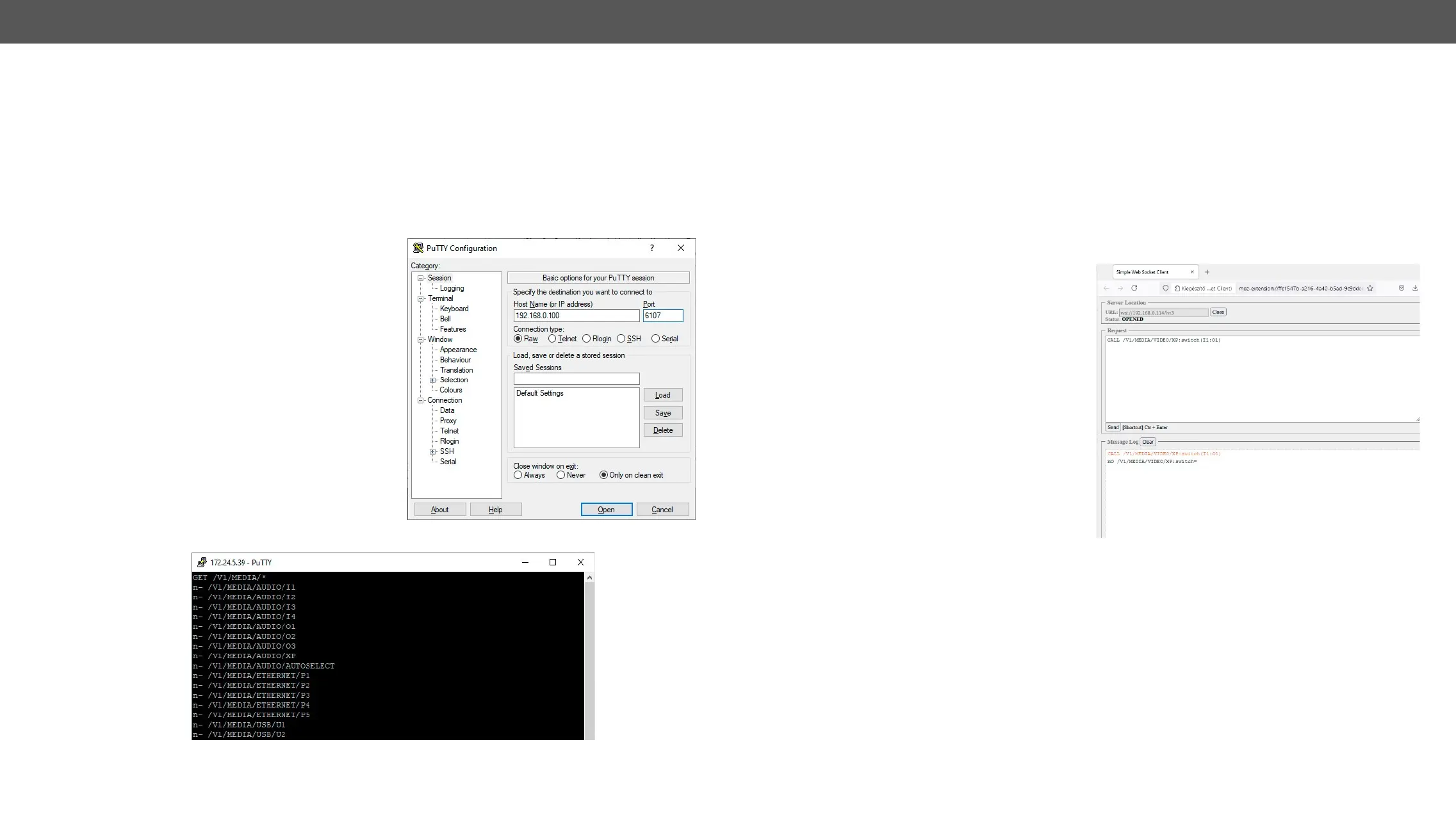MMX2 series – User's Manual 76
Overview
Advanced View
Instructions for the Terminal Application Usage
Terminal Application
install one of them to your control device, for example
Putty or CLI. #terminal
Establishing Connection
Follow the steps for establishing connection to the
switcher:
Step 1.
Step 2. Open the terminal apvzplication (e.g. Putty).
Step 3. Add the IP address of the device (default:
DHCP) and the port number (6107).
Step 4. Select the Raw connection type, and open the
connection.
Once the terminal window is opened, you can enter
following sections.
LW3 protocol command communication in a terminal window
Websocket (WS) or Secured Websocket (WSS) Usage
device with
section.
▪ <ip>
▪ <ip>
WebSocket Client Application
Establishing the Connection
Follow the steps for establishing connection to
the switcher:
Step 1.
Ethernet.
Step 2. Open the websocket client (e.g. Simple
websocket Client).
Step 3. Add the IP address of the device (default:
DHCP): <ip><ip>
Step 4.
Step 5. Once connected, enter a message and
press the Send button.
Step 6.
end the session.
