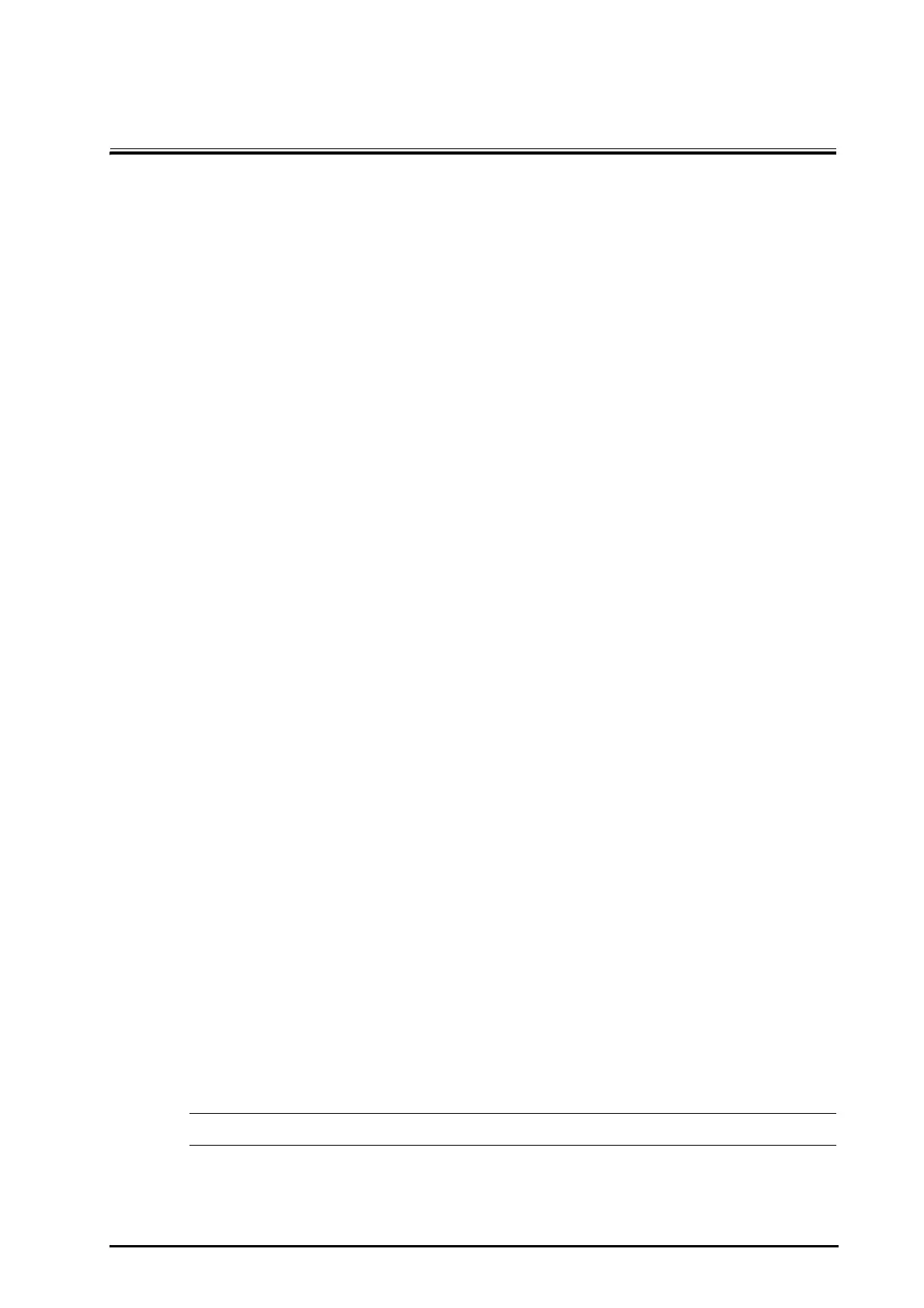Defibrillator/Monitor Operator’s Manual 18 - 1
18 Data Management
18.1 Data Management Overview
The data management function is available in the Monitor mode, AED mode, Manual Defib mode and Pacer
mode. It enables you to:
■ Edit patient information
■ Review patient events
■ Export patient data to USB memory
18.2 Generating Patient Data
Archive ID is created automatically when the equipment is turned on. It is unchangeable. When the equipment is
turned off, the current patient is discharged and the archive ID turns to be historical archive ID.
For a new patient, if patient category is changed, the system will restore the default alarm settings of this patient
category; if patient category is not changed, the alarm settings remain unchanged. If you restart the equipment
after normal power-off, the default alarm settings will be loaded.
18.3 Editing Archived Patient Information
You can edit the archived patient information when the information is incomplete or changed. [Archives ID] and
[Patient Cat.] are unchangeable.
1. Press the Main Menu button on the front panel, and then select [Others >>].
2. Select [Archives >>] → [Ye s ].
3. Select the desired archive ID, and select [Patient Info]
4. Edit the patient information as desired.
18.4 Reviewing Patient Events
1. Press the Main Menu button on the front panel, and then select [Others >>].
2. Select [Archives >>] → [Ye s ].
3. Select the desired archive ID, and select [Patient Info]
4. Select [Review Events]
18.5 Exporting Patient Data
1. Press the Main Menu button on the front panel, and then select [Others >>].
2. Select [Archives >>] → [Ye s ].
3. Select [Export Data] → [USB Memory].
4. Select the desired archive ID, and then select [Export].
During data export, the message “Exporting Data. Please Wait...” appears in the prompt information area and
a progress bar is displayed. If an exception happens, data export stops automatically and the reason for
interruption is presented in the prompt information area.
• Do not remove the USB flash memory from the equipment before data is completely exported.
