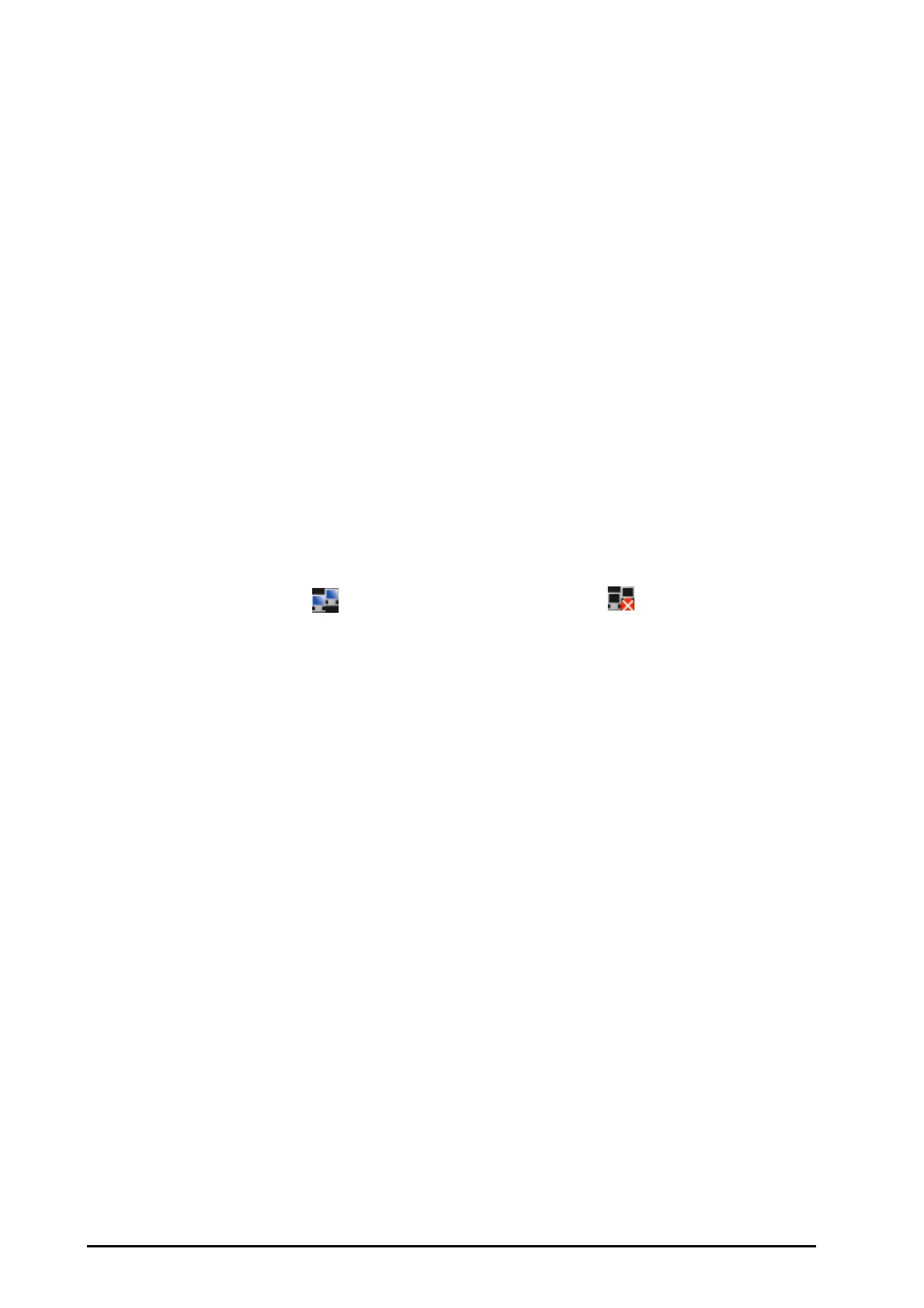20 - 2 Defibrillator/Monitor Operator’s Manual
20.3 Connecting the CMS
The following information can be transmitted to the CMS:
■ Patient information
■ Equipment information
■ Configuration information
■ Waveforms
■ Monitoring parameters
■ Alarms and prompt messages
■ Time and date
■ Working mode
■ Auto test report
■ User test summaries
If [Default Network Connection] is set to [On], the equipment is automatically connected to the CMS after
powered on.
To connect the CMS:
1. Set the wired or wireless network. For details, refer to 20.2General Network Settings.
2. Press the Main Menu button on the front panel, and select [Others >>] → [Configuration >>].
3. Select a site in the drop down list after [Select Site] to specify the target CMS.
4. Select [Connect Network].
5. Exit the Network Connection menu and check the main screen. Network connection icon will be displayed
in the prompt area. indicates that the connection succeeds, while indicates that the connection
fails.
For details on transmitting user test summaries, refer to 24.3.2.3Transmitting the User Test Summaries.
To transmit information to the CMS, the equipment can also be connected to Pre-Hospital Emergency
Information System (PHEIS) through 4G router. For details, refer to PHEIS Installation Guide (046-005990-00).
20.4 Connecting the HL7 Server
The following information can be transmitted to the HL7 server:
■ Waveforms
■ Monitoring parameters
■ Alarms and prompt messages
To connect the HL7 server:
1. Press the Main Menu button on the front panel, and then select [Others >>] → [Configuration >>] →
enter the required password.
2. Make general settings of the wired and wireless networks. For details, refer to 20.2General Network Settings.
3. Continue to select [Next Page] until you turn to [HL7 Configuration] page.
4. Set [Data + Waveforms].
◆ [Destination Site]: manually input the IP address or domain name to specify the HL7 server.
◆ [Port]: manually input the IP port of the specified HL7 server.
◆ [Send Data]: if set to [On], monitoring parameters will be automatically sent to the specified HL7
server.
◆ [Data Interval]: the information will be sent to the HL7 server at the specified period of time.
◆ [Send Waveforms]: if set to [On], waveforms will be automatically sent to the specified HL7 server.
5. Set [Alarms].
◆ [Destination Site]: manually input the IP address or domain name to specify the HL7 server.
◆ [Port]: manually input the IP port of the specified HL7 server.
