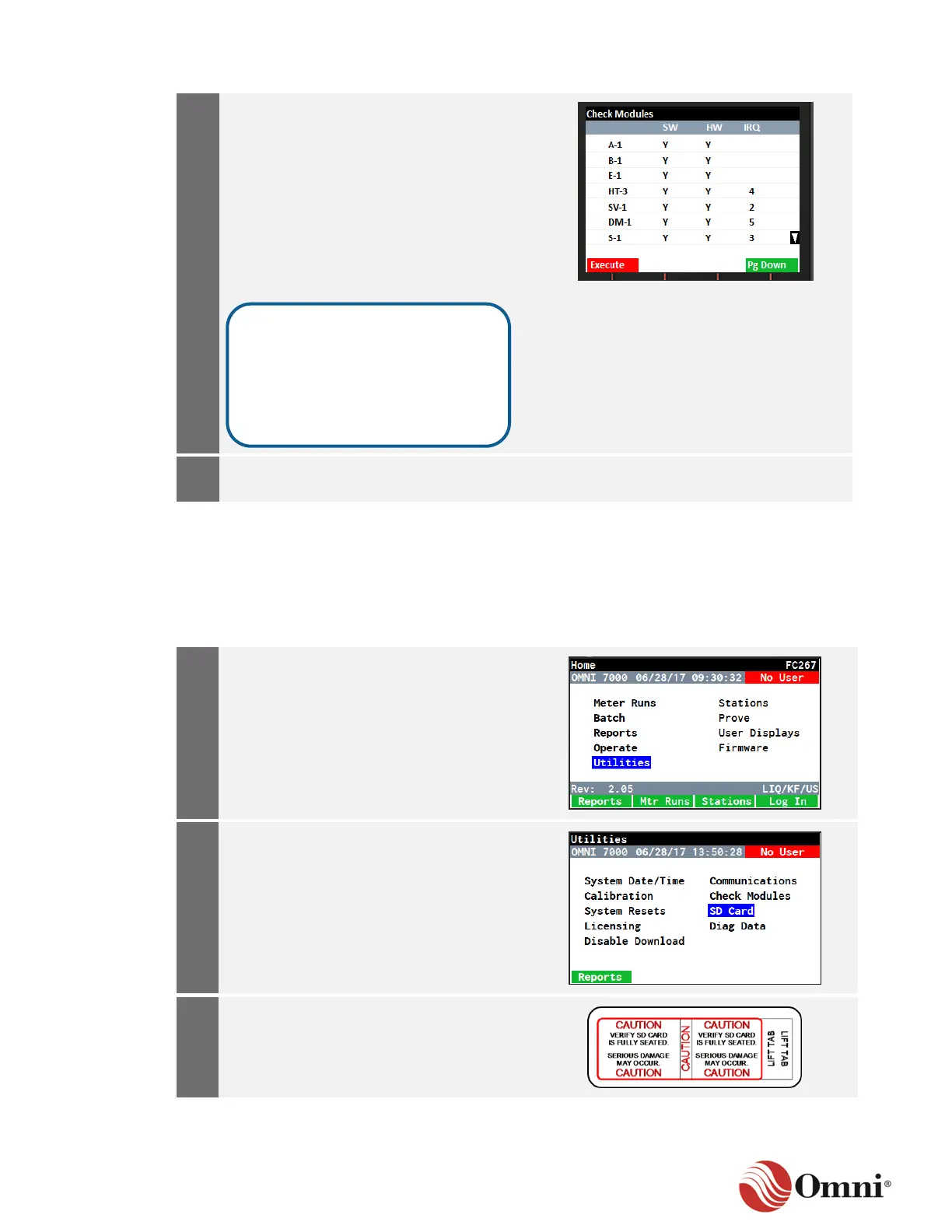OMNI 4000/7000 Operations and Maintenance Guide – Rev F
a. Confirm that any modules that
previously said N under the SW
column now say Y, indicating that their
software has been updated to reflect
the hardware installation.
b. Confirm that any modules that
previously showed N under the HW
column no longer appear on the
screen after the list has been updated,
which indicates that the module has
been removed.
When complete, press the Back key to
return to the Utilities screen.
7.3.10 Secure Digital Card
The Secure Digital (SD) card stores all data from the flow computer. If the card is full or there is a
problem and it needs to be replaced, the flow computer will give an error message.
To eject an SD card and format a new card, follow these instructions:
a. In the Home menu, use the arrow
navigation keys to go to and select
Utilities.
b. Press the OK key.
a. Use the arrow keys to scroll down and
highlight SD Card.
b. Press OK.
On the flow computer CPU module,
physically remove the protective adhesive
tape covering the SD card slot.
In this example, the E-2 module
has been physically removed from
the flow computer, and after
performing the Check Modules
function, it no longer appears in
the module list.