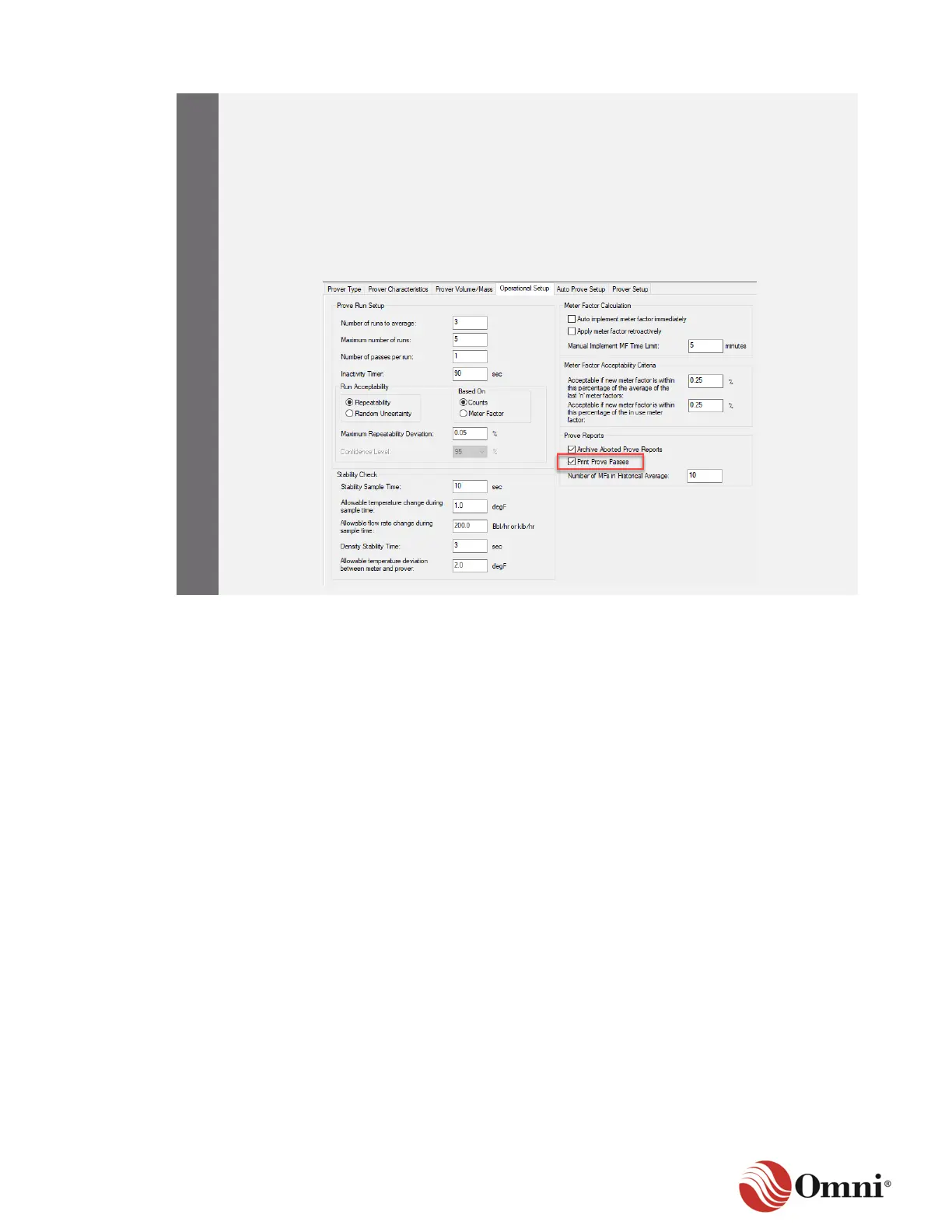a. Click on the Operational Setup tab. The Prove Reports group is in the lower
right-hand corner.
b. Select the Print Prove Passes if it is not already checked.
c. Click Apply to save your changes.
For more information on reports, including customization, see Section 4 OMNICONNECT
®
Reports. Go to Section
Printer Setup for instructions on how to set up your printers and select which reports to
print.
3.6 Batch Operations
For liquid applications, the OMNI flow computer can track six independent flow Meter Run
batches, each independently running any one of the 32 different configurable products in the flow
computer. You can combine some or all of the flow meters into Stations as needed and create
common batch stacks for the flow meters that will run the same products simultaneously.
Batching is allowing in both gas and liquid applications, but batch stacks are used only in liquid
applications and a maximum of two Stations is allowed.
Flow meters using independent batch stacks can be defined as part of a Station solely for the
purpose of sending a Station batch end command and ending all the individual Meter Run
batches simultaneously. This action does not necessarily require the use of a Station common
batch stack.
For gas applications, the flow computer can also track six independent flow Meter Run batches.
While liquid applications can have multiple products running, in gas applications a single product
is normally tied to a flow meter and rarely changes. Therefore, the use of batch stacks is not
required.
All resulting batch totalizers and batch flow weighted averages can be printed, saved and reset at
the end of each batch based on the transacted quantity, change of product or on demand.