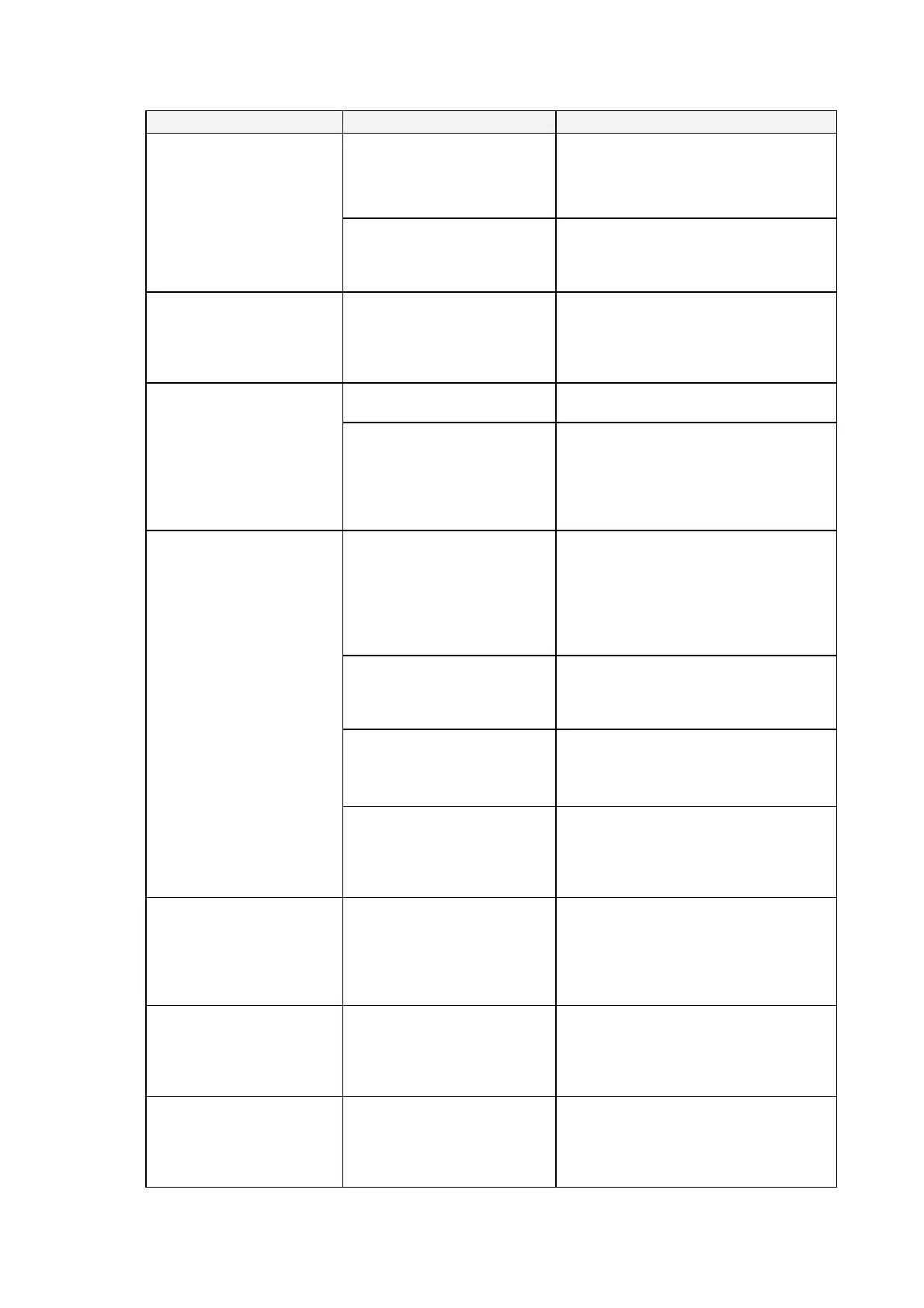4-1 Troubleshooting
4-1-2 FINS Command and System File Error Messages
93
Message Probable cause Countermeasure
Data corrupted by noise, FINS
command receiving error
occurred.
Perform one of the following operations.
• Press the Operat Screen Button to exit
the Ladder Monitor.
• Press the Continue Button to reset
communications.
Time-our error by the following
cases: Corrupted data by noise.
Transmit error by the host.
MRES=XX, SRES=XX
An attempt was made to read or
search a program section while
UM read protection was set at the
host.
When reading a program section from the
Ladder Program, use the CX-Programmer to
clear the UM read protection at the host.
Monitoring address is incorrect.
It deletes all subscription of the
I/O monitor.
Monitoring address is incorrect.
Invalid I/O address of the
connecting PLC exists in the
ladder program section or I/O
monitor.
Press the
OK
Button to add the address for
multiple I/O monitoring.
Address changed the present
value cannot be written.
Press the
OK
Button to end the process.
Selected address type is read
only. Check and re-enter the
address.
Alloc.Host: XXXX
Alloc.Addr.: XXXX
MRES=XX, SRES=XX
A value such as an address was
changed for a host with FINS write
protection via the network
enabled.
If writing from the Ladder Monitor is permitted,
execute Nodes Excluded from Write
Protection in the CX-Programmer’s PLC
Setup. When connecting with a 1:N NT Link,
set the PT’s NT Link unit number + 1 as the
node address.
Disconnection of the
communications cable of
CS-series communications
service stopped (e.g., because
power was turned OFF), causing
FINS command reception time-out
error.
Check the communications cable and perform
one of the following operations.
1. Press the
Operat Screen
Button to exit the
Ladder Monitor.
2. Press the
Continue
Button to reset
communications.
Communications configuration,
such as PLC:PT= 1:N (8 max.)
high traffic is set on the
communications line.
Change the number for retry counts in the
system menu of the PT. (Default is 5 times.)
Cannot finish the search because
of conditions (program contains
100 Ksteps or more) that require
time to search instructions.
Increase the communications timeout monitor
time for searches in the Search Timeout
Watch Time Setting.
Time-out error by the following
cases:
Disconnection of the cable.
Stopped host.
MRES=XX, SRES=XX
Do you return it to the operation
screen?
When connected to the PLC using
a 1:N NT Link, the Maximum Unit
No. in NT Link/Serial PLC Link
Mode is set to 0 in the PLC Setup
at the PLC.
Set the Maximum Unit No. in NT Link/Serial
PLC Link Mode to 1 or higher.
Other peripheral tool is
accessing. Send commands
after success is permitted.
Alloc.Host: XXXX
Alloc.Addr.: XXXX
MRES=XX, SRES=XX
Other Support Software (e.g.,
CX-Programmer) is accessing the
same PLC.
Press the
OK
Button to end the process.
Perform the same process, again after
completing access from other Support
Software.
Cannot clear error.
MRES=XX, SRES=XX
The cause of the error is not
cleared when canceling the error.
Clear All Err can only be executed
when the PLC is in PROGRAM
mode but another mode is not set.
Press the
OK
Button to close the dialog box.
Then, clear the errors, again. Change the PLC
to PROGRAM mode before clearing all errors.
Cannot connect to this PLC
model.
Model code=XX
It returns it to the operation
screen.
Unsupported PLC is connected. Check the connected PLC and restart the
Ladder Monitor. SYSMAC CS/CJ-series PLCs
can be connected.