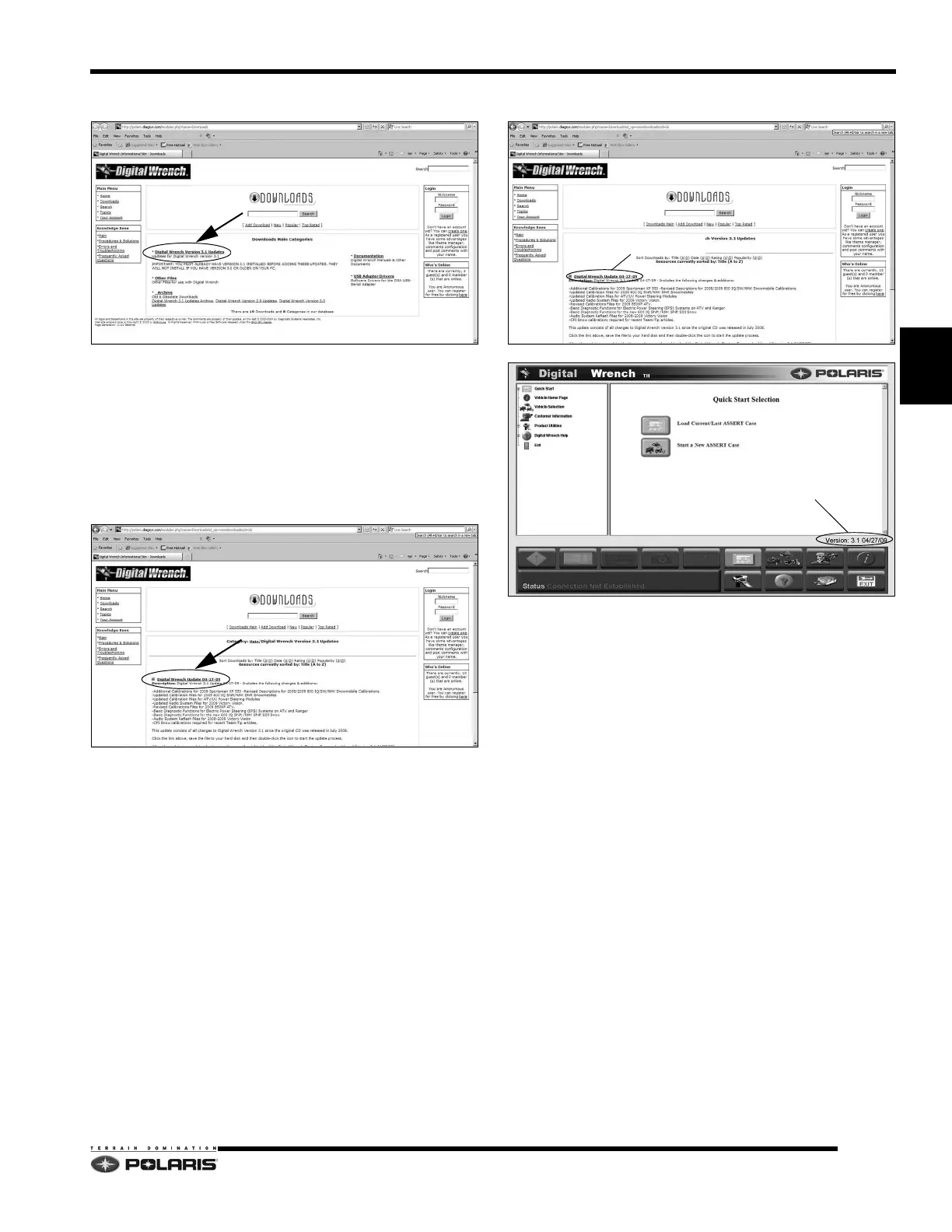4.37
Cleanfire Fuel Injection
4
5. Click on “Digital Wrench® Version Updates”.
IMPORTANT: You must already have the current
v
ersion installed before adding an update. Updates
will not install if you are using an older version loaded
on your PC.
6. If the update file date listed is newer than your current
ver
sion and update (see “Digital Wrench® Version
and Update ID”), download the file.
7. Click on the link shown above, save the file to y
our
hard disk and then double-click the icon to start the
update process.
NOTE: Do not RUN or OPEN the file the web site.
Selec
t SAVE and download to your PC before
running the install.
8. When the update is complete, the version shown on
the
right side of the Digital Wrench® start-up screen
should match the update you just downloaded.
NOTE: Versions and updates are subject to change.
